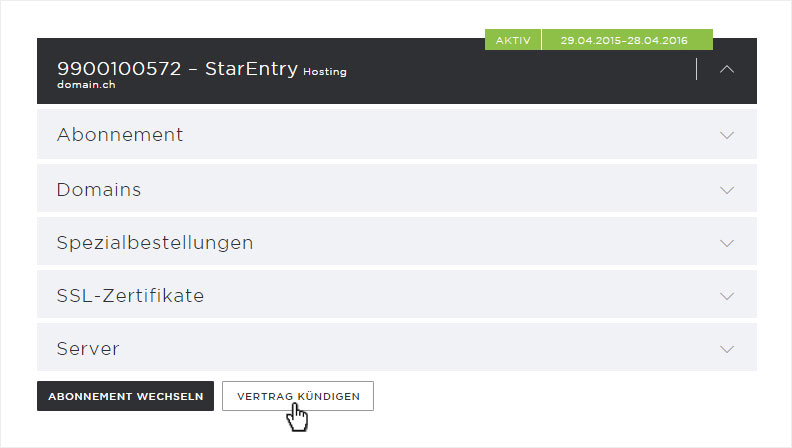Subscriptions
Account comprises the following sub-pages: My details, Subscriptions and Finances.
Here in the Subscriptions overview you will see the most important information relating to your subscriptions and orders. You also have the option of changing a subscription and cancelling the contract.
1. Contractual period/status
Both the contractual period and the status of the subscription are visible at a glance. As long as everything is displayed as GREEN and the status is marked active, all is well. If the status is YELLOW and marked as outstanding, this indicates that an invoice has been sent to you. As soon as the invoice has been paid and posted in our system, the status will again change to green and appear as active.
If the status is RED and marked as locked, you need to contact us as soon as possible.
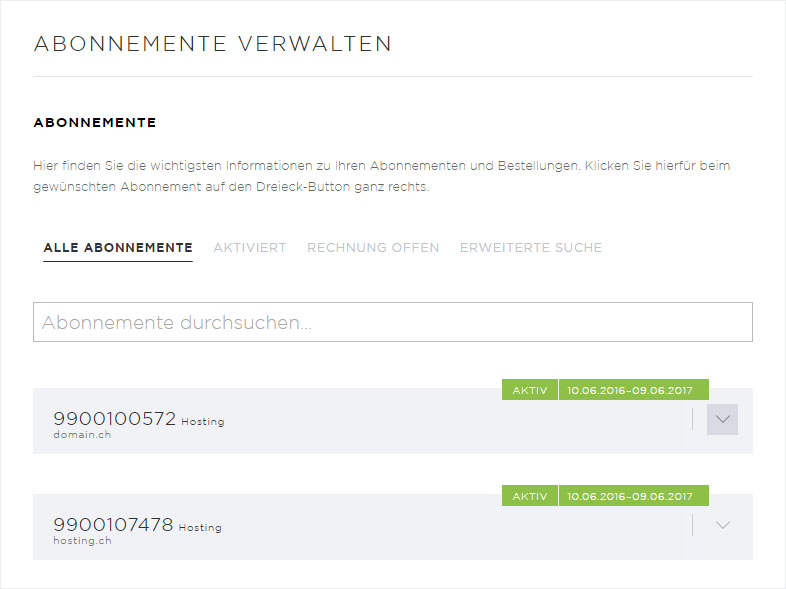
2. Subscription overview
All product subscriptions are displayed here. The order number, the product (e.g. StarEntry), the product category (e.g. hosting) and the main domain are displayed directly in the overview page.
For additional, detailed information about subscriptions, lick the arrow icon.
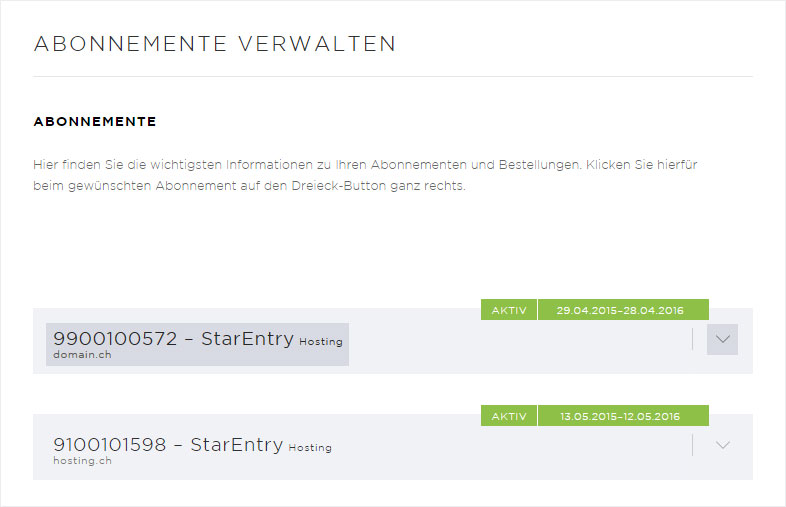
3. Detailed information
Here you will see detailed information regarding subscriptions, domains, special orders, SSL certificates and servers. All relevant data can be displayed here.
Questions such as:
- When is the next invoice date for my hosting subscription? (Subscription)
- How many and which domains do I manage under this hosting account? (Domains)
- Have I ordered special products such as MailPro, etc. for this hosting account? (Special orders)
- Do I use an SSL certificate, and which DNS servers are stored? (SSL certificates)
All of these questions are answered here.
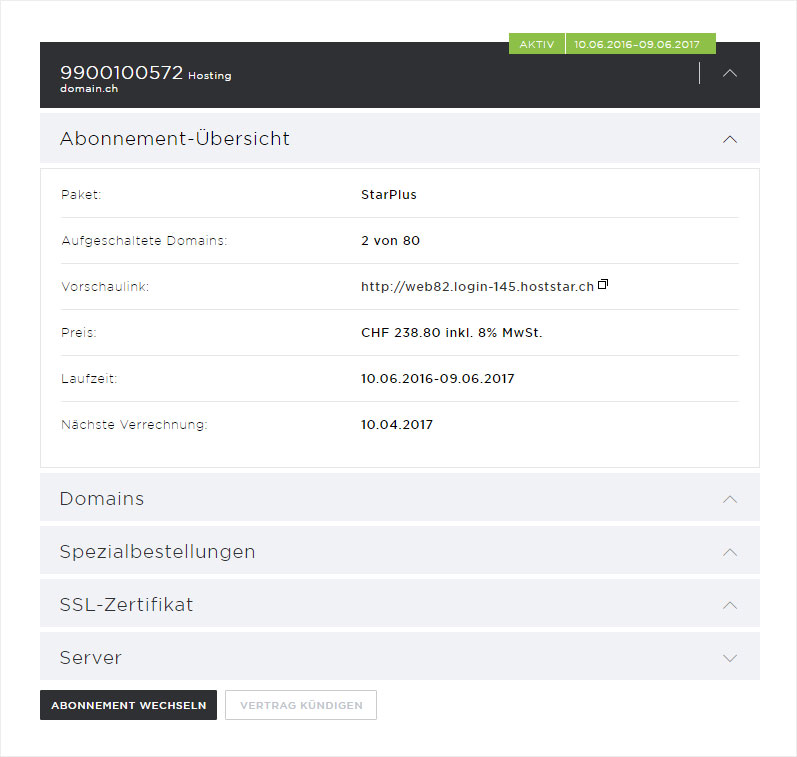
4. «Change subscription» button
Your needs change over time. With Hoststar, you can change your subscription to a bigger or smaller package at any time with the click of a mouse.
SUBSCRIPTION UPDATES should be carried out just after the new invoice period, as the difference between the smaller and larger packages will be transferred immediately to your order.
SUBSCRIPTION DOWNGRADES should be carried out just before the invoice period, as hosting fees already paid for the larger package cannot be reimbursed.
To change or extend your subscription, click the Change subscription button and follow the instructions in Change subscription.
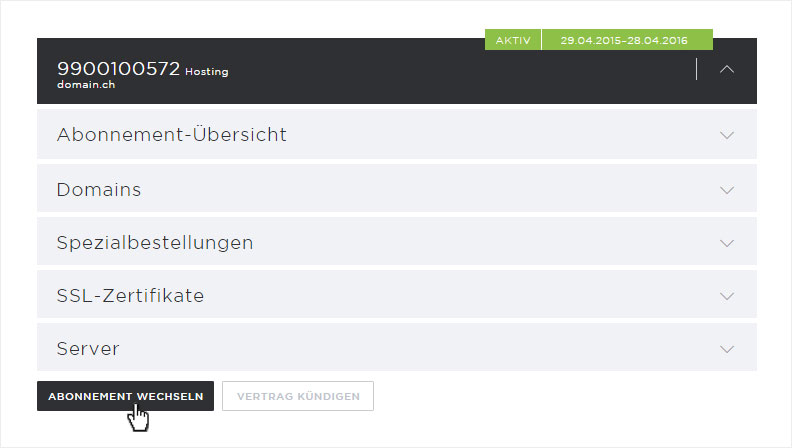
5. «Cancel contract» button
If there are no additional paid services associated with your subscription, such as additional domains, special orders of SSL certificates, the Cancel contract button appears beneath the detailed information.
Click the button if you want to terminate or cancel your subscription and follow the instructions in Cancel contract.