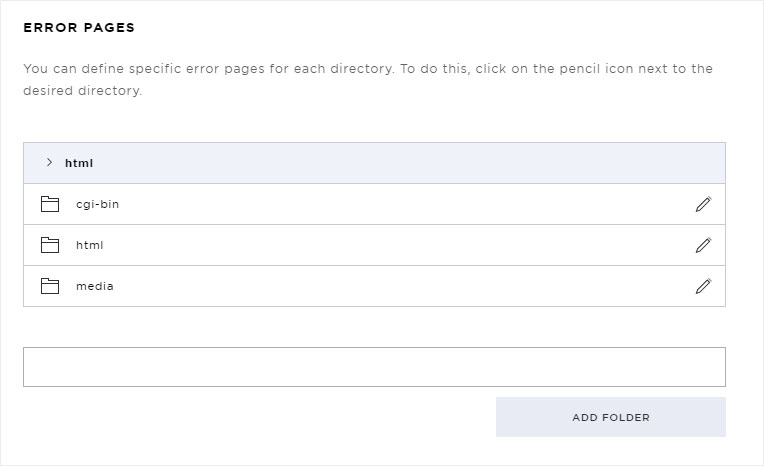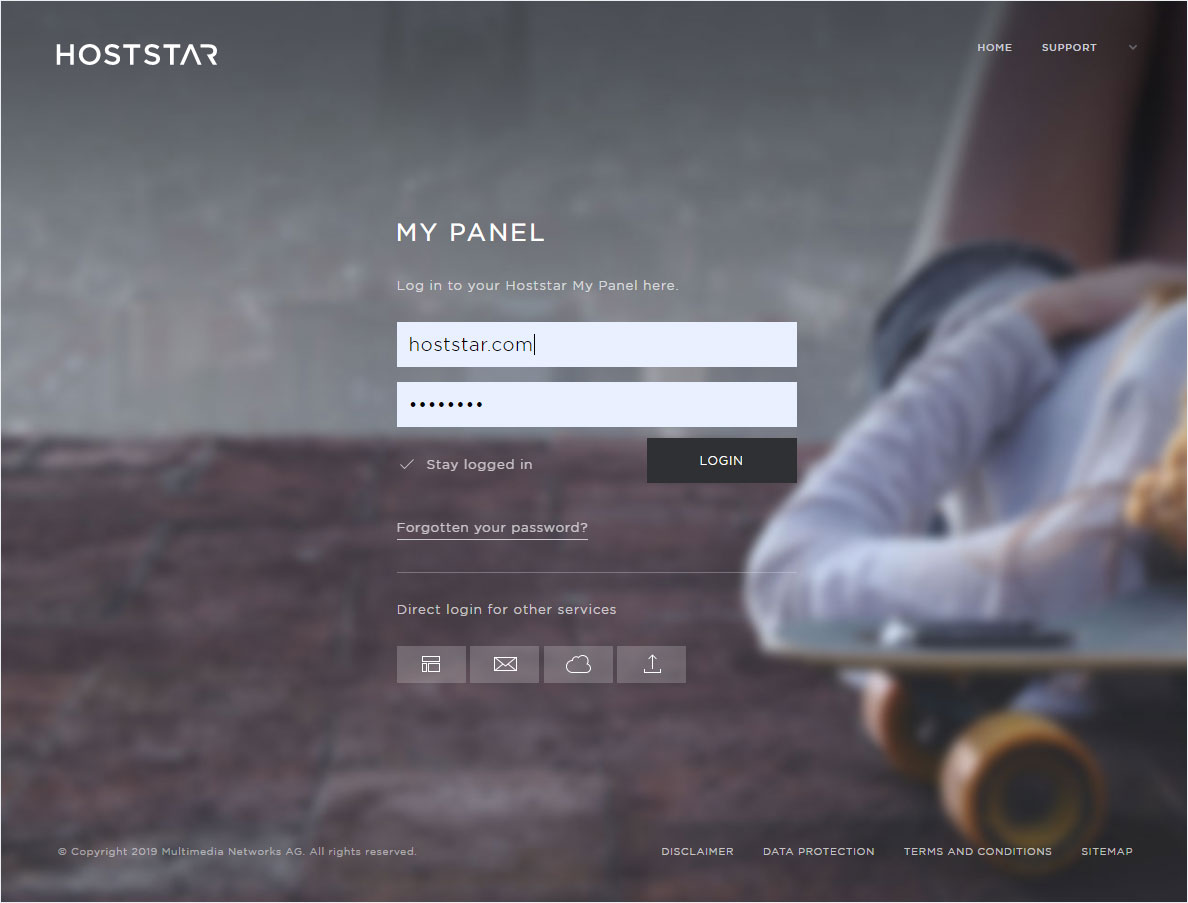Error pages
If you would like to define specific error pages, e.g. for 404 (Not Found) or 403 (Unauthorized) for your hosting account, follow these instructions:
2. Navigate
Click the Hosting menu item and then Settings.

3. Click error pages
In the menu, select Error pages at the top.
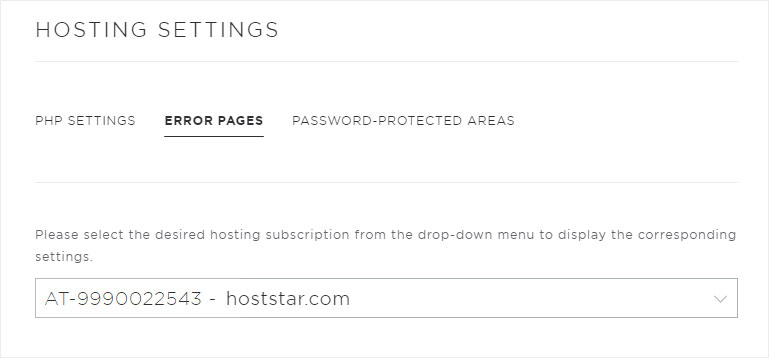
4. Select your subscription
Select the hosting package for which you want to add, change or remove an individual error page configuration.
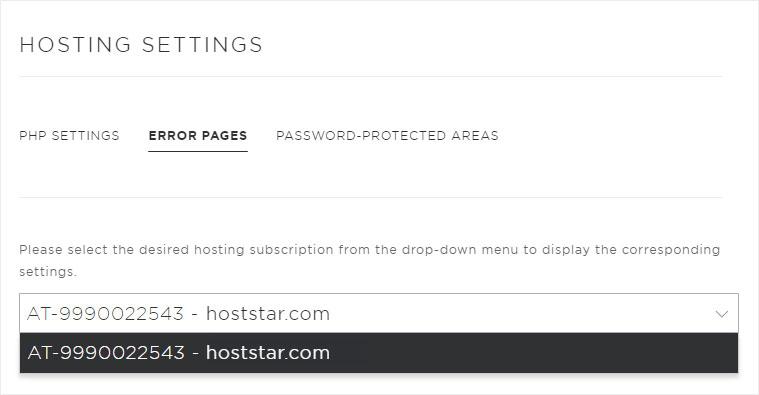
5. Select subdirectory
Click on the pencil icon next to the desired subdirectory for your hosting package to configure specific error pages.

6. Define error pages
Here you can specify URLs for the pages that will be displayed when errors 401 (Bad Request), 403 (Unauthorized), 404 (Not Found) or 500 (Internal Server Error) occur.
Please note that you can only enter external URLS for the respective page and not internal paths.
Once you have entered the desired URLs, click Save.

In the directory list, each subdirectory shows which specific error pages can be configured for which errors types.
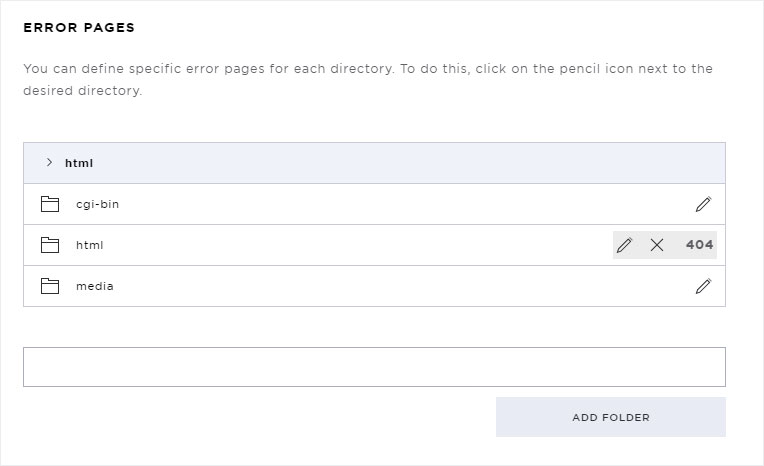
7. Remove individual error page
If you are in a subdirectory and want to remove a specific error page for a certain error type, click the pencil icon next to the desired subdirectory.
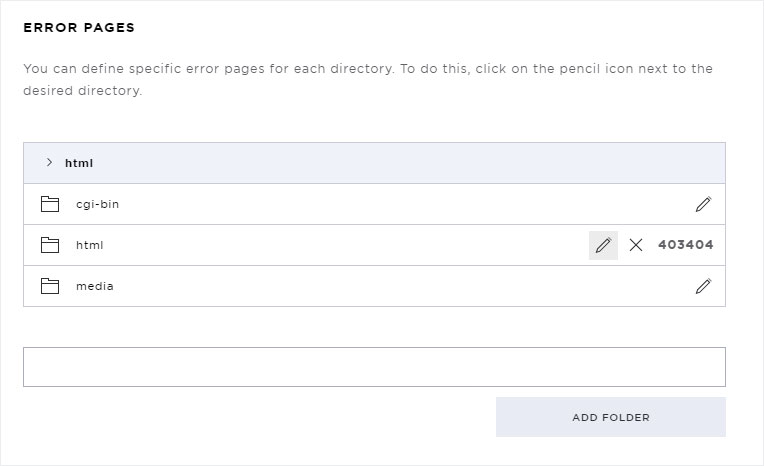
Now delete the URL for the respective error type and then click the Save button.
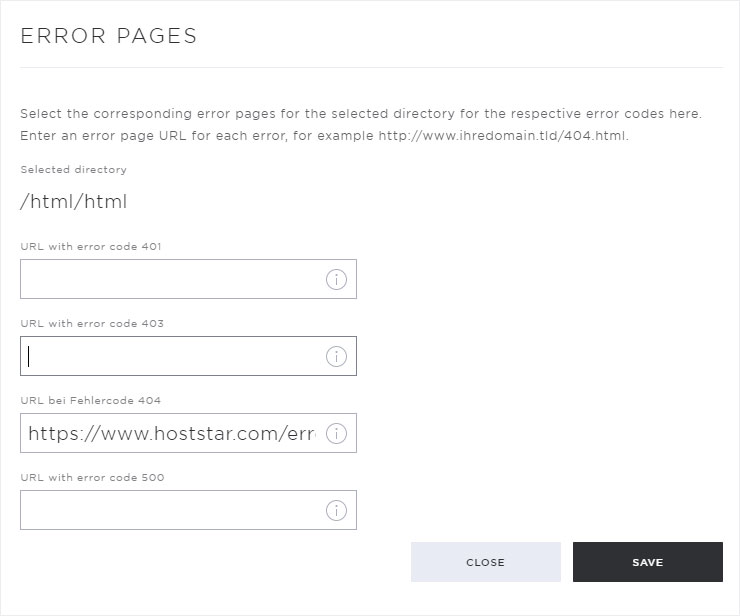
In the directories overview, the subdirectory now indicates that no specific error page is configured for the selected error type (in this example, 403 – Unauthorized).
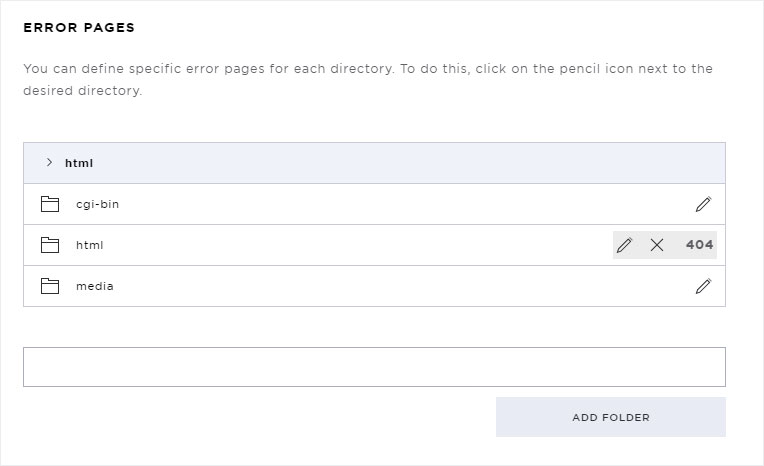
8. Remove all error pages for the directory
If you want to remove all custom error pages for a subdirectory in your hosting account, click the X next to the desired subdirectory.

A warning message appears. Confirm the deletion of all error-page configurations by clicking the Remove button.
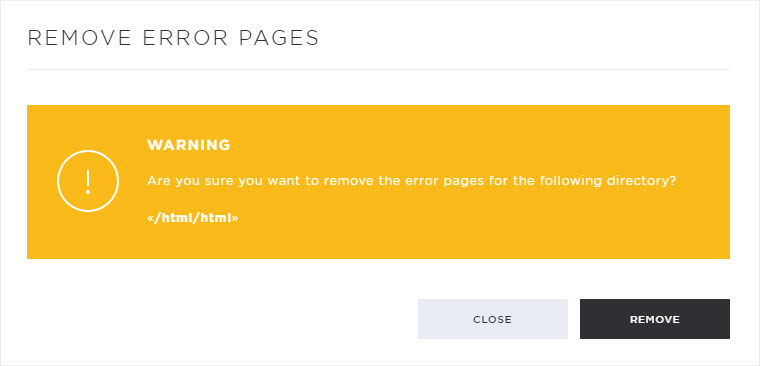
In the directory overview, you see that no individual error pages are currently configured for the particular subdirectory.