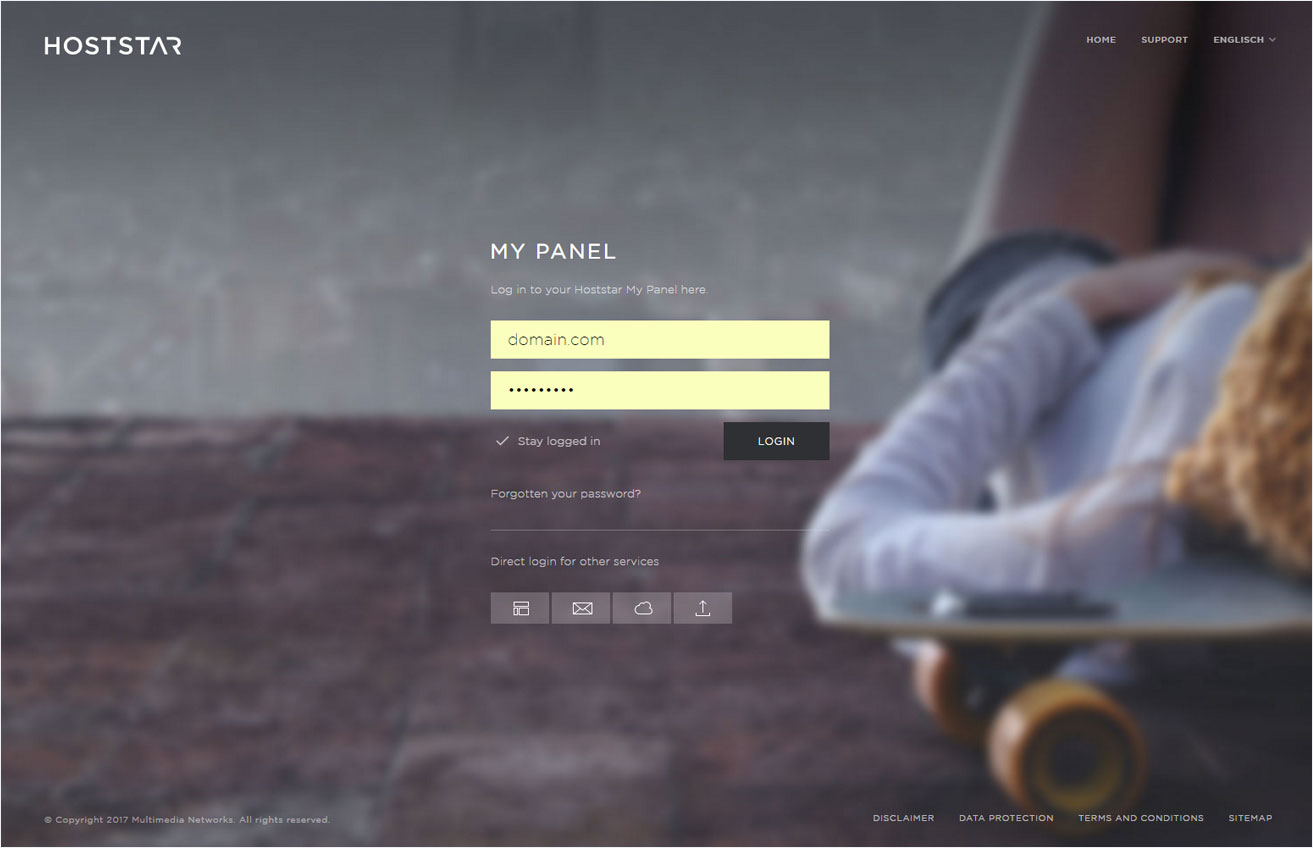Error log
If you want to enable or disable the Apache web server’s error log, follow these steps:
2. Navigate
Click the Hosting menu item and then Settings.
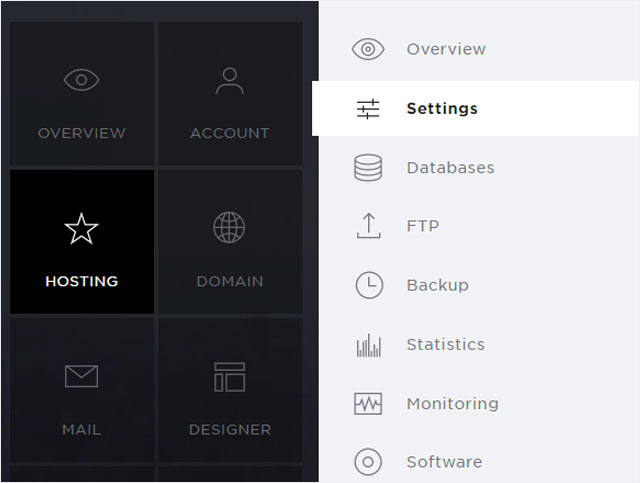
3. Click PHP settings
Click PHP settings at the top in the menu.
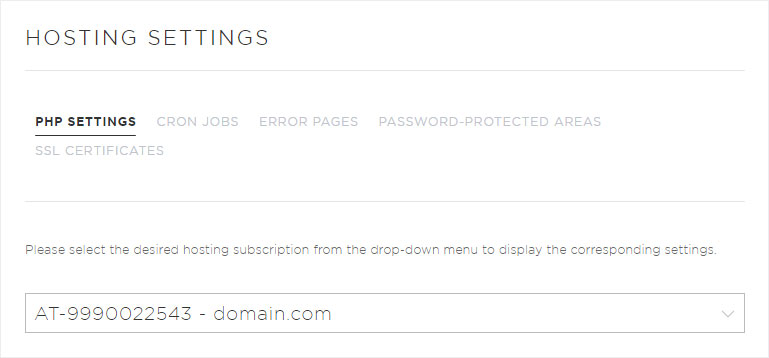
4. Select your subscription
Select the hosting package for which you want to activate or deactivate the error log.
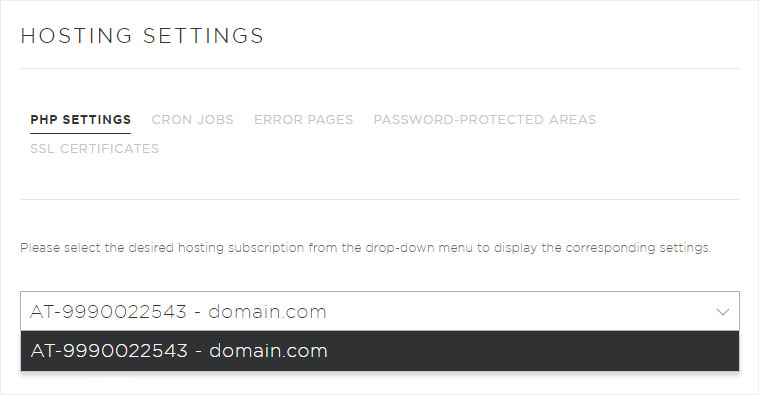
5. Edit PHP settings
Click the arrow icon next to the desired domain and then the Edit button.
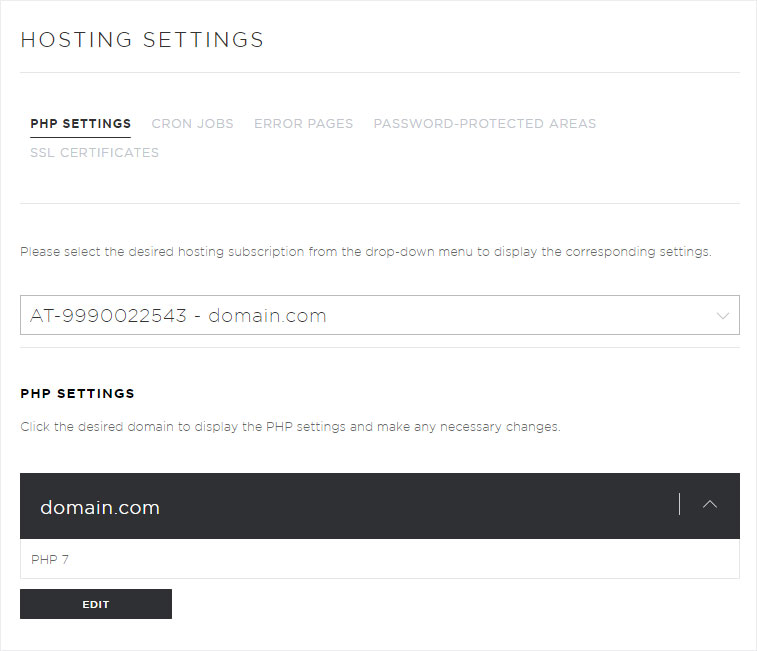
6. Enable/disable error log
A pop-up window appears. Click the arrow icon under Error log.
You can now enable or disable the error_log item by ticking or unticking the box. Next, click the Save button to save your PHP settings.
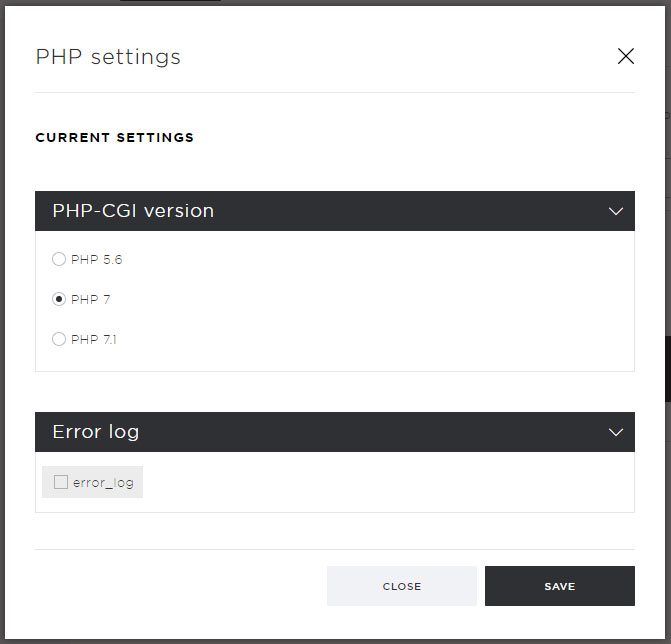
7. Evaluate and analyse the error log
The error log of the Apache web server is stored in the /log directory of your hosting account.
The procedure for accessing this directory via FTP is described in the section FTP access in the support section for Hosting.
The most common details in logged error messages are:
1. Date and time of the error
2. Severity of the error (log level)
3. Source (IP address) of the error
4. Error description
Example:
[Tue Oct 14 14:13:48 2014] [error] [client 8.8.8.8] File does not exist: /home/www/webXXX/html/favicon.ico
This error occurred on 14 October 2014 at 14:13:48. The website visitor with the IP address 8.8.8.8 attempted to open the file favicon.icon in the directory /html, but the file does not exist.