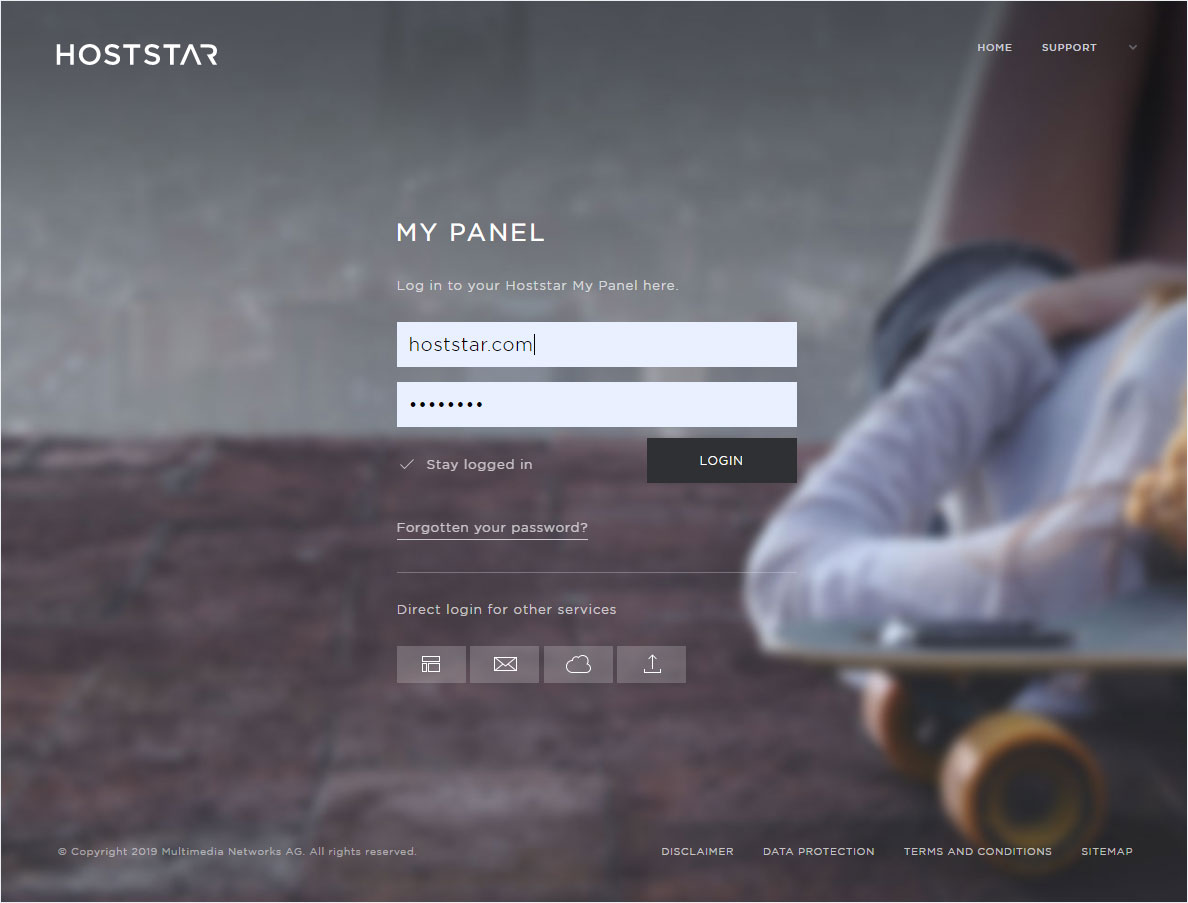Check the PHP version of my hosting account
To view the current PHP version used in your hosting account, follow these steps:
2. Navigate
Navigate to Hosting → Overview and select the desired hosting account.
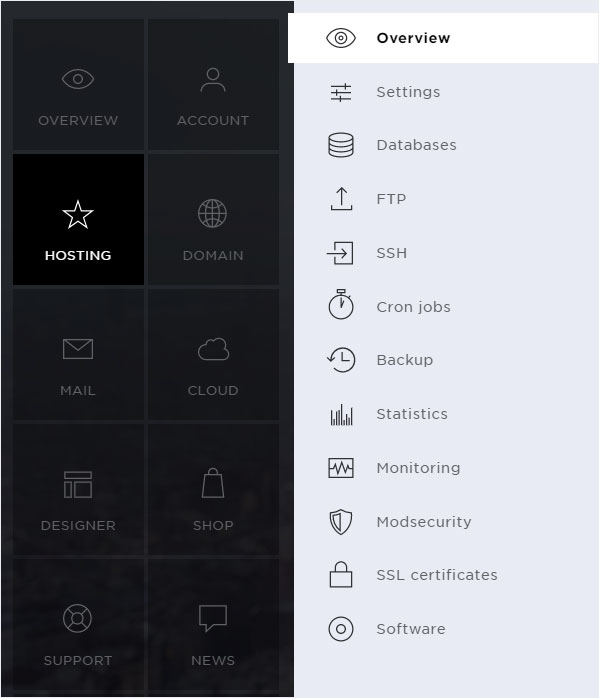
3. Check
In the desired hosting package, click the arrow to show additional information and then click on the PHP section.
The current PHP version for the selected hosting account is displayed.
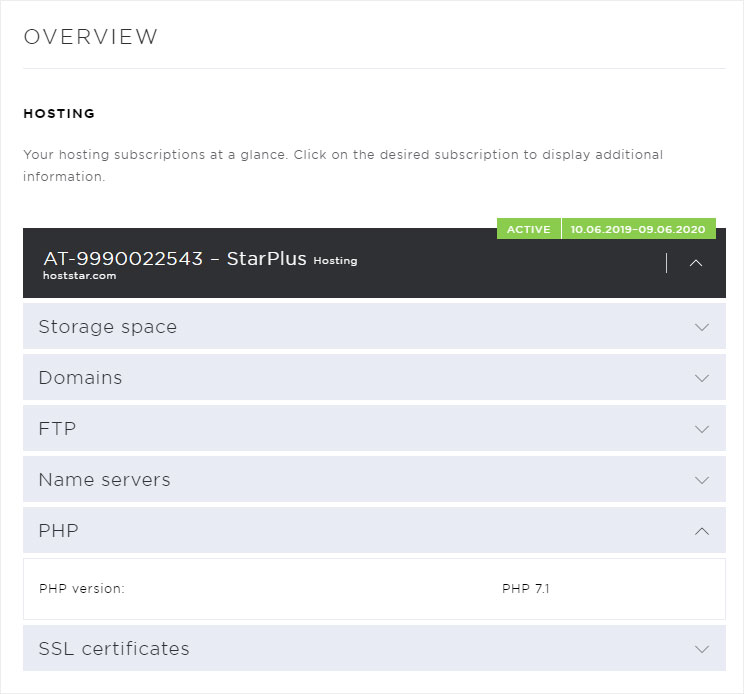
4. Display the exact PHP configuration
If you want to display additional parameters for the selected PHP version, you can create a .php file that shows you the current PHP settings. Follow these steps:
- Open an HTML-PHP editor and create a new, blank file.
Enter the following line into the file: - Save the file with the extension .php (for example, phpinfo.php).
- You can now save this file in the /html directory of the server via FTP.
- You can then view the PHP details from your web browser. Example: http://yourdomain.tld/phpinfo.php
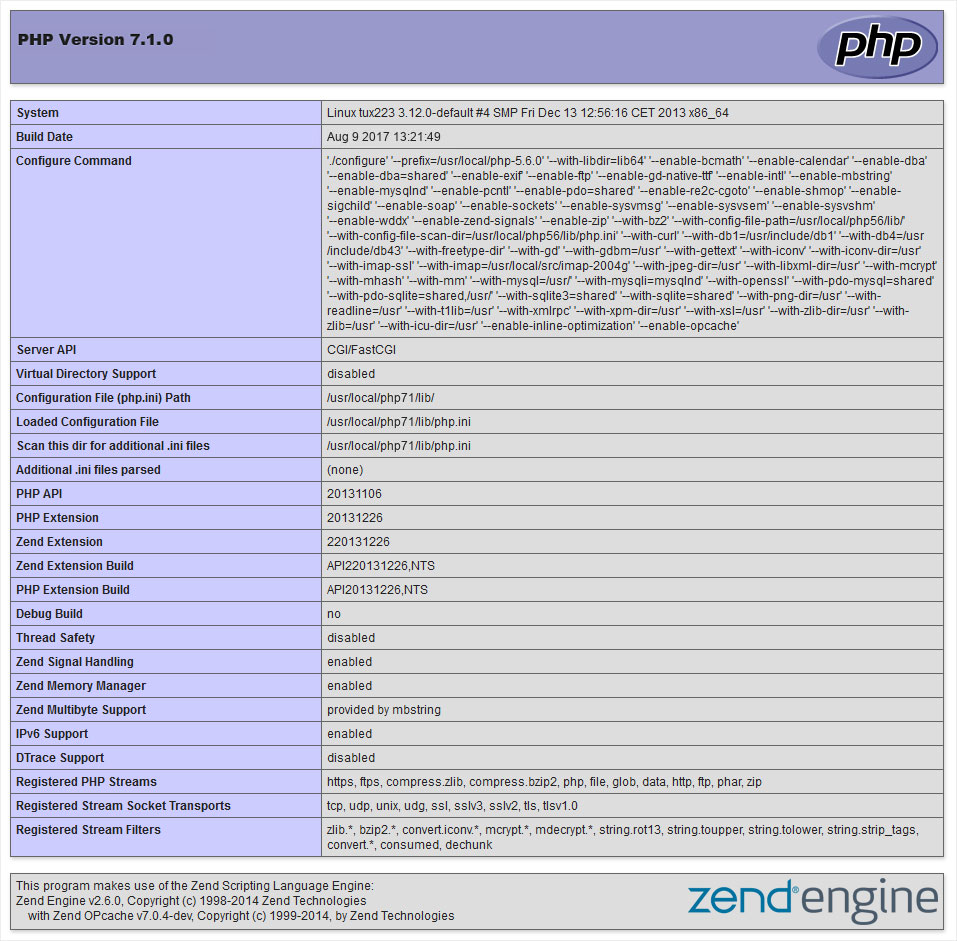
Availability of PHP versions at Hoststar
Changing PHP version