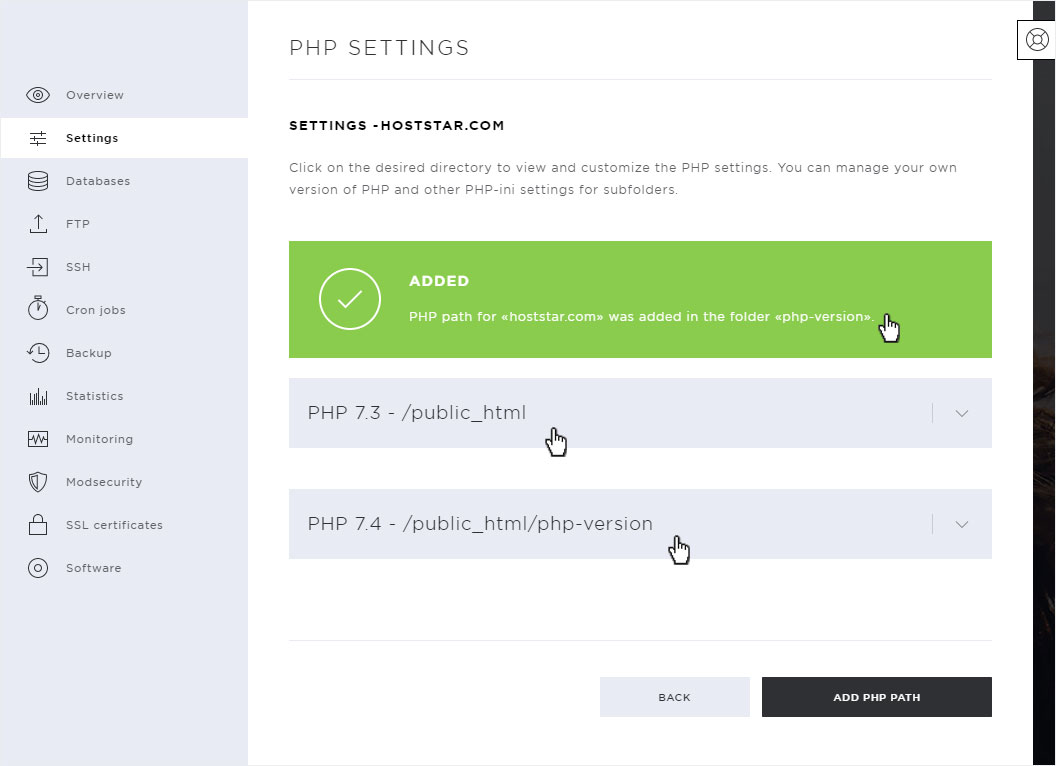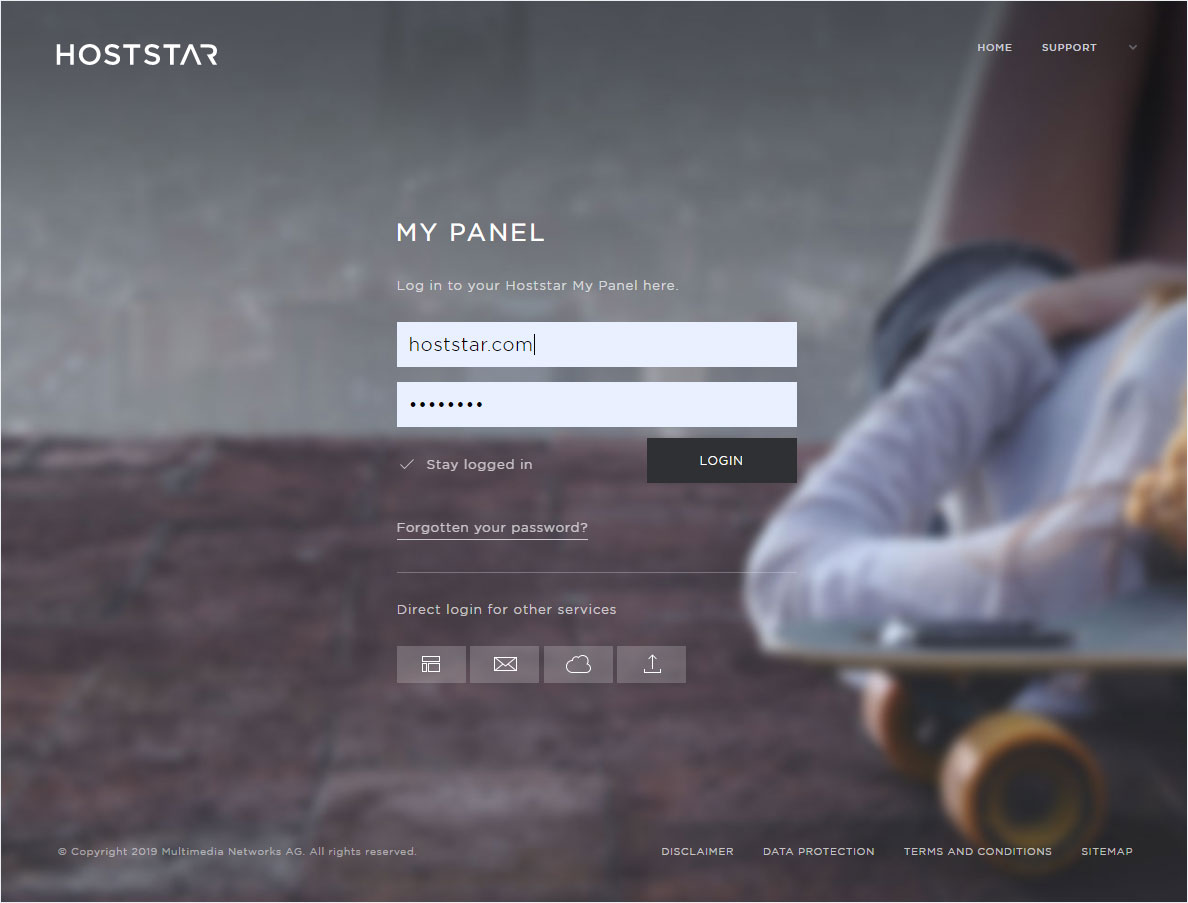Changing PHP version
If you want to change the PHP version for a domain, follow these steps:
2. Navigate
Click the Hosting menu item and then Settings.

3. Select hosting
If you have different hosting packages with us, you must select the correct hosting in the selection box at the top.
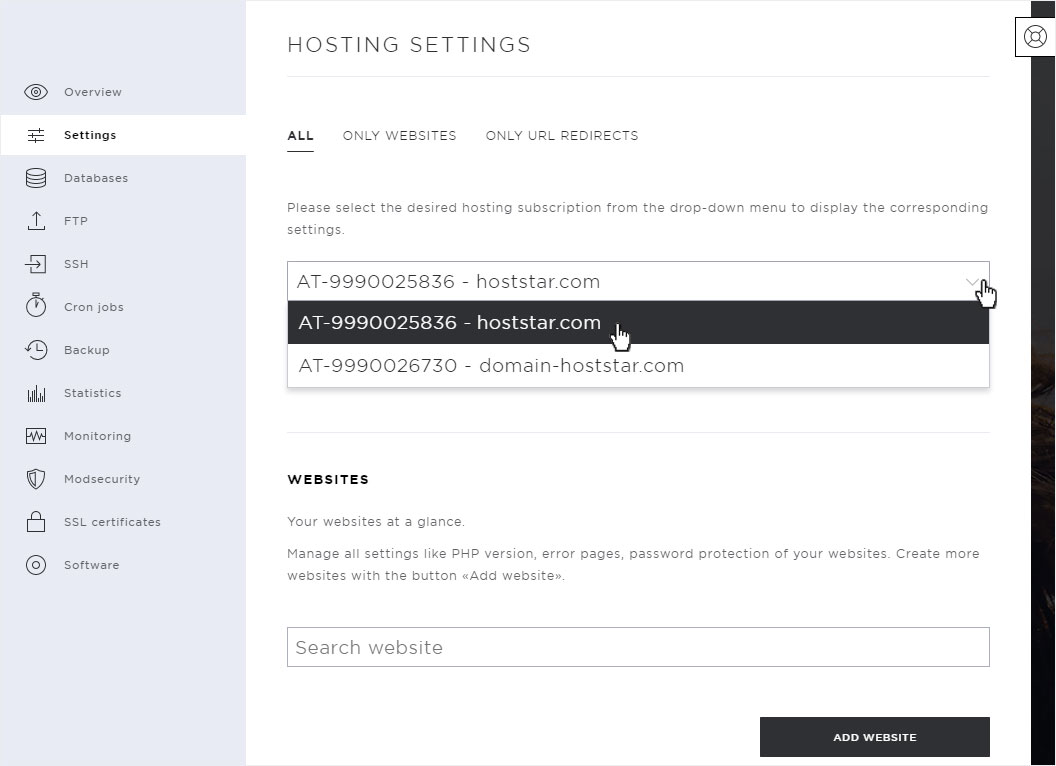
4. Edit PHP
At the desired website for which you want to change the PHP version, click on the arrow symbol on the right, then on PHP and after on the button PHP settings.
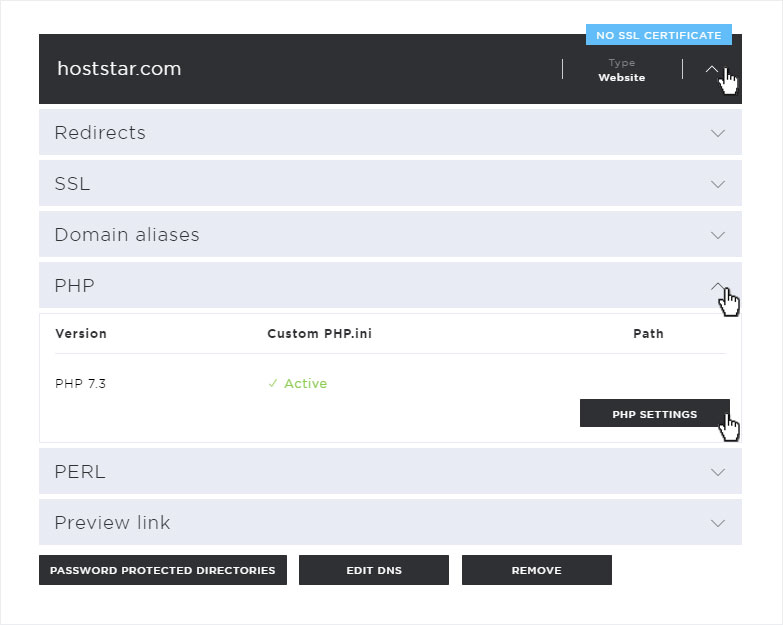
5. PHP settings
Here you can now choose for which directory you want to change the PHP version.
- On the one hand you can change the default and existing directory /public_html.
- Or add a new PHP path.
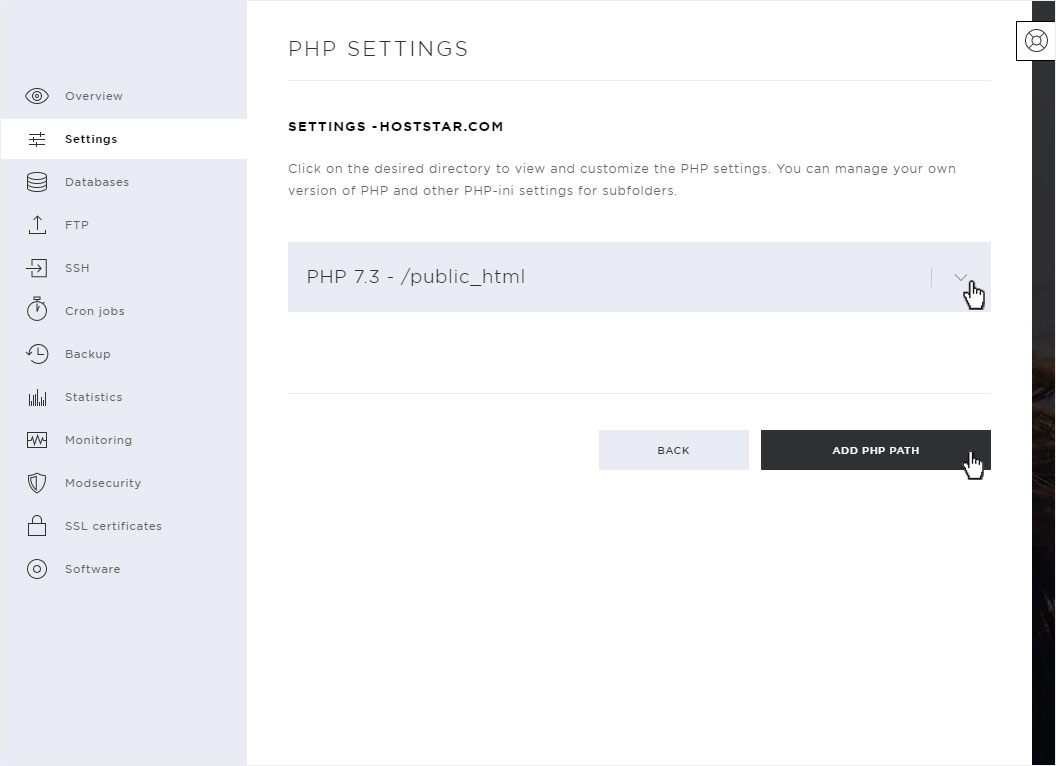
5.1 Change public_html
By default your website is located in the directory /public_html. If you want to change the PHP version for this directory, please click on the arrow symbol on the right and then on the button Change PHP version below the information.
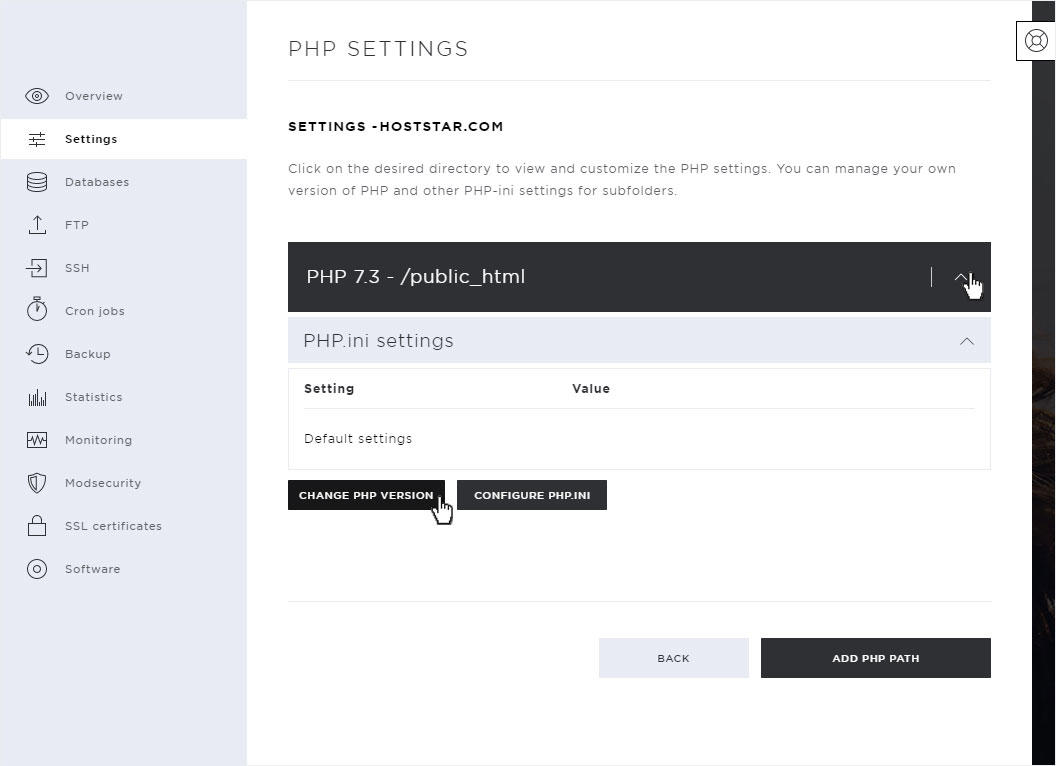
Currently, the PHP versions are installed on our servers, which you can see here in the picture.
Please note that the PHP versions 5.6, as well as 7.1 have already reached their end of life and can therefore only be offered for a limited time (until about the end of 2020).
Now select the PHP version you want to use and click on Save.

5.2 Add PHP path
If, on the other hand, you only want to adapt the PHP version for a subfolder, please click on the Add PHP path button below.

Also here you will be shown the PHP versions currently installed on our servers (the same as in point 5.1). Please note that the PHP versions 5.6, as well as 7.1 and can therefore only be offered for a limited time (until about the end of 2020).
Choose the PHP version you want to use. If you decide on an existing path, click on it to select it. Or add a new path by inserting the path accordingly, click on the button Add folder and also select it from the immediately updated list with one click.
Then click on Add.
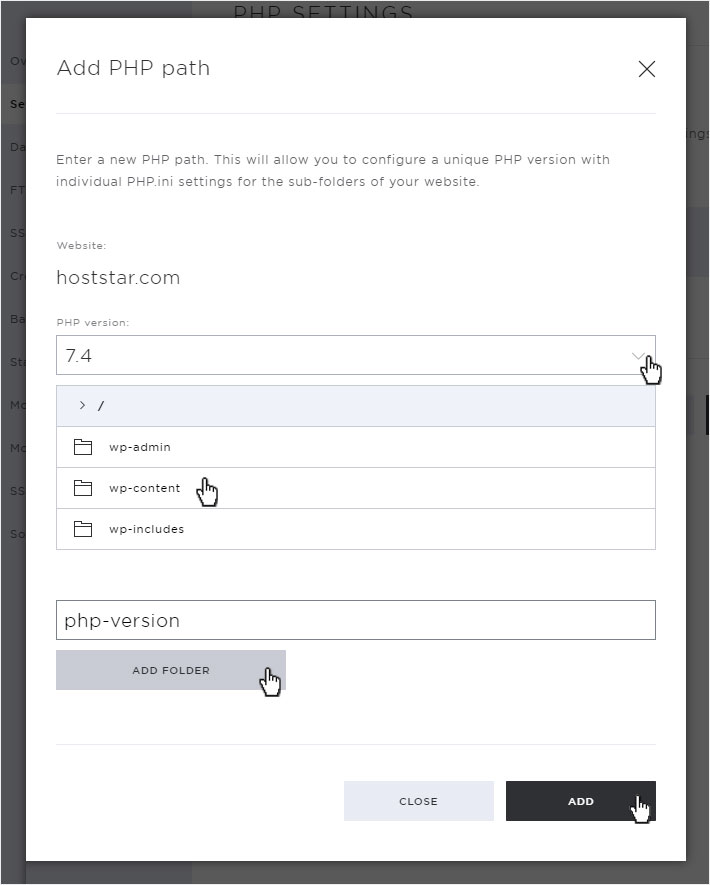
6. Successfully changed
You will automatically be redirected to the settings overview page, the successful changes will be indicated with a green success message and the newly selected PHP versions will be active after a few seconds.