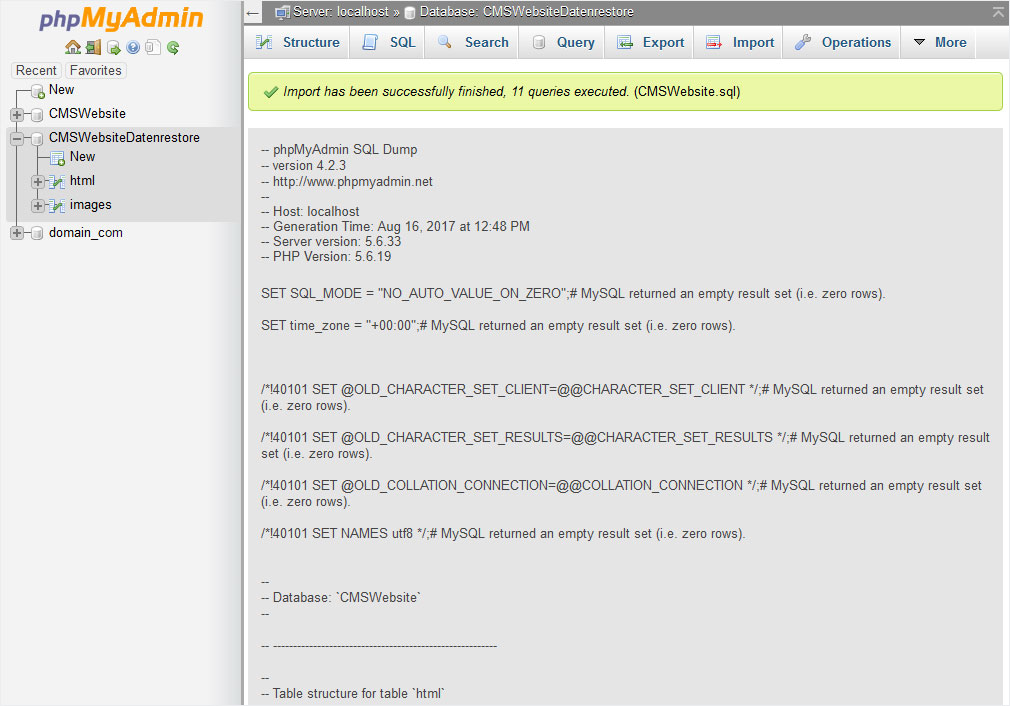Manually restoring a MySQL database
If you are logged into the administration interface of the MySQL database with the correct MySQL user, you can import a database backup file of the relevant database by following these steps:
1. Selection
If you have access to multiple databases with the MySQL user you logged in with, open the MySQL database into which you want to import the data.
Click the relevant database names in the grey column at the left.

2. Check
Any tables now appear under Structure. Make sure that the selected database does not contain any tables that can cause conflicts when performing the import. When you create a new MySQL database, it is empty and contains no tables.
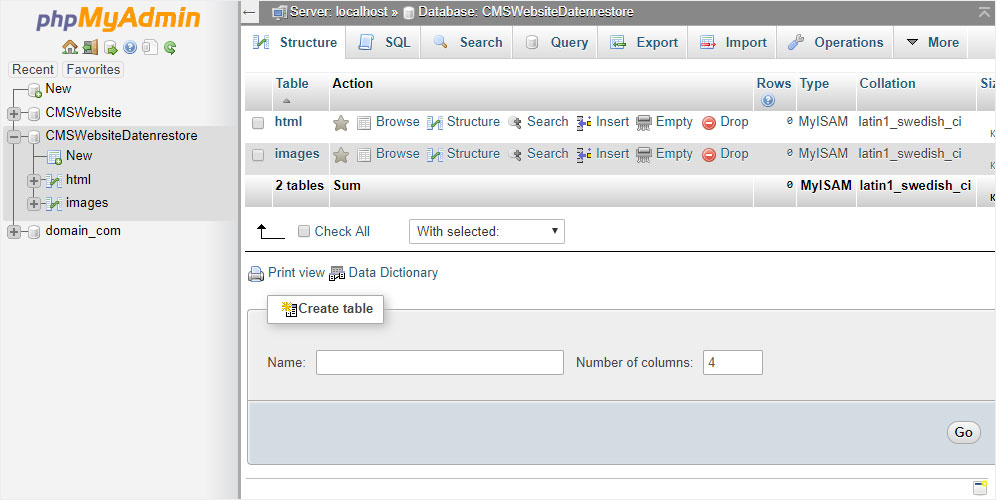
3. Import
Click the Import button at the top edge of the screen.
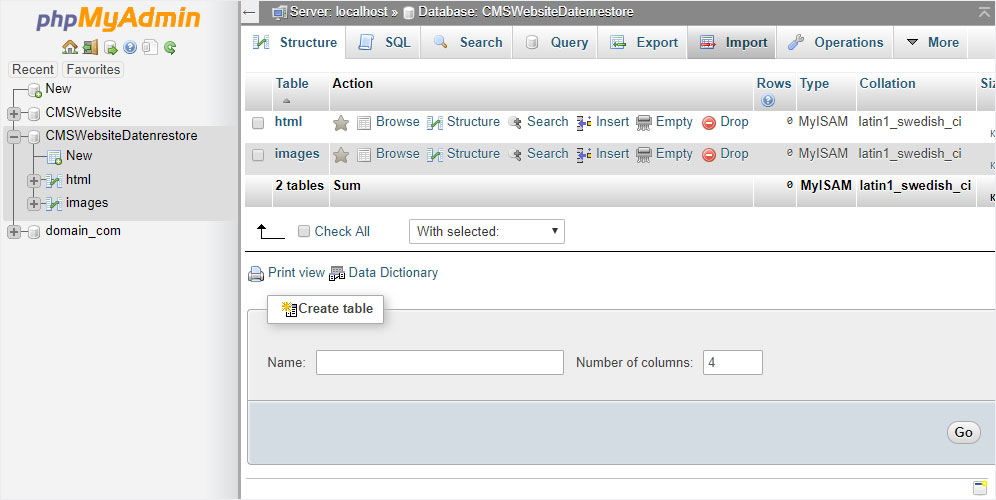
4. Select import source
If you want to restore a database from an SQL file, click Select file in the section File to import to navigate to the file stored on your device.
The procedure for restoring an SQL file is described here.
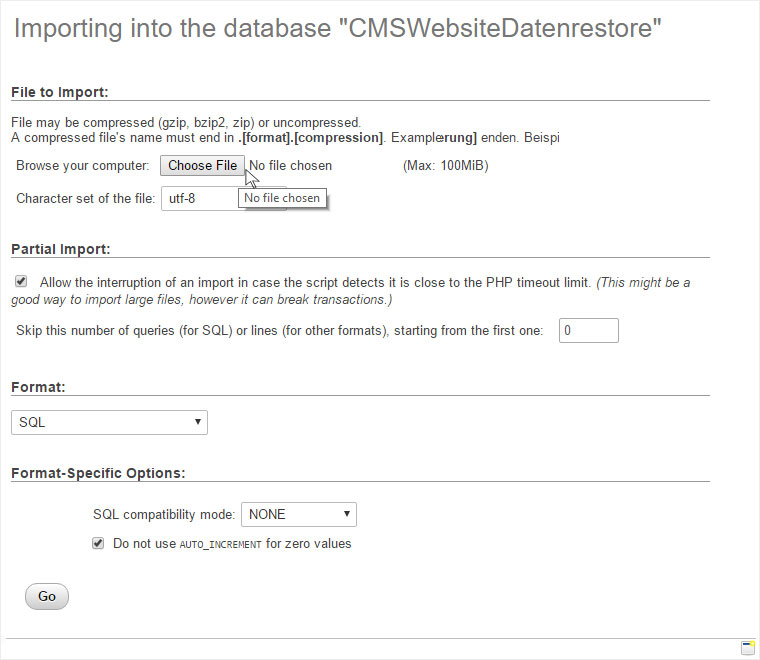
5. Import database
Typically, you can leave the other settings unchanged when performing a database import, and then click OK to start the import.
Depending on the size of the file you are importing, this can take several minutes.

6. Finish
Once the database has been imported successfully, a confirmation appears. You can now use the imported data immediately.