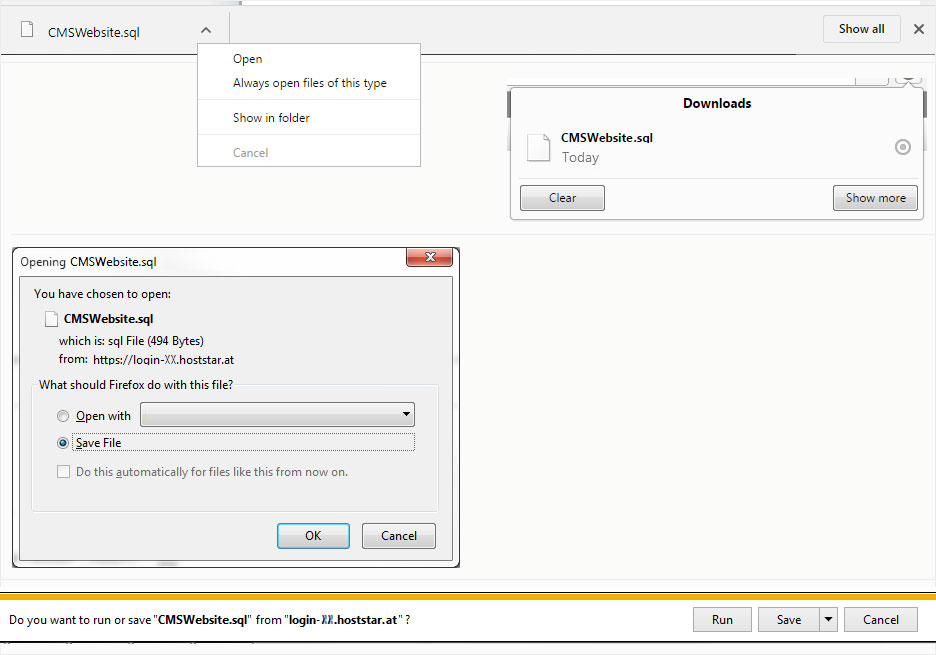Creating a manual MySQL database backup
If you are logged into the administration interface of the MySQL databases, you can import the database backup file from the relevant database by following these steps:
1. Selection
If you have access to multiple databases with the MySQL user you logged in with, open the MySQL database into which you want to import the backup. Click the relevant database names in the grey column at the left.
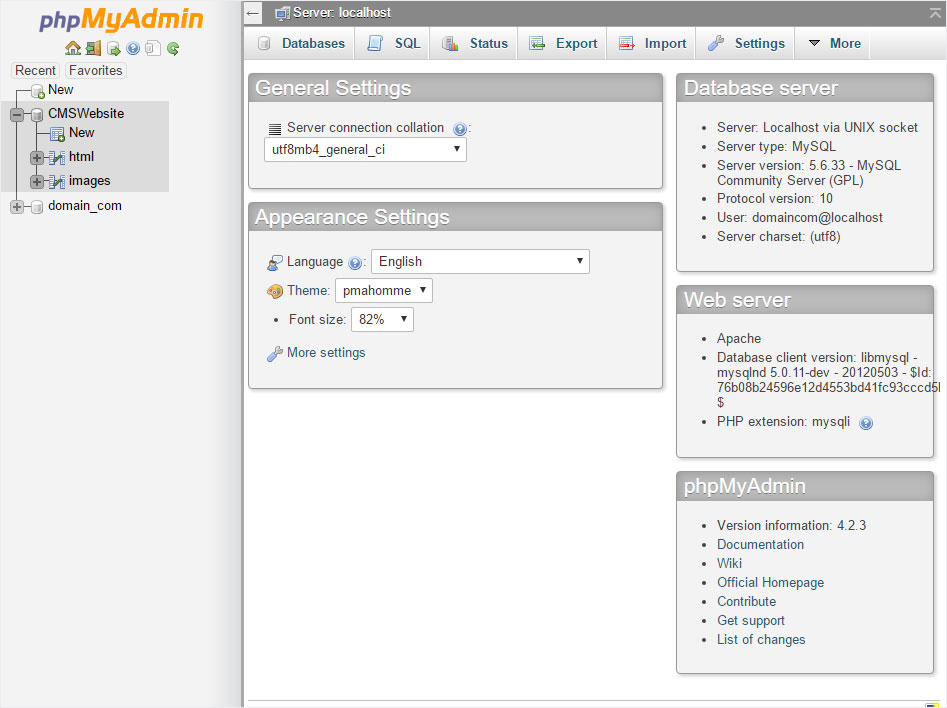
2. Export
Click the Export button at the top edge of the screen.
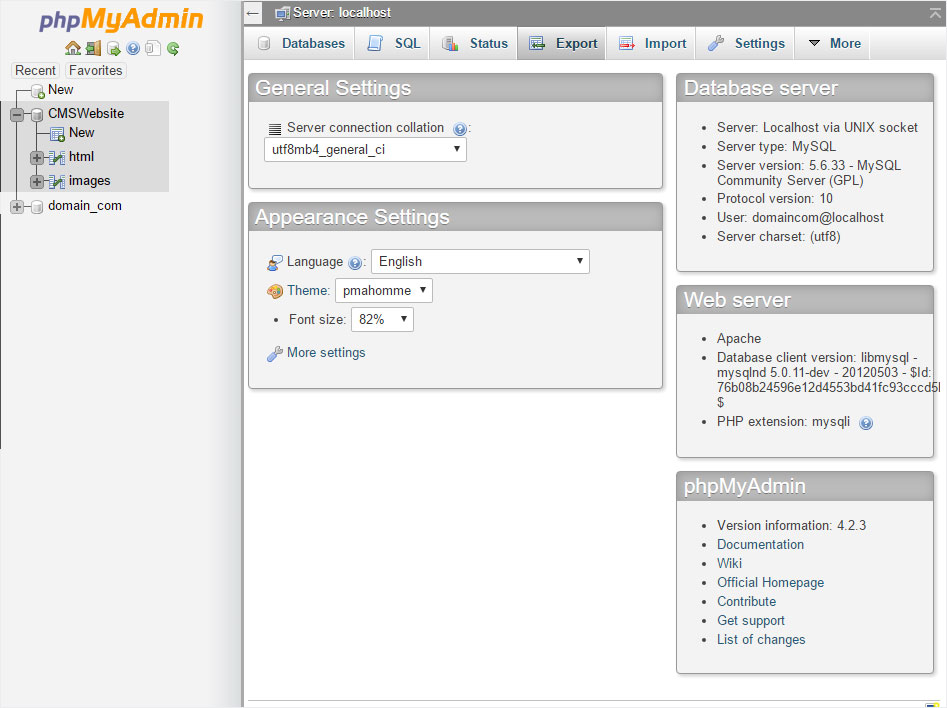
3. Configure the export
You have the following configuration options for the selected MySQL database:
If you want to back up a database to a file, select Export Method → Custom – show all possible options.
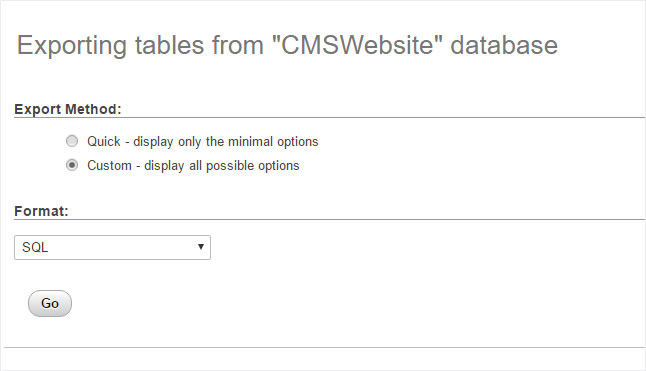
Under Table(s), click Select all to include all database tables in the backup.
If you only need certain tables, you can also select tables individually.
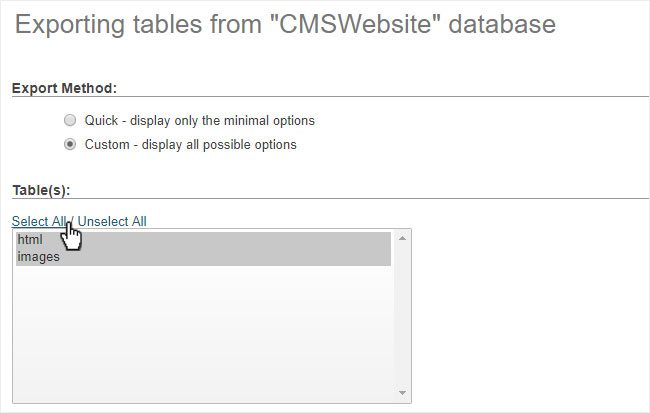
Select Save output to file under Output and, if desired, make changes to the character encoding or compression used for the export (useful for large databases).
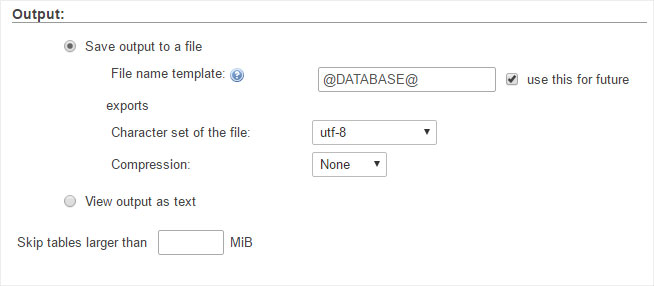
Under Format, SQL is selected by default and can be used to import a database at a later date. You can select different formats for different purposes.
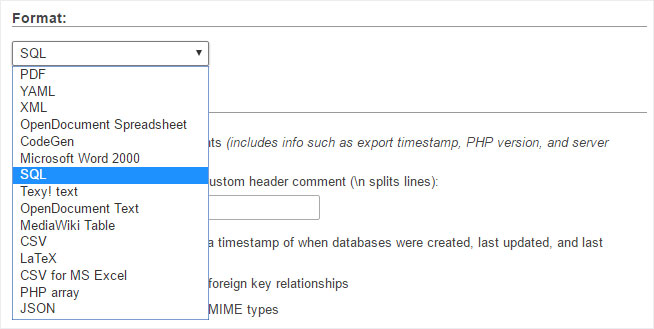
4. Export database
Typically, you can leave the other settings unchanged when performing a database backup, and then click OK to start downloading the database backup.
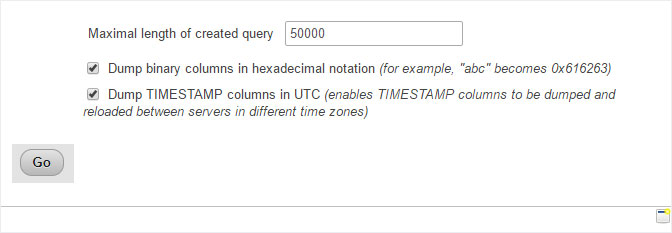
5. Download backup
After clicking OK, the MySQL database backup is shown as a downloadable file. This may vary depending on the browser.
Save the file (here, CMSWebsite.sql) to your device.
This completes the procedure for manually creating a MySQL database backup.