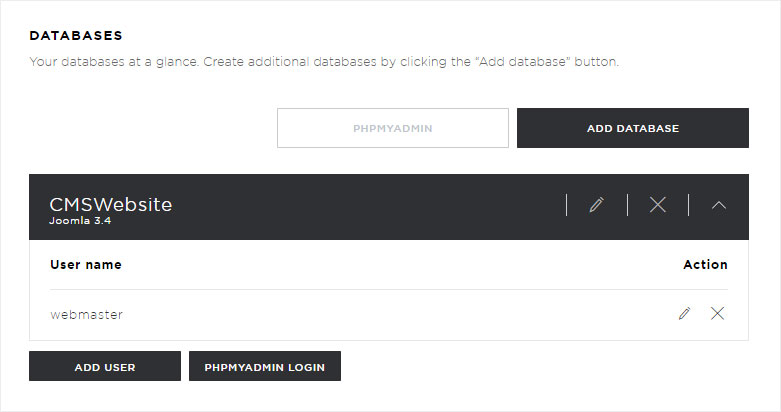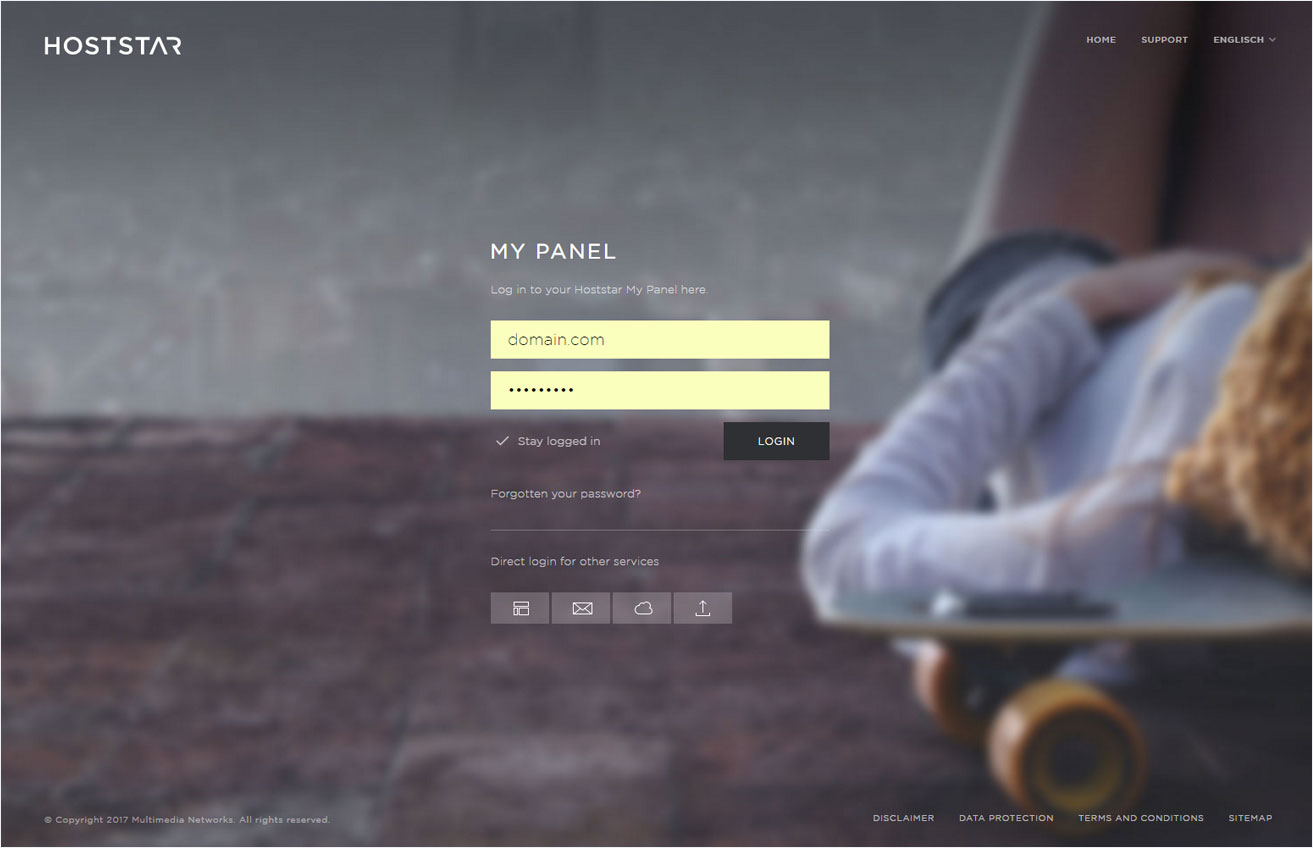Adding MySQL databases
If you want to create a new MySQL database, follow these steps:
2. Navigate
Click the Hosting menu item and then Databases.
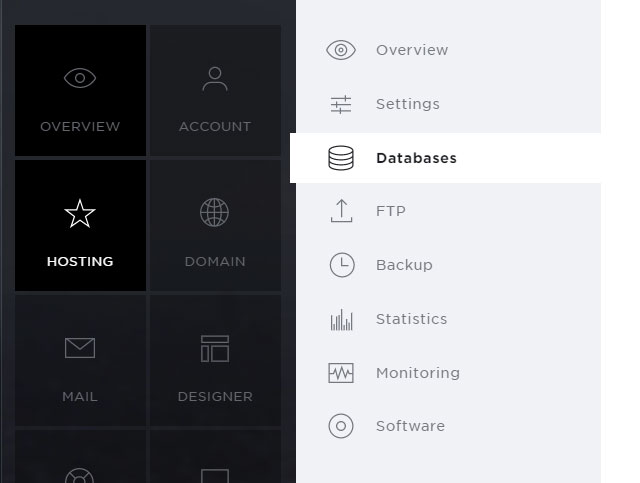
3. Select subscription
Select the hosting subscription to which you want to add a MySQL database.
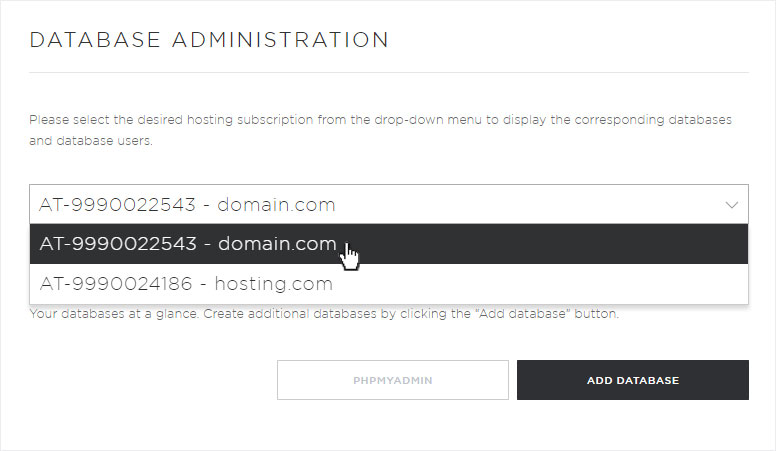
4. Adding MySQL databases
Click the Add database button under Databases.
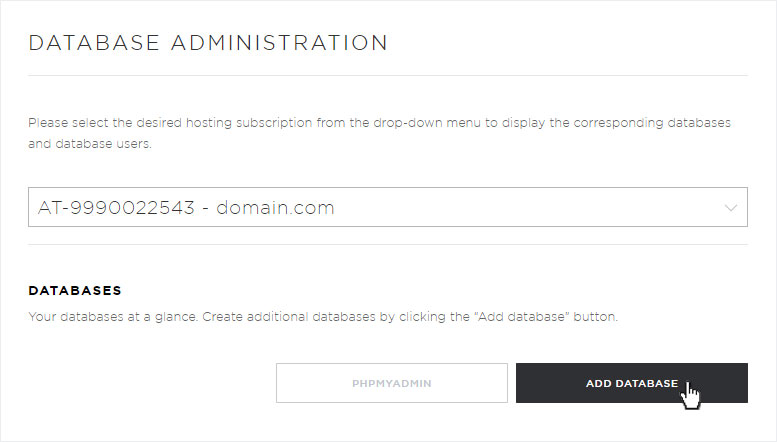
5. Enter the name & comments
A pop-up window appears. Here you can enter the name of the database along with any relevant comments.
Then click the Add button.
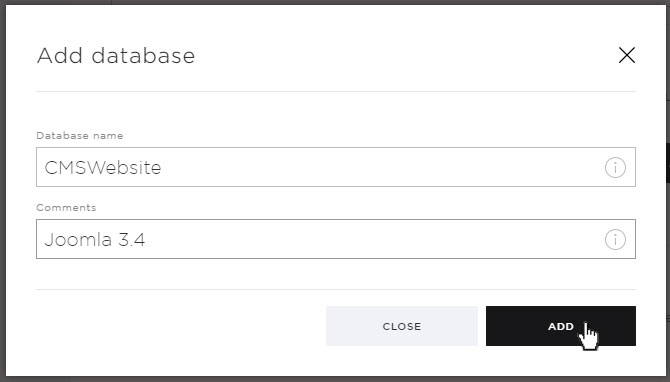
6. Database added
Your new MySQL database has been added and is available immediately.
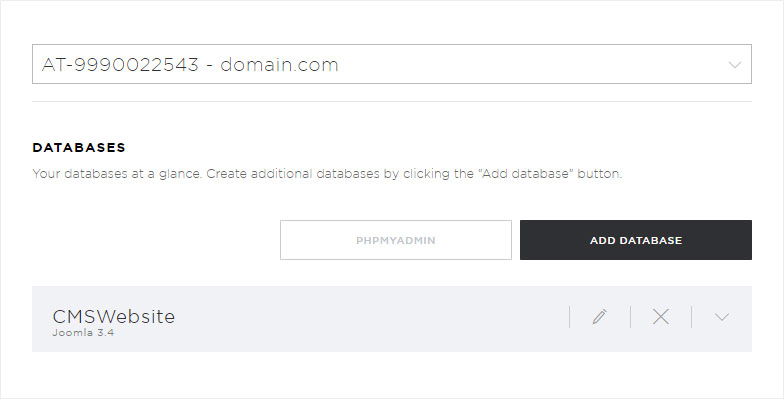
7. Add user
To access a MySQL database, the database must be allocated to at least one MySQL user.
Follow the instructions in Creating a MySQL user to add a new user.
Follow these instructions to allocate an existing user or the user you just created to the database.
Click the arrow icon next to the desired database. Additional details are displayed. Next, click the Add user button.
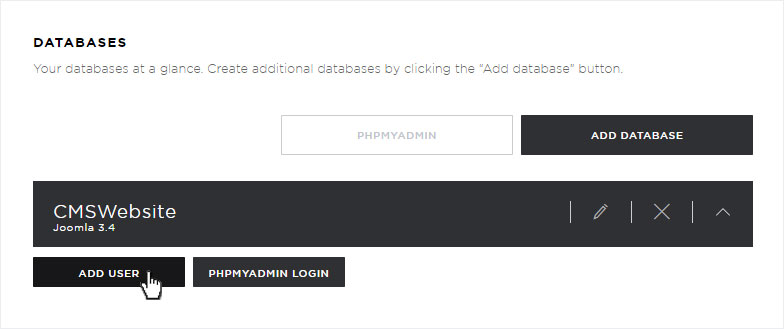
A pop-up window appears. From the drop-down menu, select the desired MySQL user to allocate the user to the selected database.
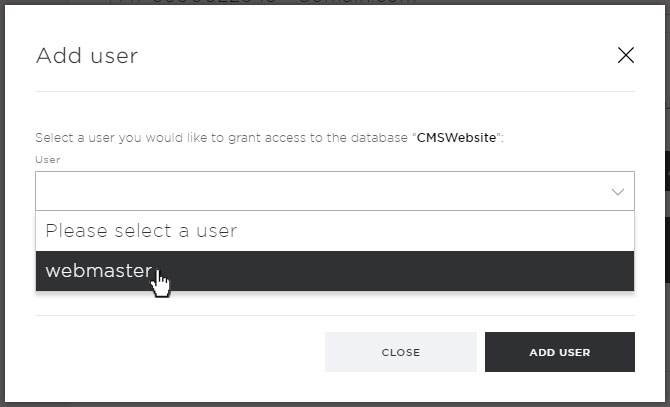
8. Enable external access
For StarBiz or StarPlus subscriptions, here you have the option of enabling external MySQL access to the database for the selected user. Check the appropriate box under External access.
You can also activate external access at a later date by following the instructions in Enabling external MySQL database access.
Save your changes by clicking Add user.
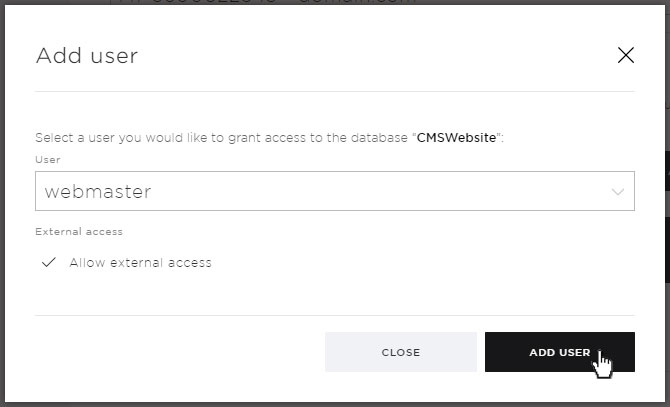
9. User added
The selected user now has access to this database.