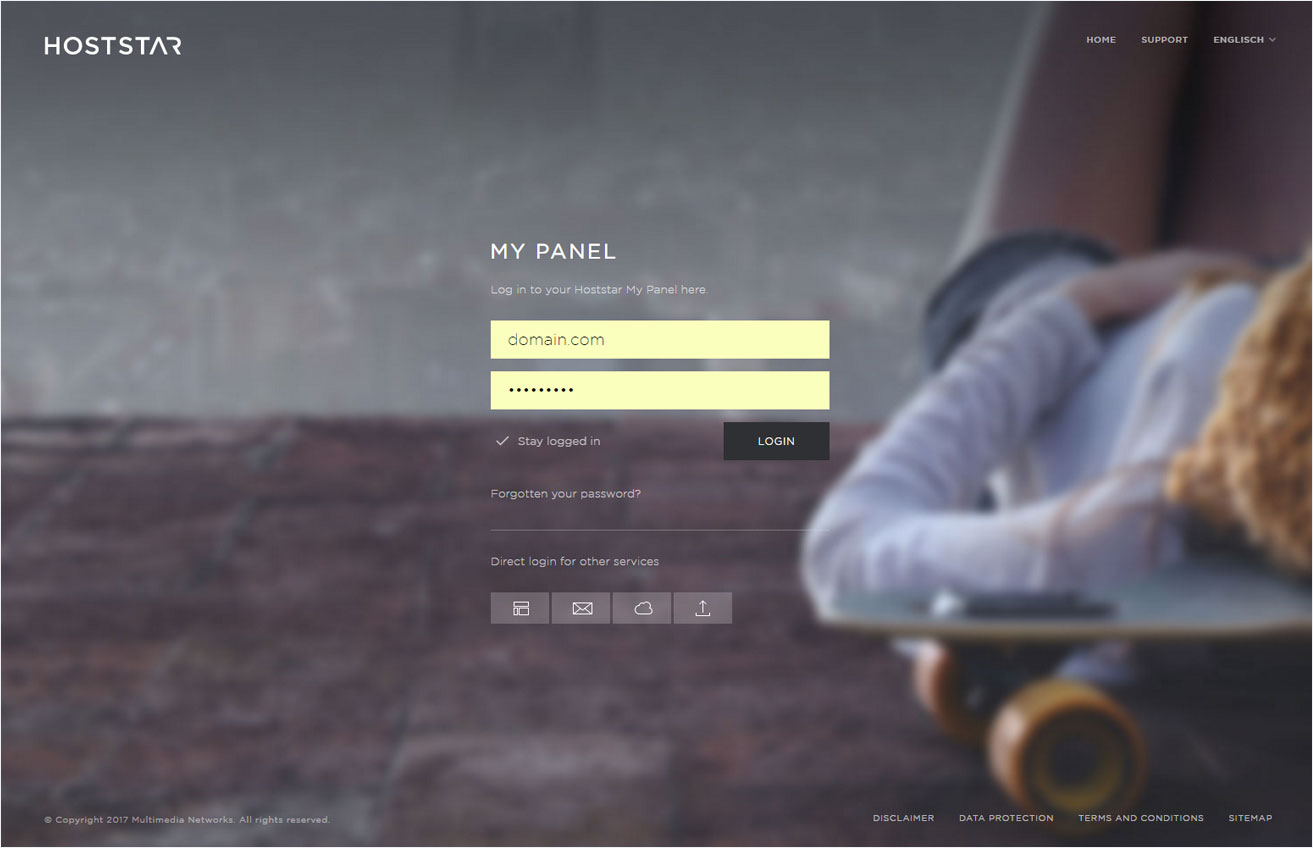FTP login details
We will send you an email with your FTP login details after setting up your hosting subscription. If you want to change the login details for an existing FTP database user, follow these steps:
2. Navigate
Click the Hosting menu item and then FTP.
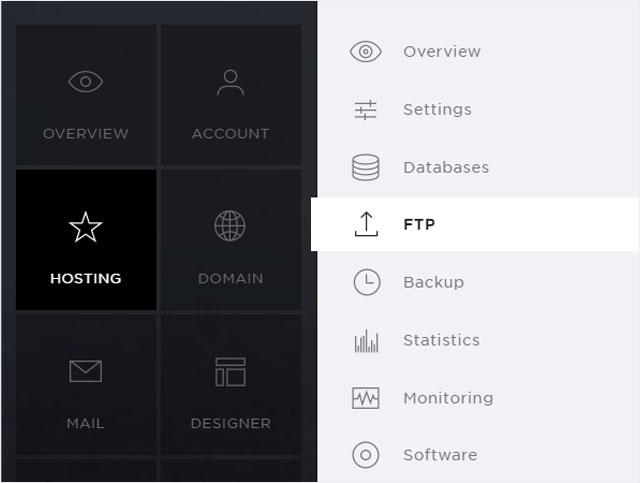
3. FTP user list
Click the pencil icon next to the desired FTP users under FTP users.
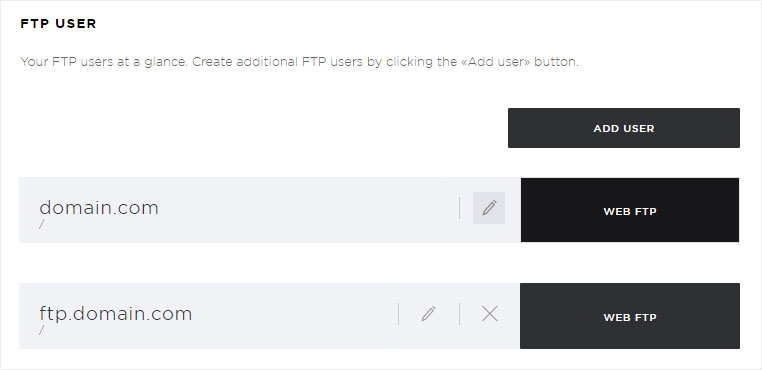
4. Edit FTP user
A pop-up window appears. Enter a new password here.
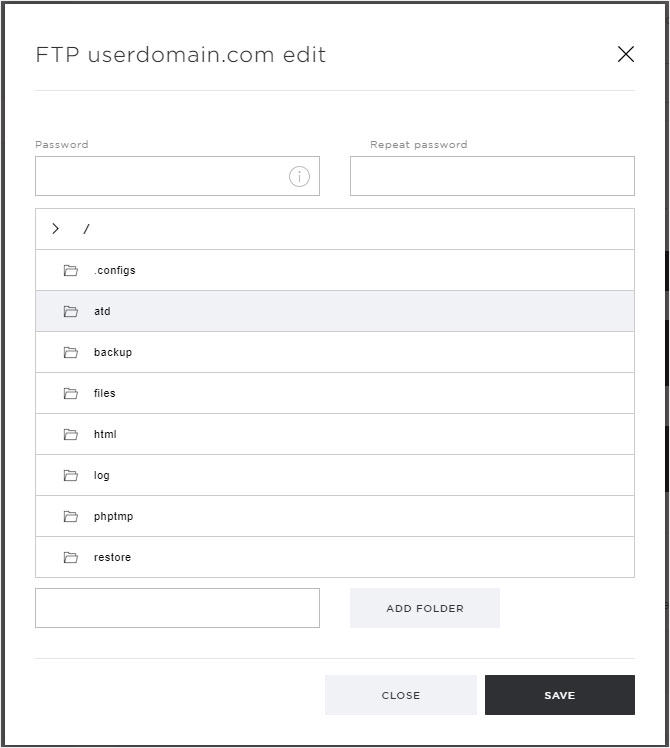
5. Save FTP user
Then click Save. Your new password is now valid.
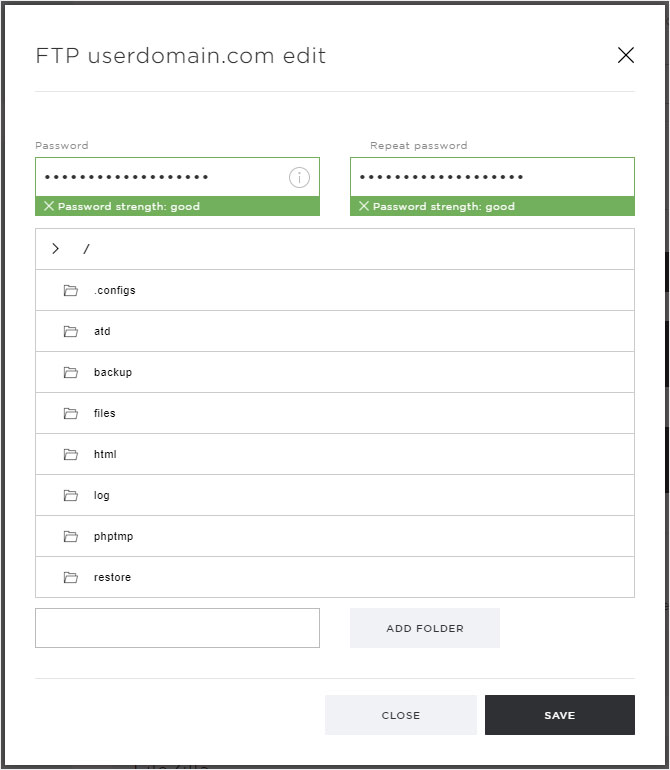
FTP host/server name
To establish a connection, your FTP client or web FTP client will prompt you to enter a host or server name. This is the address of the server associated with your hosting account.
Hoststar uses the following format for this address: lx#.hoststar.hosting. The first letter of the server name is a small L like Linux. The # is a placeholder for the server number of your hosting subscription.
The quickest way to find out the correct server address for your hosting package is to go to My Panel and look under Overview in the Monitoring section.
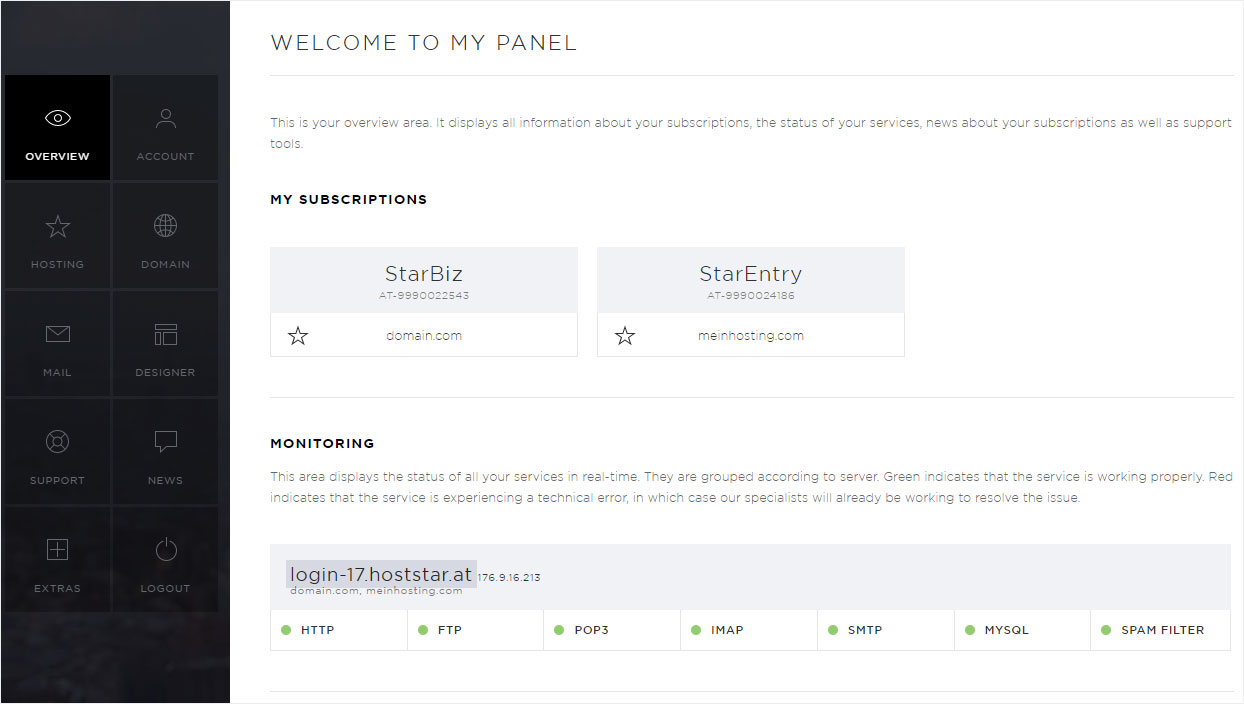
Please note that you also have to change the password in your FTP client if it has been saved there.