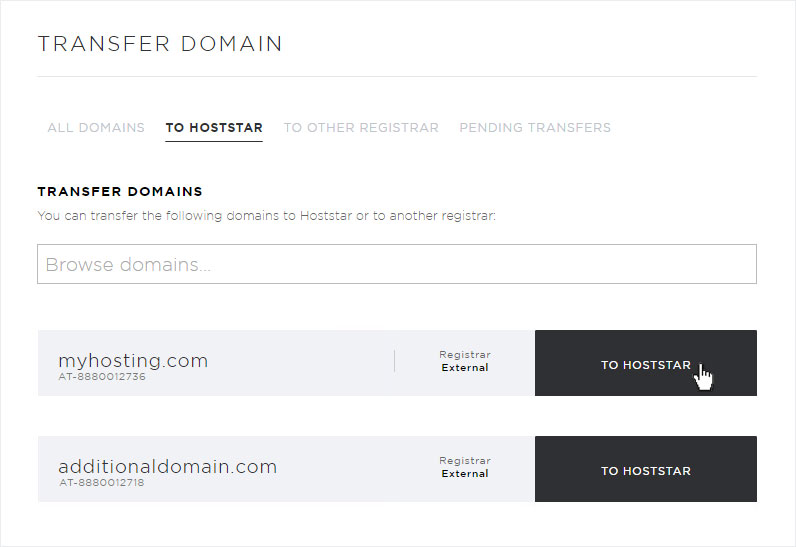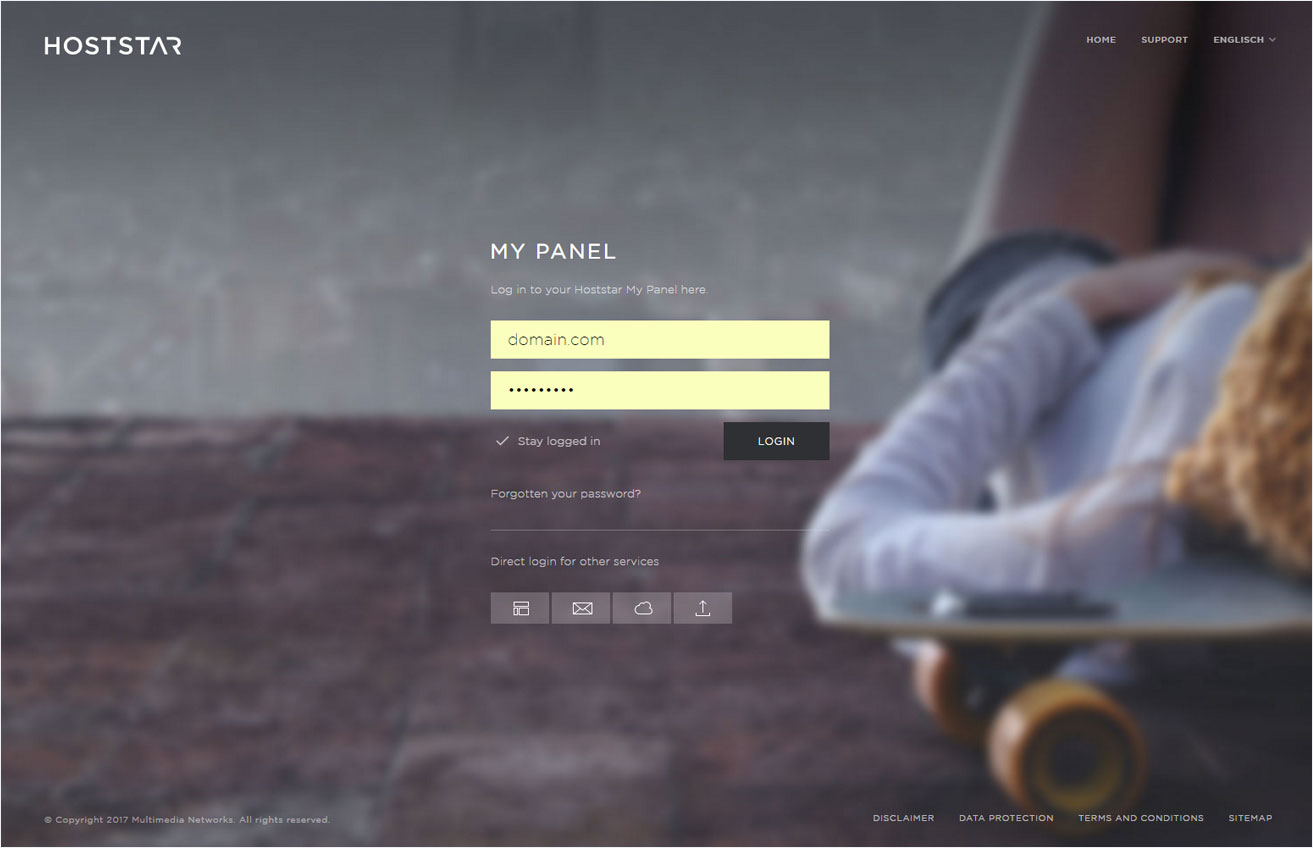Transfer domain to Hoststar
All domain names you are using with Hoststar and which are registered with any other registrar can be transferred to Hoststar.
Preparation
To begin the domain transfer process, you must first complete these steps:
- Remove the current LOCK status of the domain with your current registrar
- Disable Privacy Policy Services for the domain with the current registrar
- Verify the email address in the WHOIS details
- Settle any outstanding invoices
- Obtain the transfer code (Auth-ID from your current registrar)
Start the transfer
There are two ways to start the process of transferring a domain to Hoststar:
Transfer via My Panel
To start the domain transfer from My Panel, follow these steps:
2. Navigate
Click the Domain menu item and then Transfer domain.
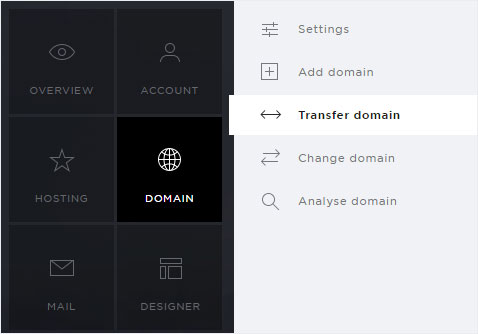
3. Overview
Here you will find all your domains with the respective registrar (Hoststar or external).
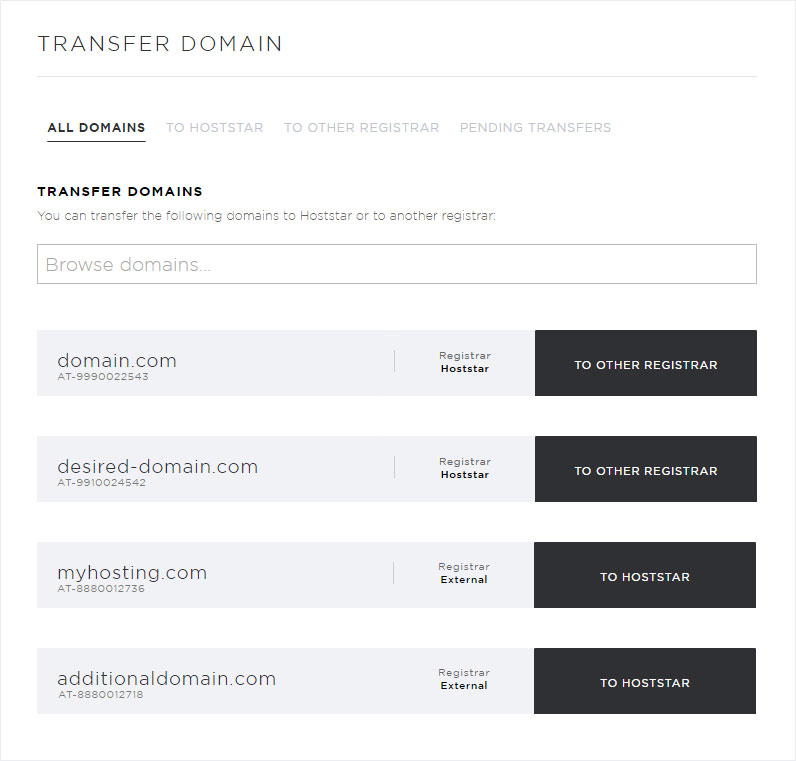
4. Selection
Click above on the button "To Hoststar" to list all domains, for which a transfer to Hoststar is possible. These are all domains at an external registrar.
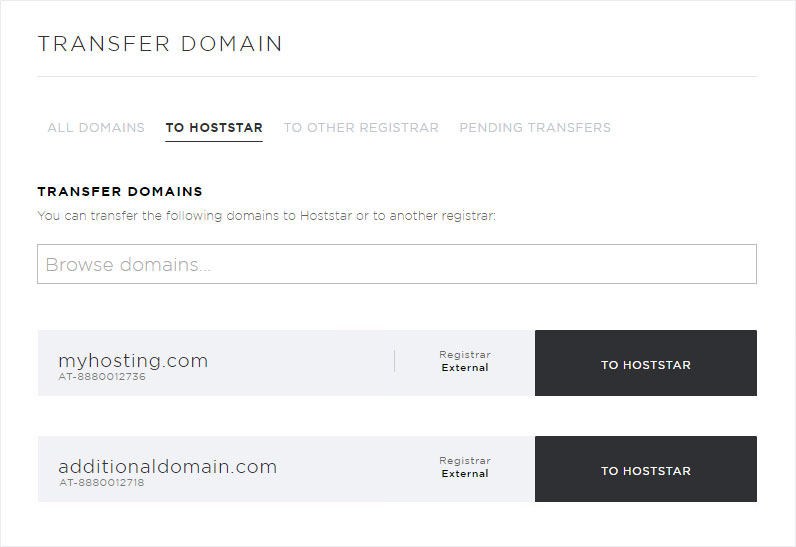
5. Select domain
Click To Hoststar to submit a request to transfer the desired domain to Hoststar.
If the desired domain is not included in your Hosting package, click Add domain. Follow steps 1 through 6 of the instructions in Adding a domain and then skip to step 11 and continue from there.
If you have already successfully added a registered domain, the newly added domain will appear in the overview after about 15 minutes. You can now start the transfer process by clicking on To Hoststar.
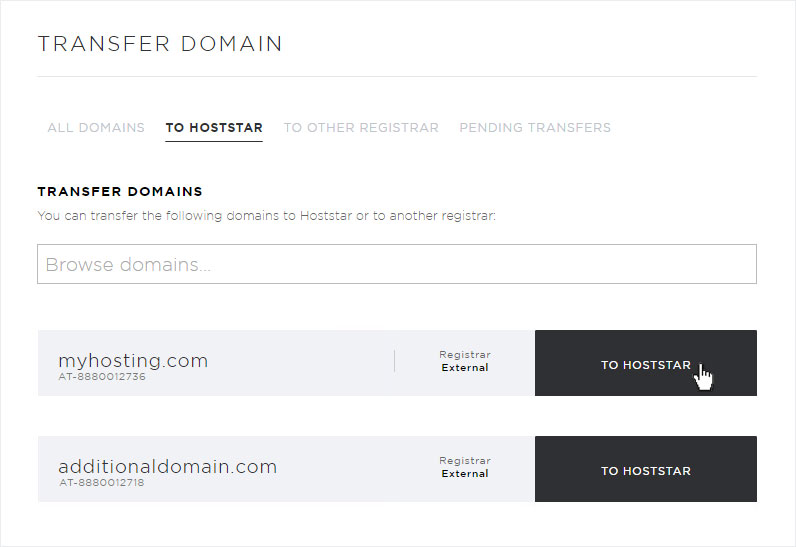
6. «Preparation»
In a first step you see the same items that are described in these instructions under Preparation. Make sure that you have completed all of these preparatory steps and confirm the different areas. Afterwards click on the button Next
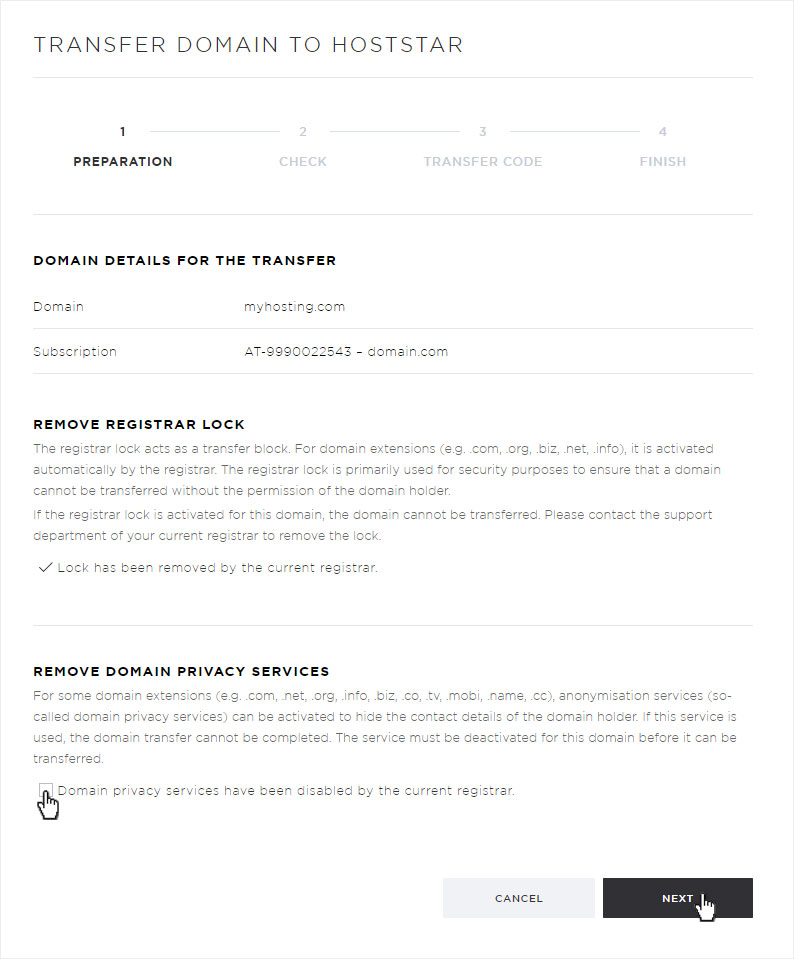
7. «Transfer process»
You are then taken to the Transfer domain to Hoststar page. Complete the three steps in the instructions shown in My Panel.
Fill in the current domain holder information (any changes in ownership can be entered after the transfer), and then click on Submit transfer request.
If the request was registered successfully, you will receive a confirmation message on the next page.
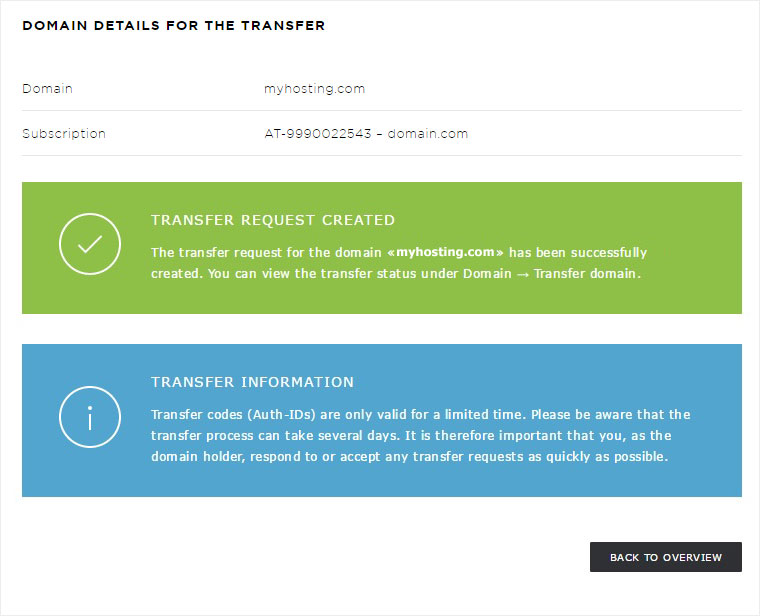
8. Next steps
IMPORTANT: Make sure to respond to or confirm all emails relating to your domain transfer as quickly as possible to ensure the transfer runs smoothly.
You can track the transfer’s progress at any time by going to Domain → Transfer domain → Ongoing transfers.
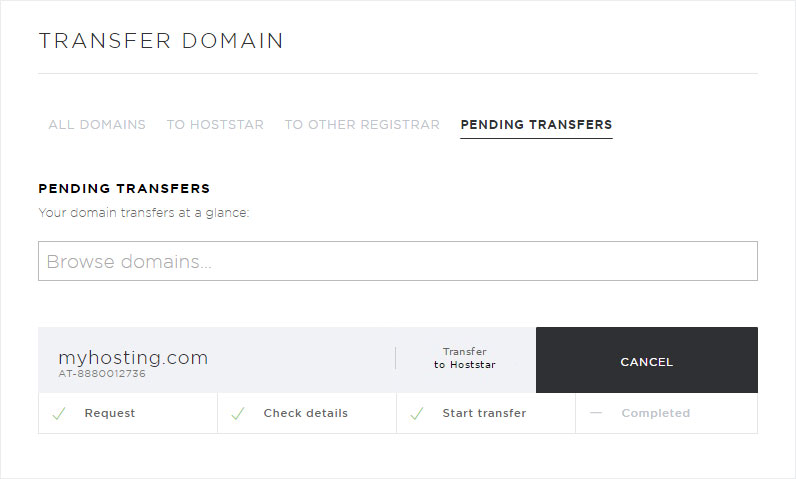
Transfer via website
To start the domain transfer via website, follow these steps:
1. Open the website
Open the Hoststar website (www.hoststar.at) and select the menu item Domains.
In the header area, enter the domain you have already registered, including its extension (e.g. myhosting.com) and click on Search.
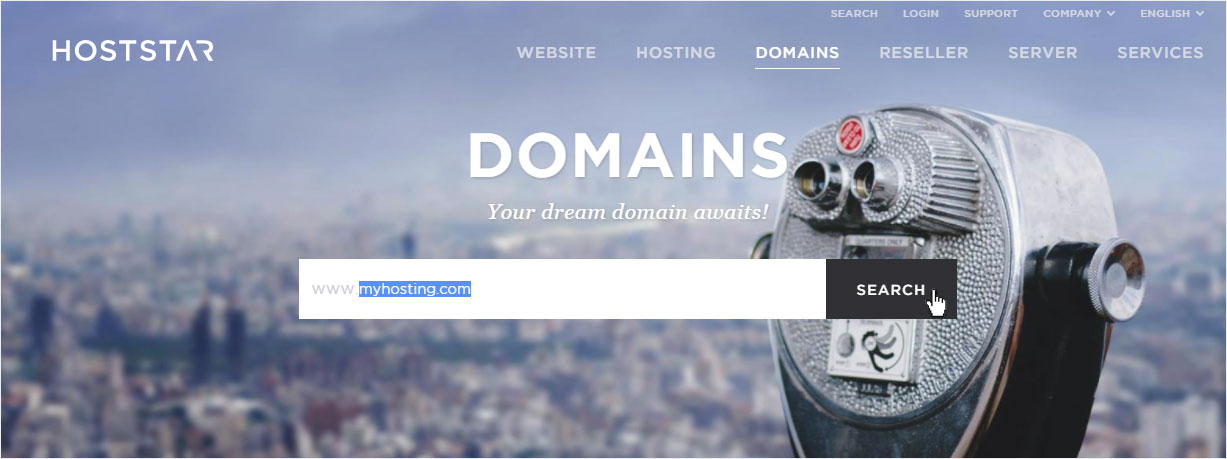
2. Check domain registration
A blue info box opens, in which you will find a message that the domain myhosting.com is already registered.
If you are the owner of this domain click on the underlined sentence Transfer domain to Hoststar now!.
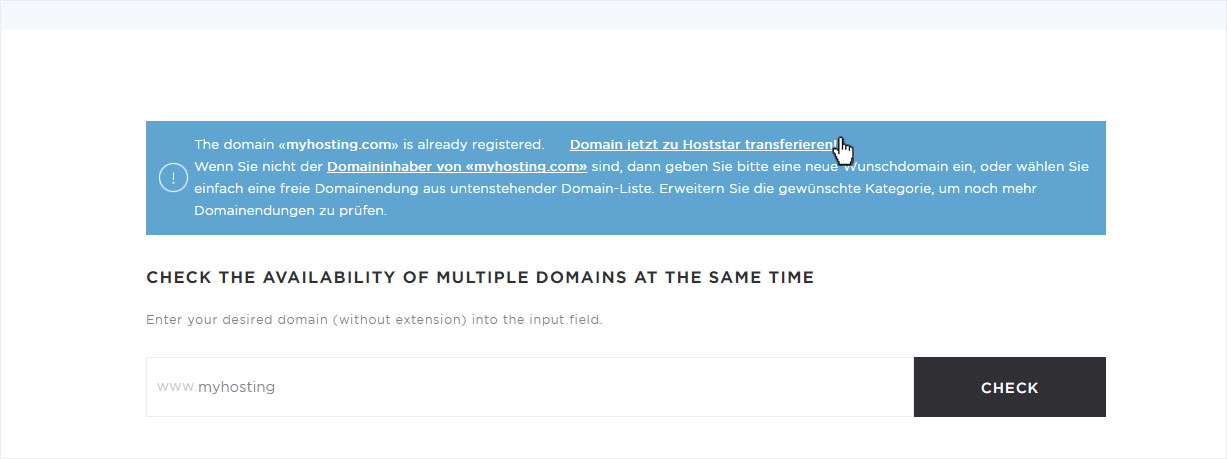
3. Procedure
You will now be automatically redirected to the domain order process.
If you are the domain holder, click Next again to proceed.
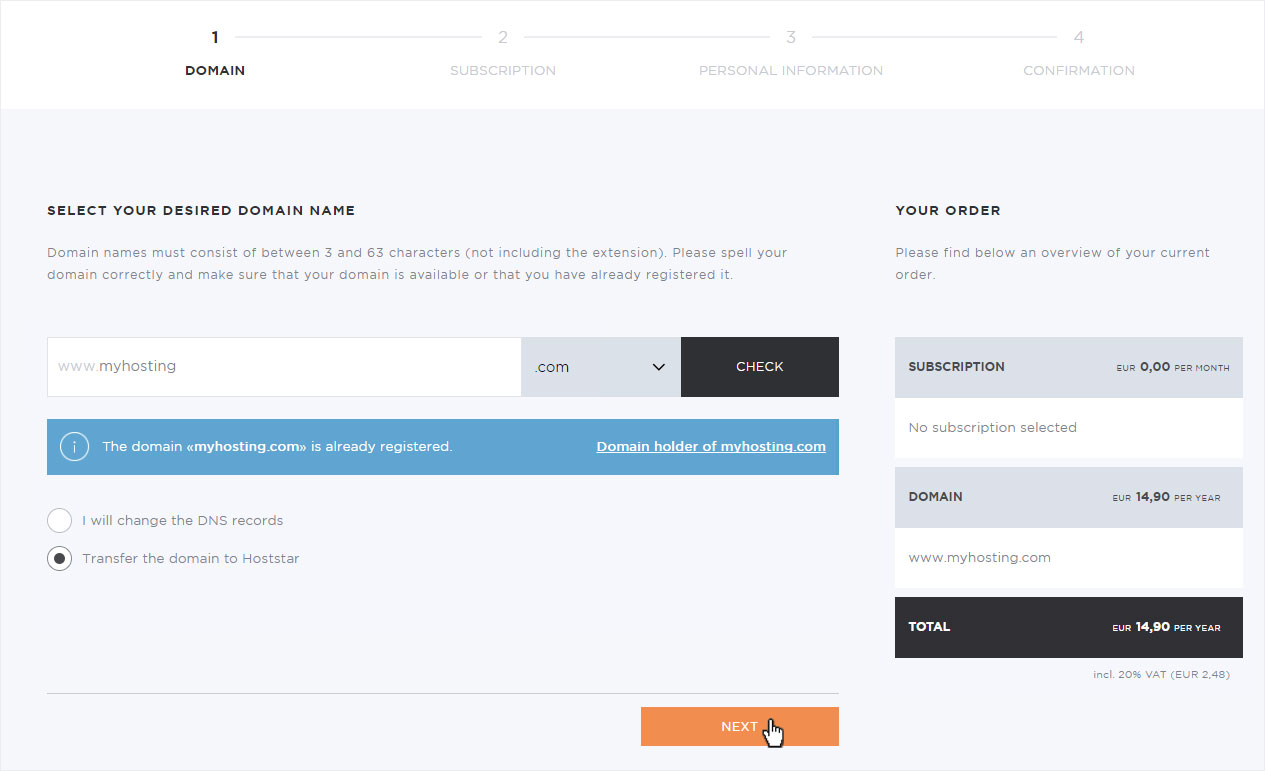
4. Confirm
After you have correctly completed each step of the process, a confirmation message appears. You also receive a confirmation email.
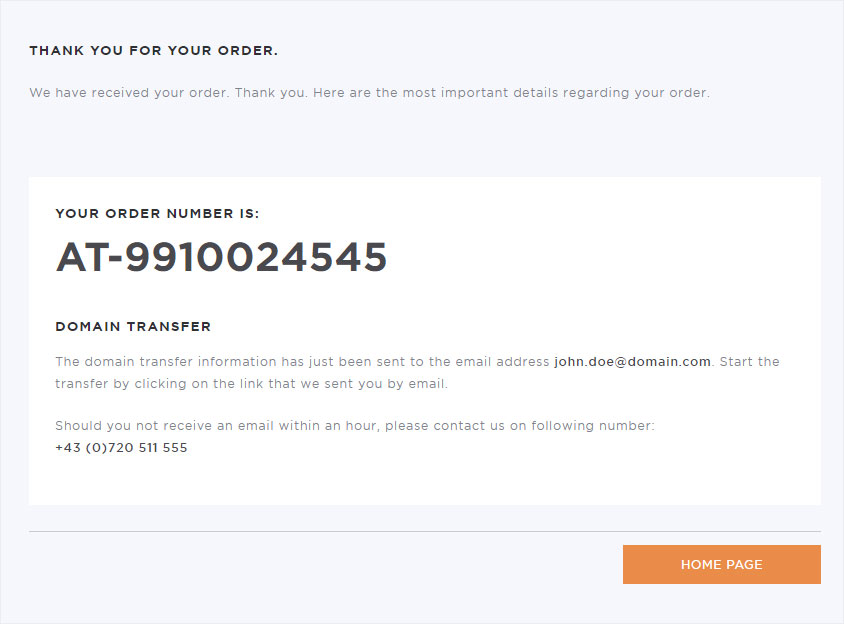
Follow the instructions in the email or log into My Panel and follow the instructions described in Transfer via My Panel. If you have a domain that is not yet registered with Hoststar, you will see this domain in the drop-down menu under the option StarDomain subscriptions.