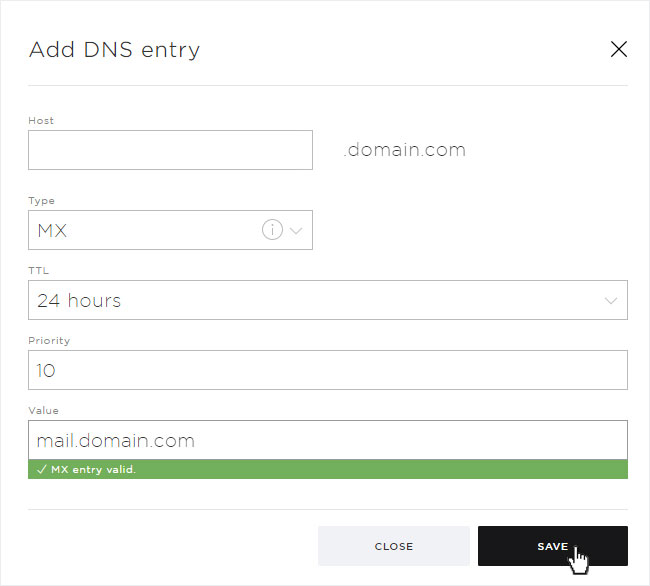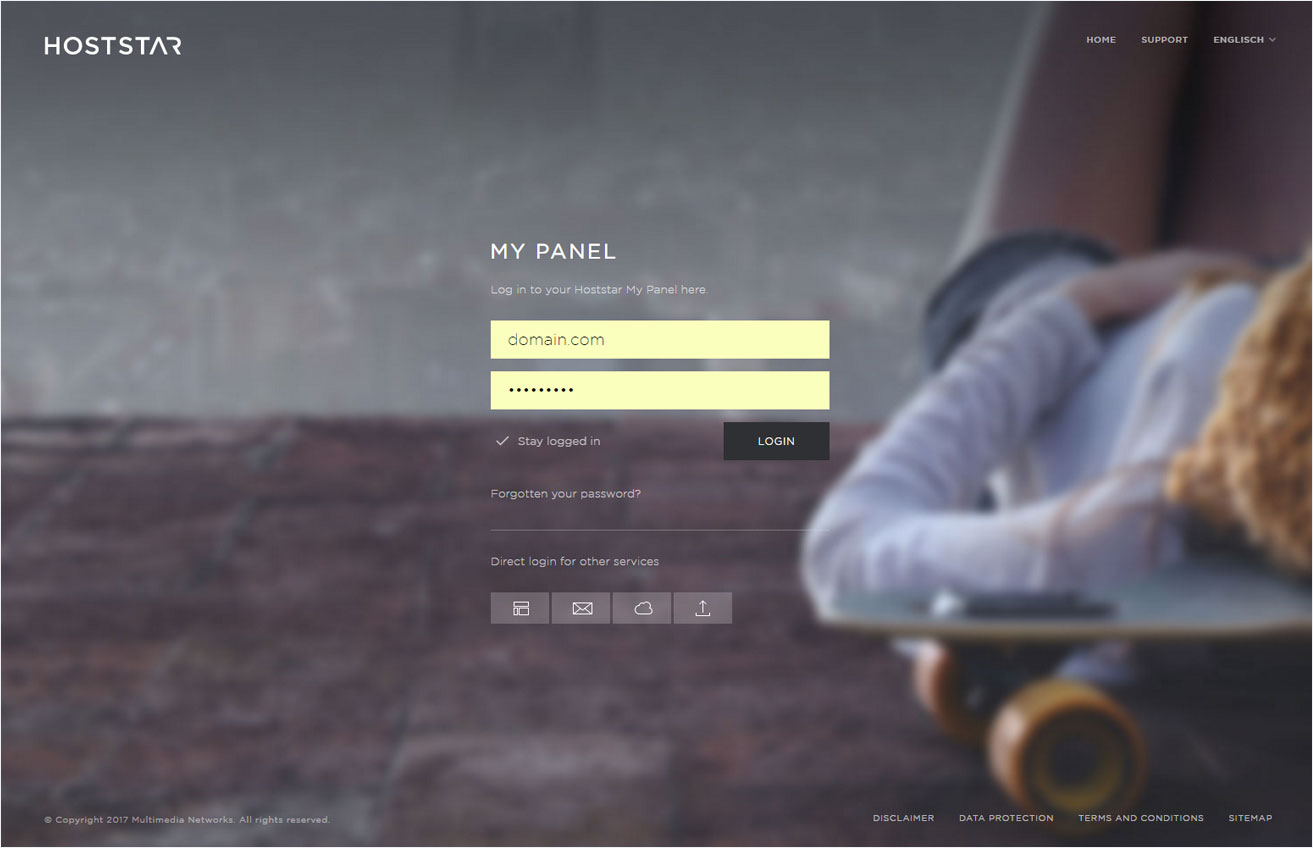Modify DNS settings
2. Navigate
Click the Domain menu item and then Settings.
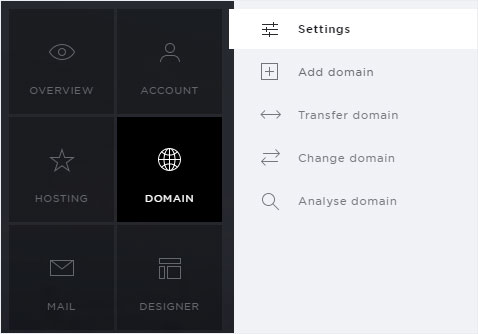
3. Display information
Expand the view by clicking the arrow icon next to the domain with the DNS zone you want to change and then click the Edit DNS button.
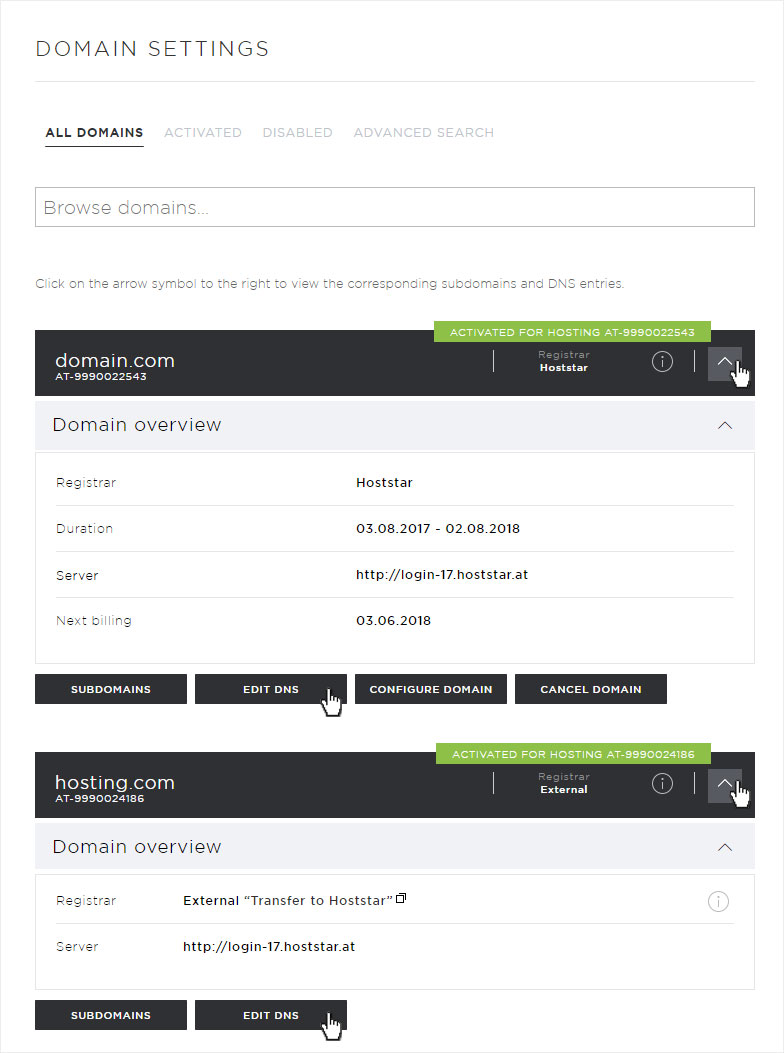
4. Edit DNS zone
The DNS records saved in the system are displayed here.
If you want to add a new DNS record, click Add DNS entry at the bottom.
If you want to make changes to an existing DNS record, click on the pencil icon to the right of the relevant item.
If you want to delete an existing DNS record, click the X to the right of the respective item.
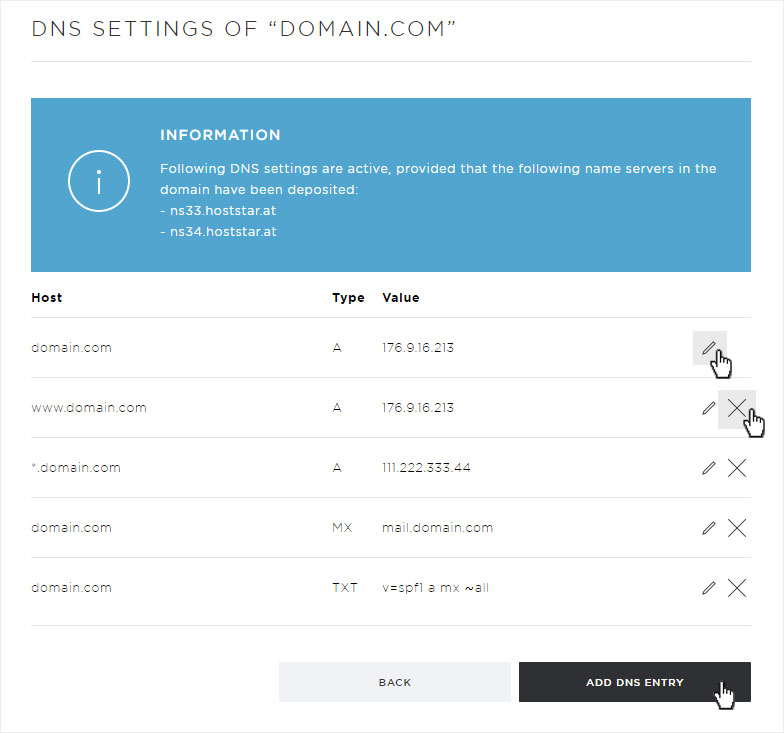
5. Types of DNS records
When creating or changing DNS records, you can choose between various types. Here is a list of the available types along with a description:
A-record
Maps a domain to a specific IP address.
| Option | Description |
|---|---|
| Host |
The (sub)domain you want to redirect. Example: www. |
| Type |
A |
| TTL (Time To Live) |
How long this DNS record remains valid in the cache of a name server. Example: 1 hour |
| Value |
The target of the DNS record. In the case of an A-record, this must always be an IP address. |
CNAME record
link from a subdomain with another subdomain. An alias for a domain name.
| Option | Description |
|---|---|
| Host |
The (sub)domain you want to redirect. Example: www. |
| Type |
CNAME |
| TTL (Time To Live) |
How long this DNS record remains valid in the cache of a name server. Example: 1 hour |
| Value |
The target of the DNS record. Example: www.website2.com |
MX-Record
Redirects email traffic from a domain to another email server. Defining a hostname as the designated mail server with a certain priority required.
| Option | Description |
|---|---|
| Host |
The (sub)domain you want to redirect. Example: mail. |
| Type |
MX |
| TTL (Time To Live) |
How long this DNS record remains valid in the cache of a name server. Example: 1 hour |
| Priority |
The priority assigned to this record with respect to the other MX records. Example: 10 |
| Value |
The hostname of the mail server. Example: mail.provider.com |
TXT record
TXT records can be used to save additional information in the name-server settings for a domain. The text is user-definable. This lets you include information to a name-server record when the information cannot be assigned to any specific record type. TXT records are therefore especially well-suited for special, custom configurations and the use of new services at the name-server level for which there is no specific record type available.
Here you can also add SPF records (Sender Policy Framework on Wikipedia).
| Option | Description |
|---|---|
| Host |
The (sub)domain you want to redirect. Example: mail. |
| Type |
TXT |
| TTL (Time To Live) |
How long this DNS record remains valid in the cache of a name server. Example: 1 hour |
| Value |
User-definable text. Example: test |
SRV record
Service resource records (SRV) can redirect IP-based services with a specific port to the desired server that provides this service.
| Option | Description |
|---|---|
| Host |
Service & log Preceded by an underscore (_) Example: _ldap._tcp |
| Type |
SRV |
| TTL (Time To Live) |
How long this DNS record remains valid in the cache of a name server. Example: 1 hour |
| Priority |
The priority assigned to this record with respect to the other SRV records with the same service. Example: 10 |
| Weighting |
The weighting given to this record within the same priority level of the same service. This is used for load balancing. Example: 0 |
| Port |
TCP or UDP port of this service. |
| Value |
The hostname of the server providing this service. Example: ldap.provider.com |
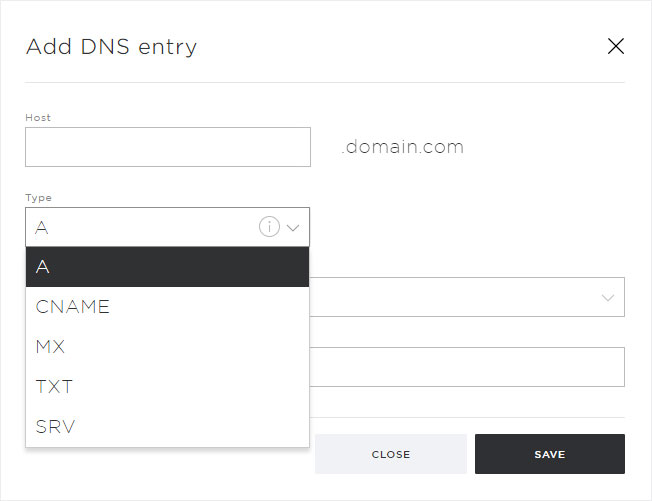
6. Finish
After making your changes or adding a DNS record, click Save. Please note the Time To Live (TTL) that has been set. This indicates when the DNS record will be updated globally.