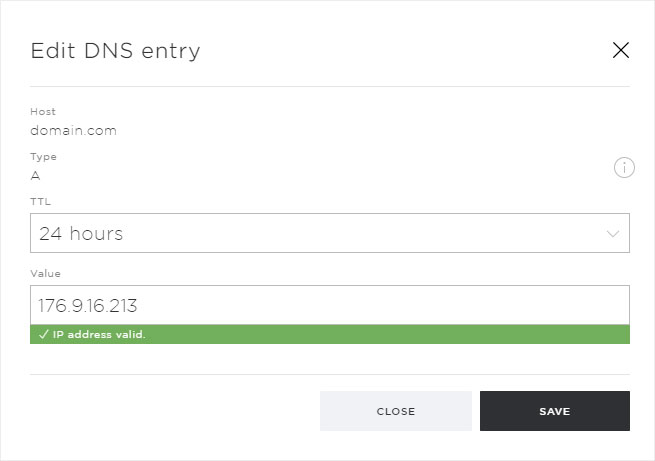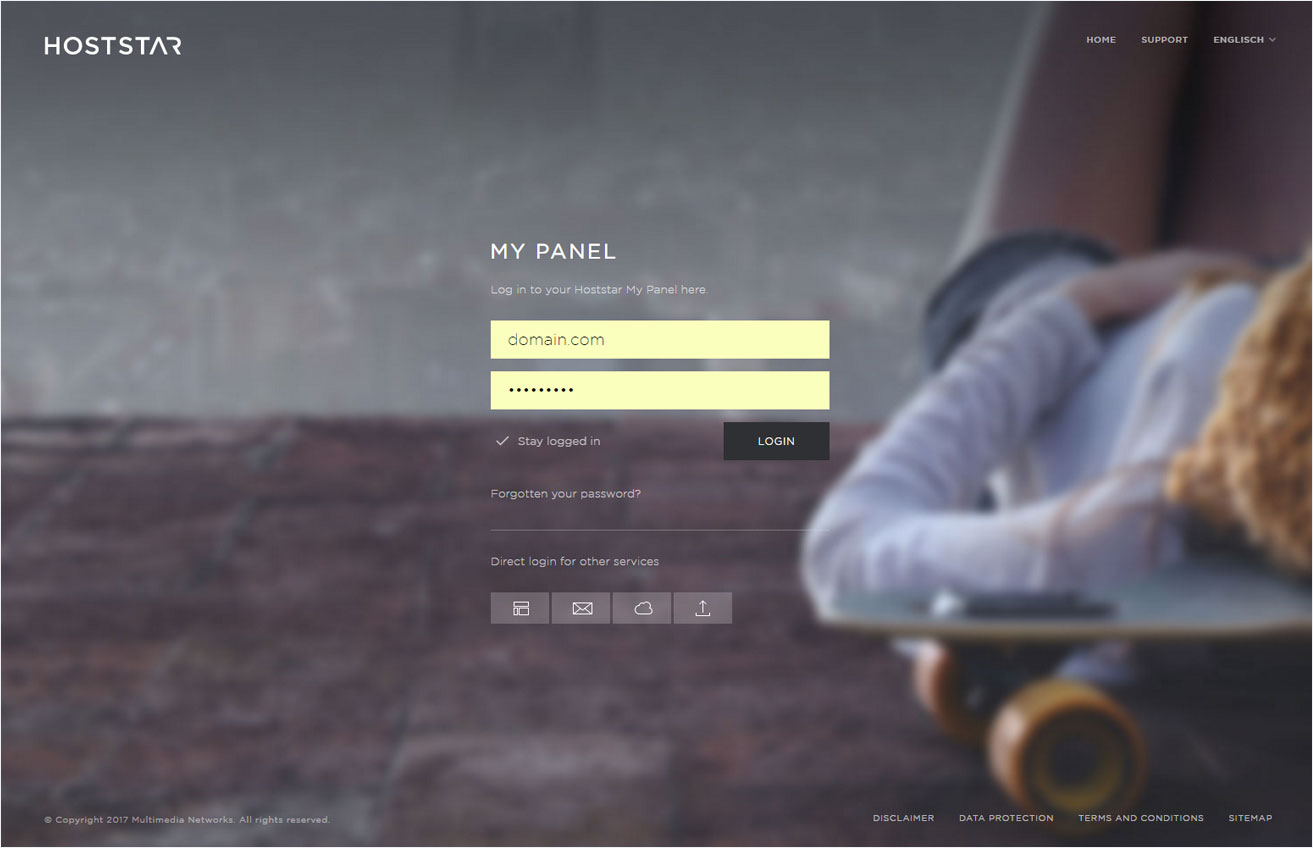Manage DNS settings
The DNS zone or individual DNS records (A, CNAME, MX, SRV and TXT) can be modified individually. This configuration makes it possible to set up web and email redirects.
To change the DNS settings, follow these steps:
2. Navigate
Click the Domain menu item and then Settings.
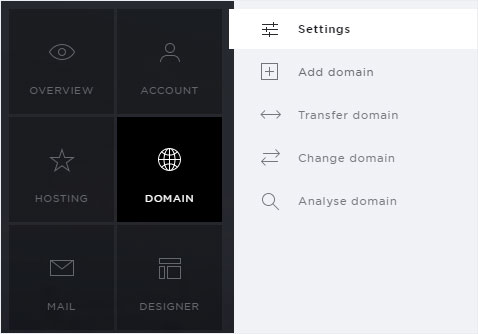
3. Display DNS settings
If you want to view the DNS settings, click the arrow icon next to the desired domain. You will then see several buttons.
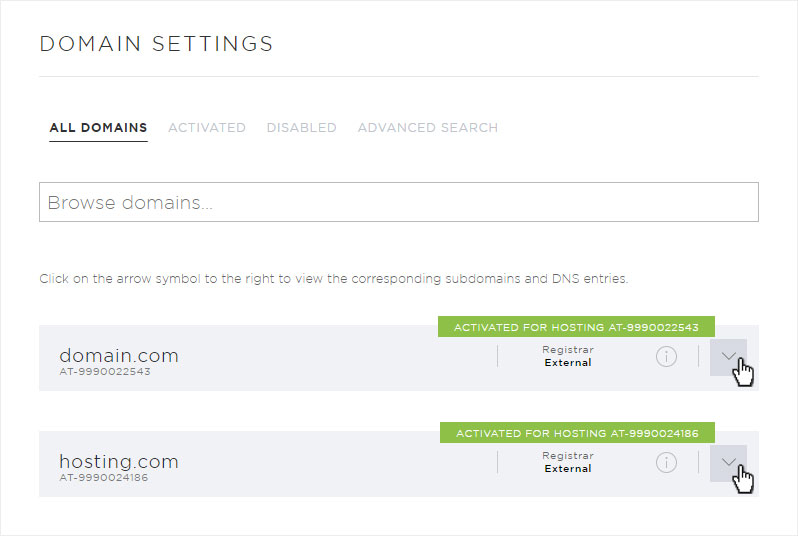
To view the DNS settings for the selected domain, click Edit DNS.
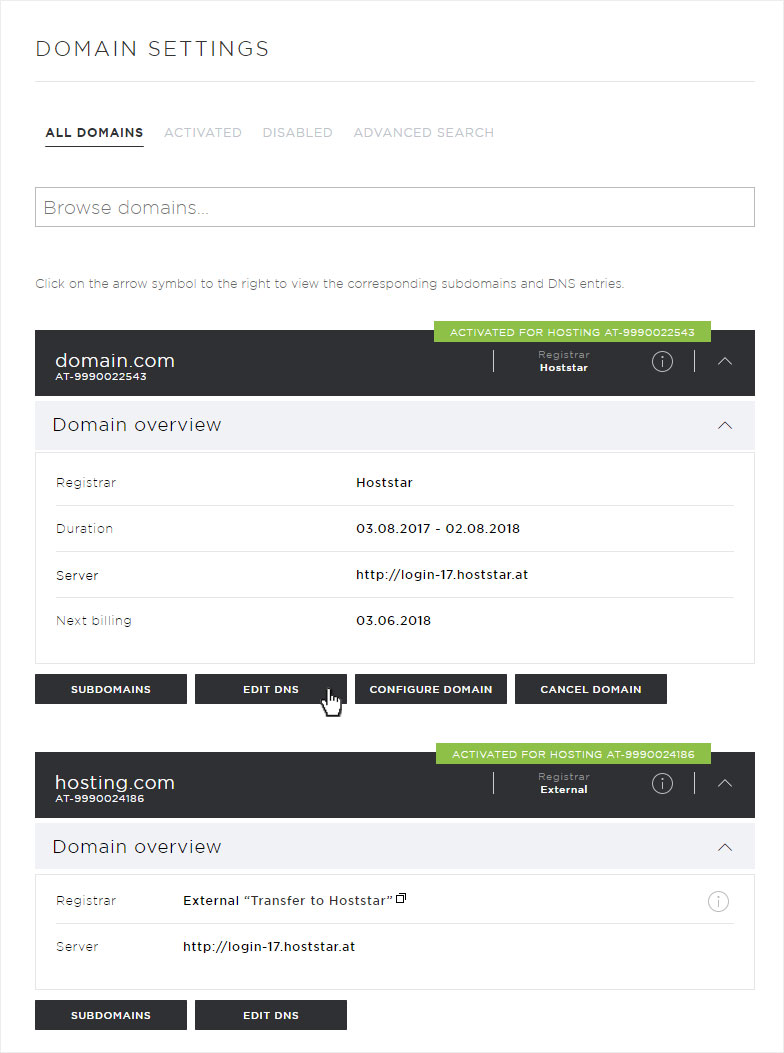
The individual DNS records are now displayed.
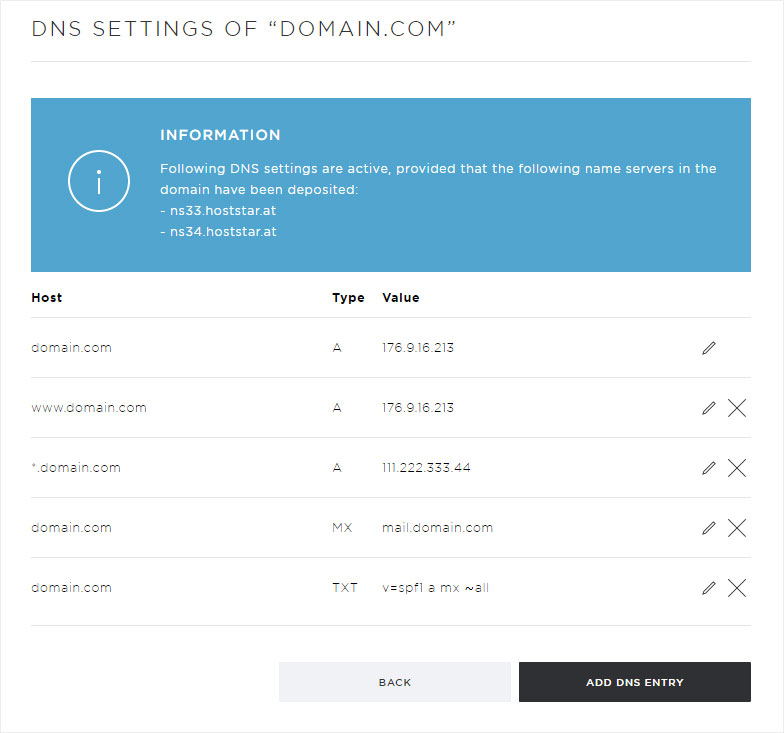
You can make changes to an existing DNS record (click the pencil icon) or add a new DNS record (click Add DNS record).
For more information, refer to Configuring DNS settings.
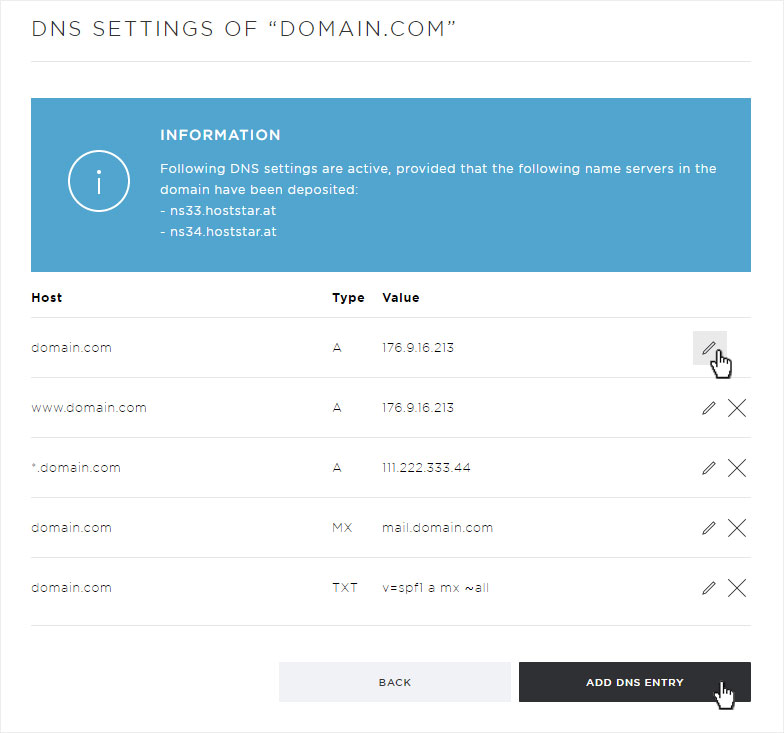
4. Edit DNS zone
The procedure for changing the selected DNS zone is described in more detail in these instructions (go to step 3).