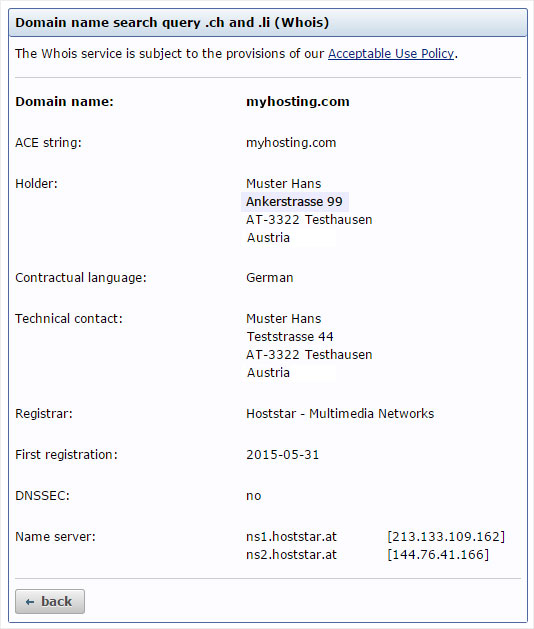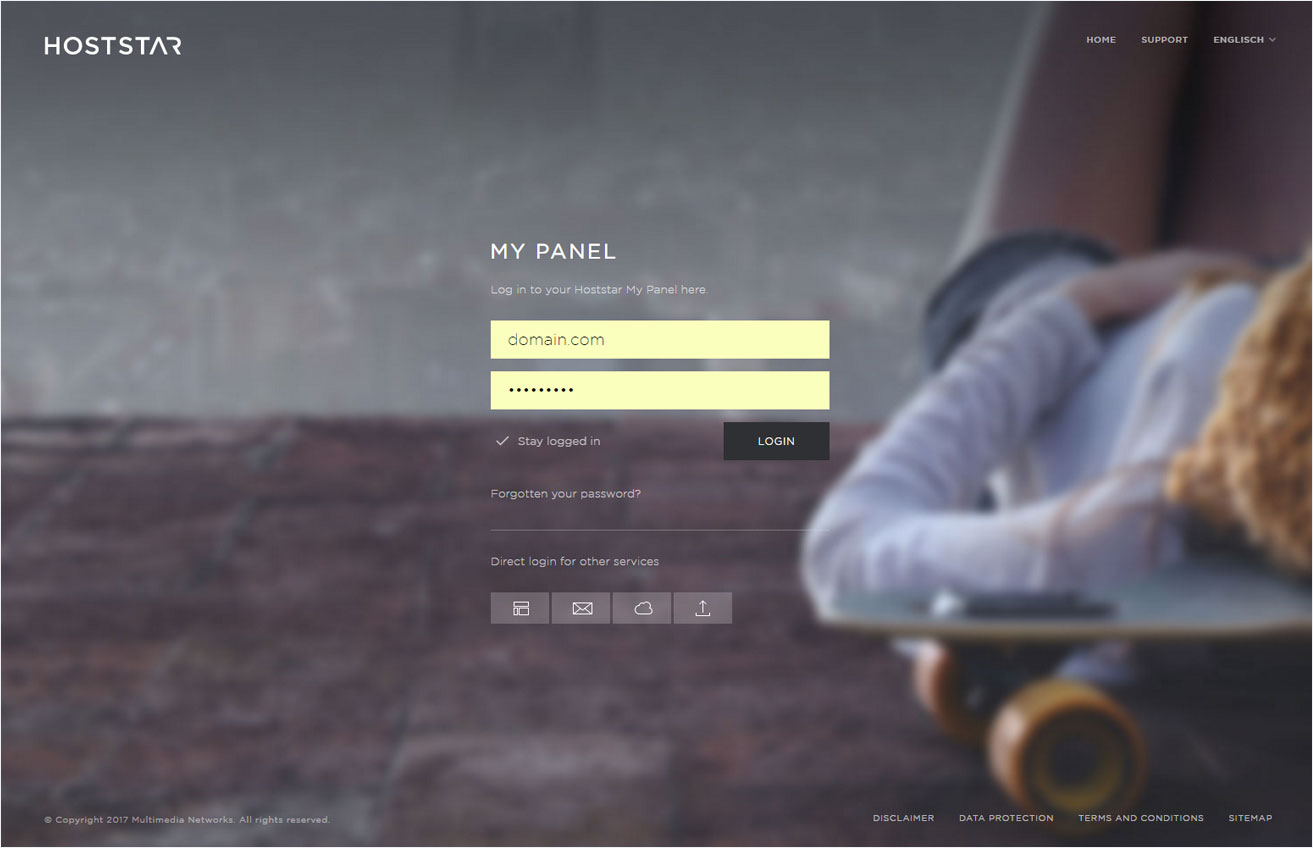Change domain holder
When registering a domain with Hoststar, the domain holder details are automatically saved in My Panel during the registration process. After installing the domain on our servers, you can make changes to these details.
For domains that you have registered yourself with a domain registrar, please contact your registrar directly to make changes to the domain holder details.
2. Navigate
Click the Domain menu item and then Settings.
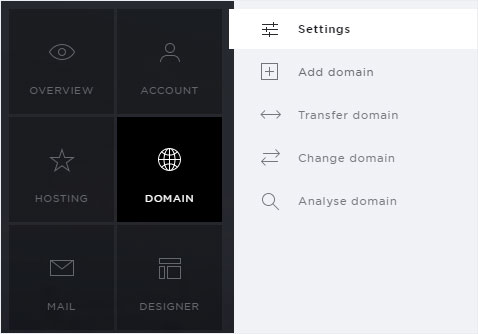
3. Overview
You now see a list of your domains. These includes both, domains which you have registered with Hoststar and those which you registered with an external registrar.

4. Select domain
Click the controller icon next to the desired domain that has Hoststar listed under Registrar, then select Change domain holder from the context menu.

5. Domain holder information
A pop-up window appears. The domain holder information is displayed here.
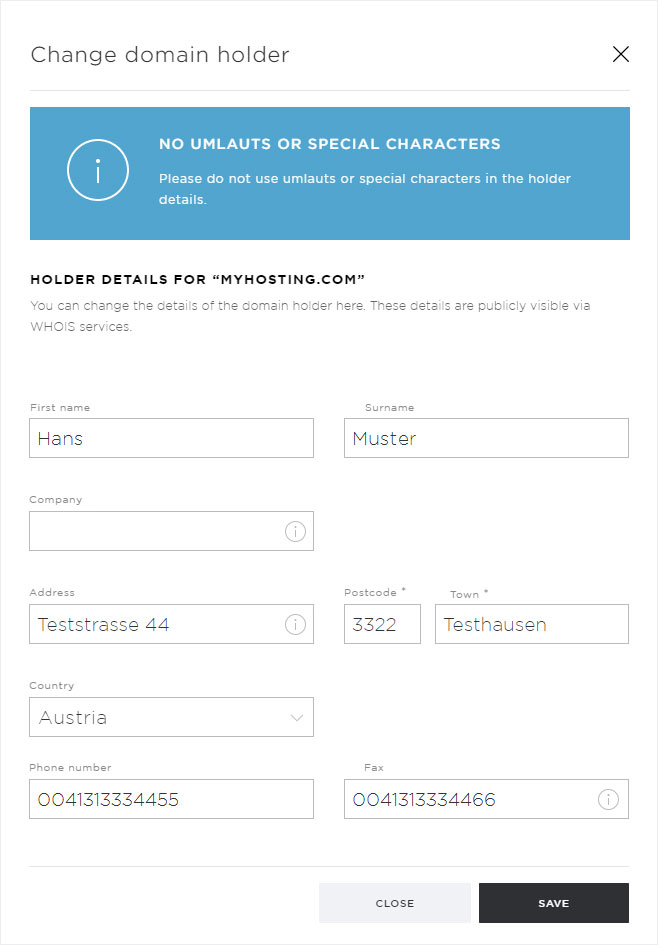
6. Make changes
Make changes to the domain holder information.
Click Save to apply your changes.
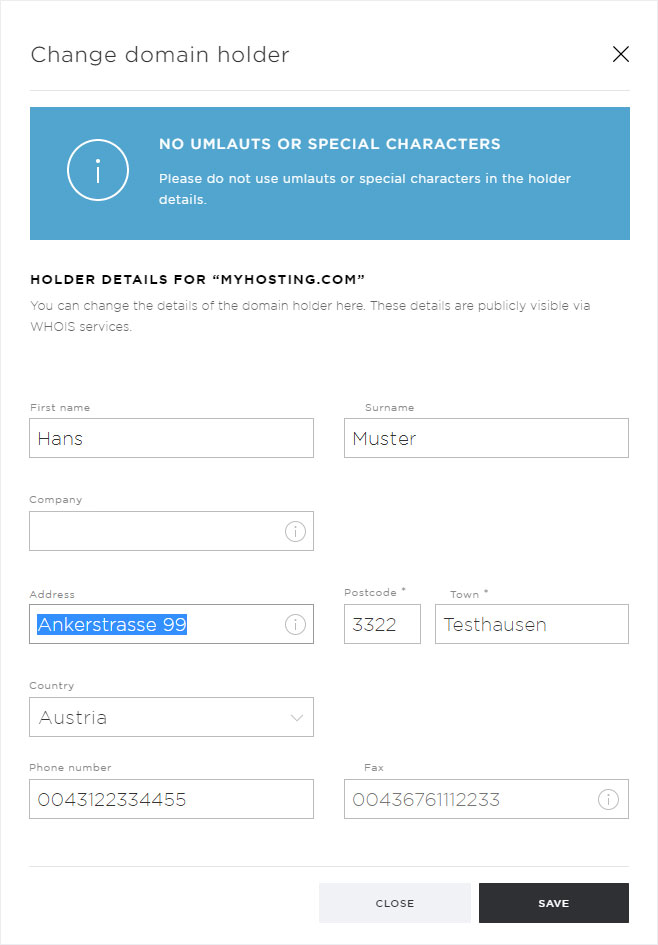
7. Confirm
After the changes are saved and sent to the domain registrar, a success notification appears on the overview page.
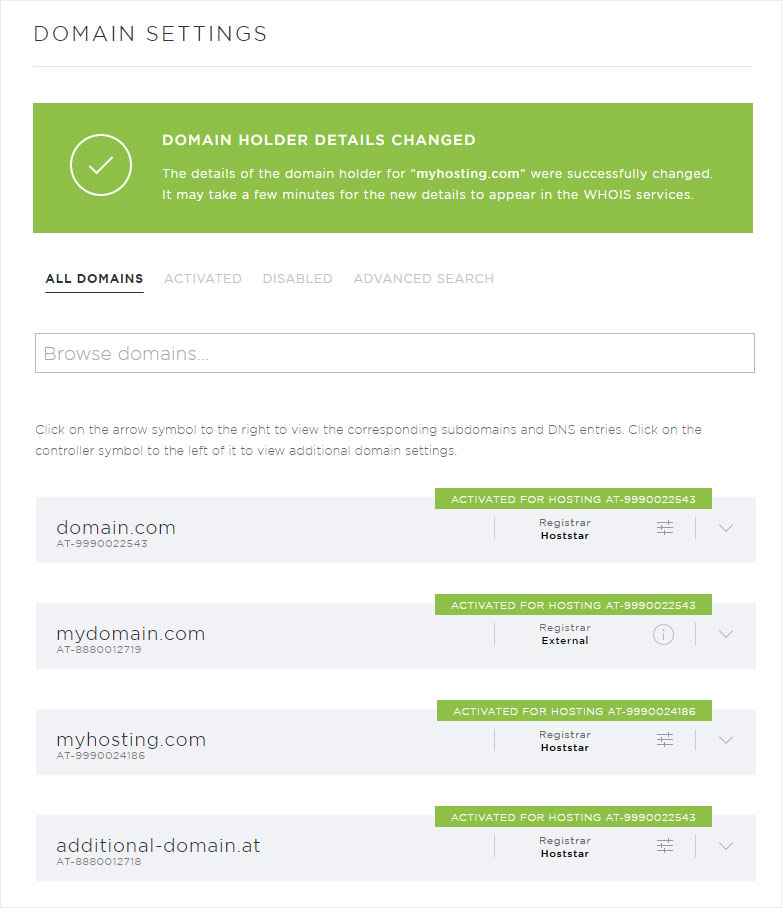
8. Whois information
It can take several minutes before the new Whois information for the domain is displayed.