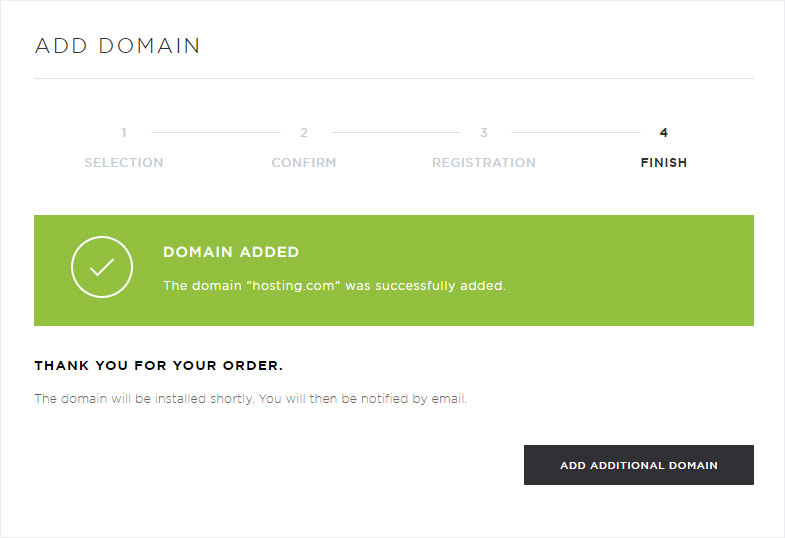Add domain
If you want to add an additional domain to your hosting subscription, follow these steps:
2. Navigate and enter domain
Click the Domain menu item and then Add domain. Now enter the desired domain name.
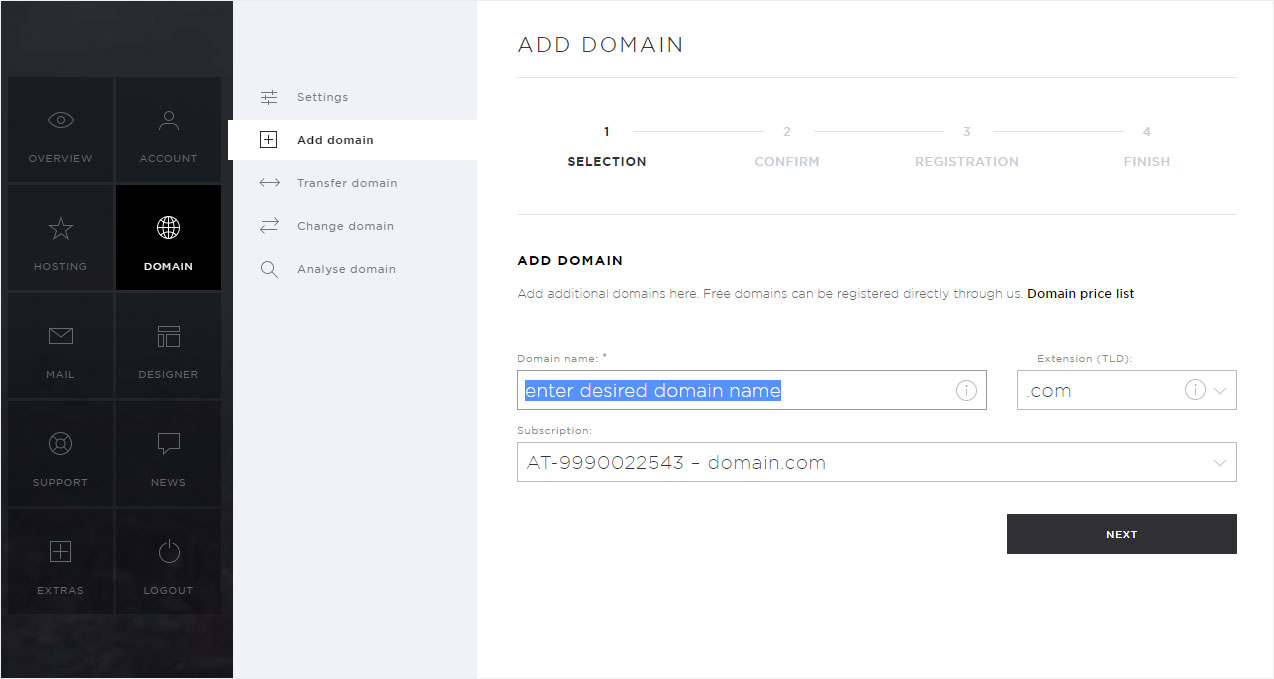
3. Domain extension
Select the desired domain extension (top level domain, TLD).
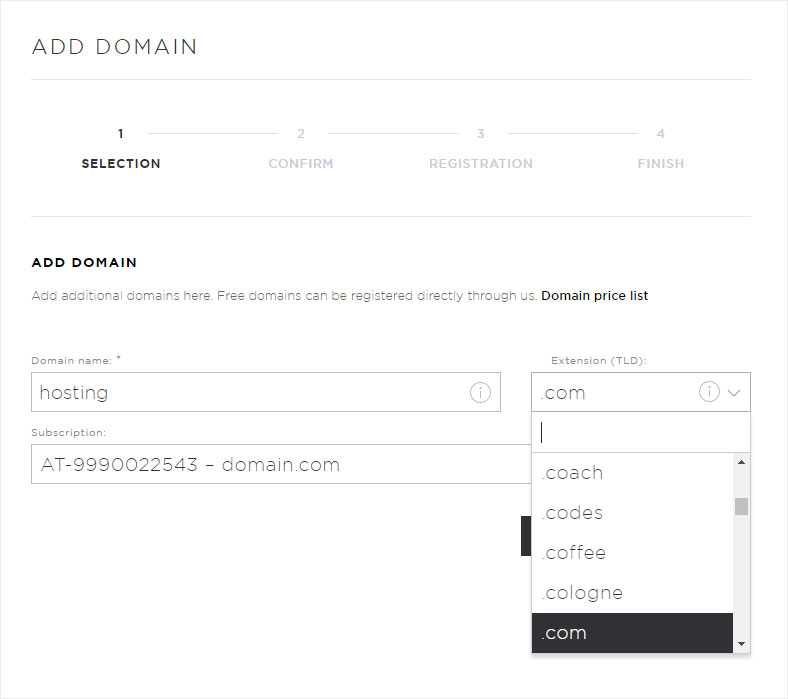
4. Select your subscription
If you have multiple hosting subscriptions or want to add the new domain as a StarDomain, click the arrow icon next to Subscription and select the desired option.
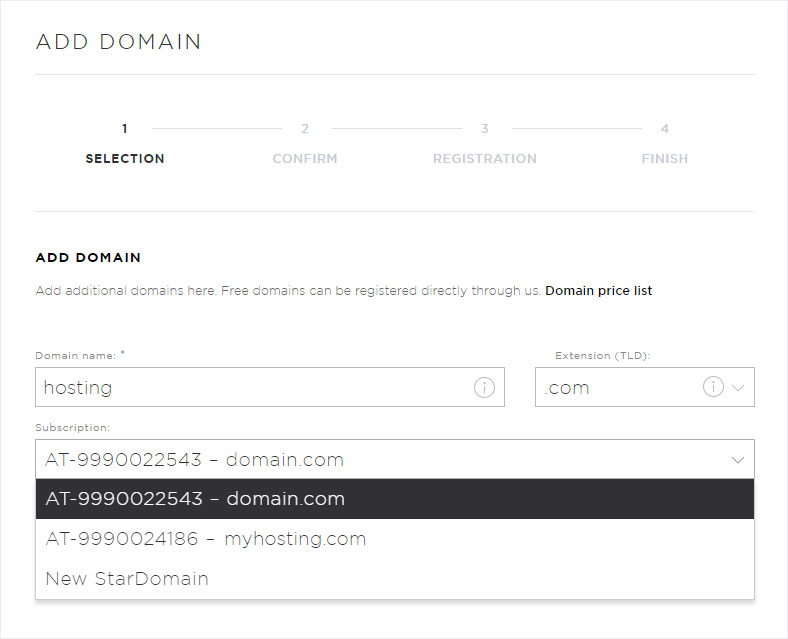
5. Price list
If you want information about domain pricing, click Domain price list. A pop-up appears showing all domain extensions available for registration with Hoststar, a description, contract term and price.
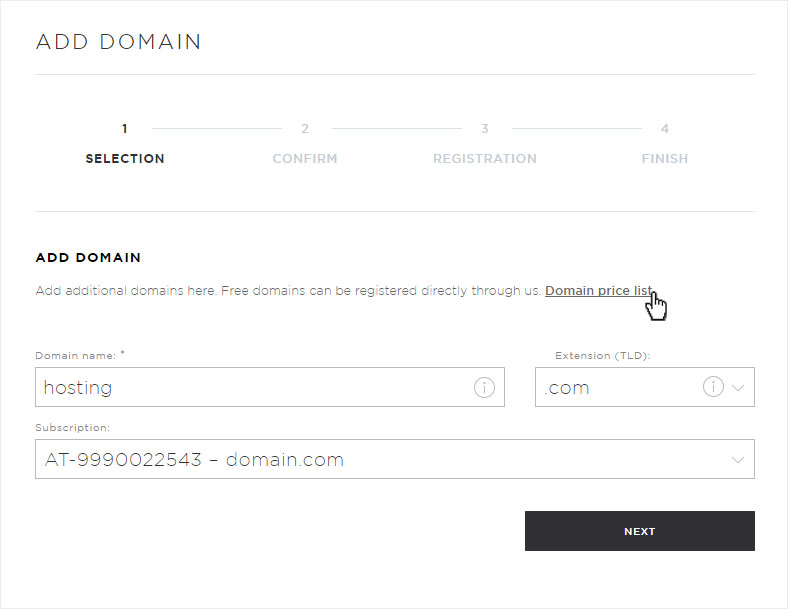
6. Domain check
Click Next. Click Next to check whether this domain is available.
This check has three possible outcomes:
- 1. The desired domain is available
→ go to step 7 on this page. - 2. The desired domain is already registered, and you are the holder of the domain
→ go to step 11 on this page. - 3. The desired domain is already registered, but you are not currently the holder
→ click Back to return to the previous form and enter a new or different domain name (step 2 on this page).
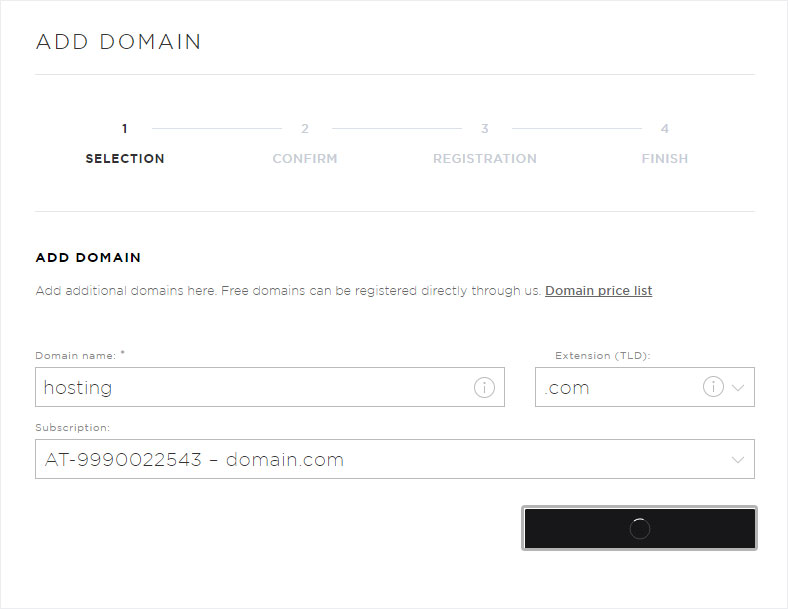
7. Domain is available
The desired domain is available. This is indicated by a green info box. Now select how you want to register the domain.
The easiest option is Register conveniently and inexpensively with Hoststar Otherwise, you can also register this domain yourself.
Then click Next.
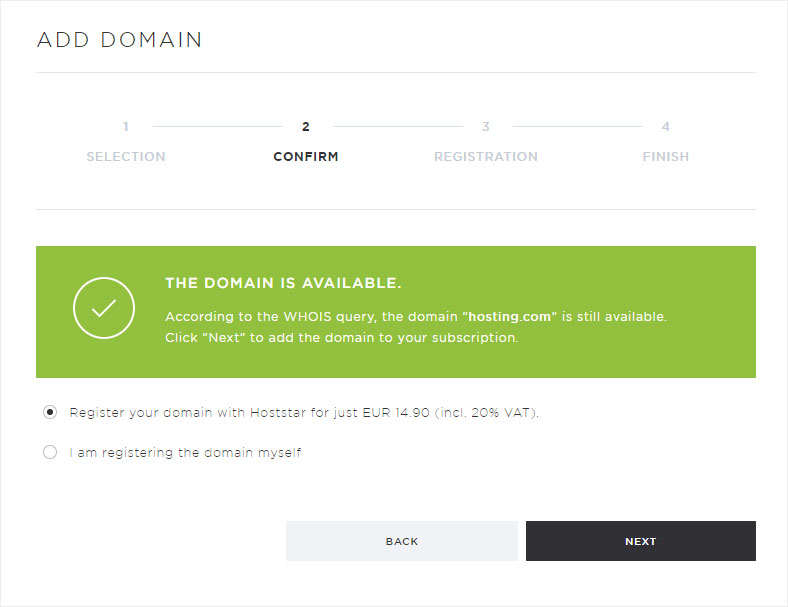
8. Register available domain
You will see the key details for registration, such as domain name, the option to add to your subscription and payment information. Please review the information. If everything is correct, click Add.
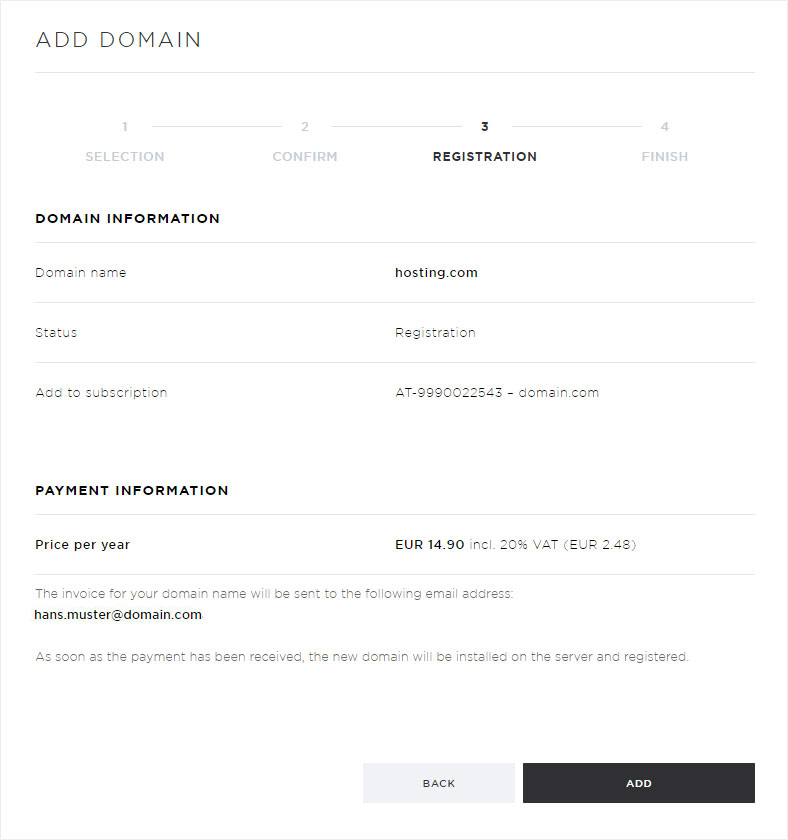
9. Complete registration of available domain
You receive confirmation that the domain has been added. However, it will be registered and configured only once your payment has been received. You receive payment information by email.
You can now click Add additional domain to add an additional domain. Then go to step 2 of the instructions on this page.
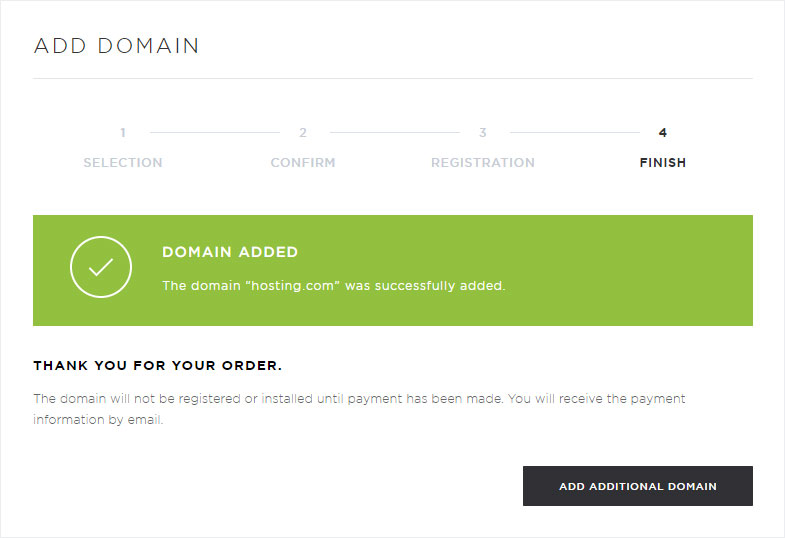
10. Domains overview
You can also click Domain and then Settings. Here you will see your new additional domain (hosting.com) along with an 88xxxxxxxx number.
Here you can manage your additional domain.
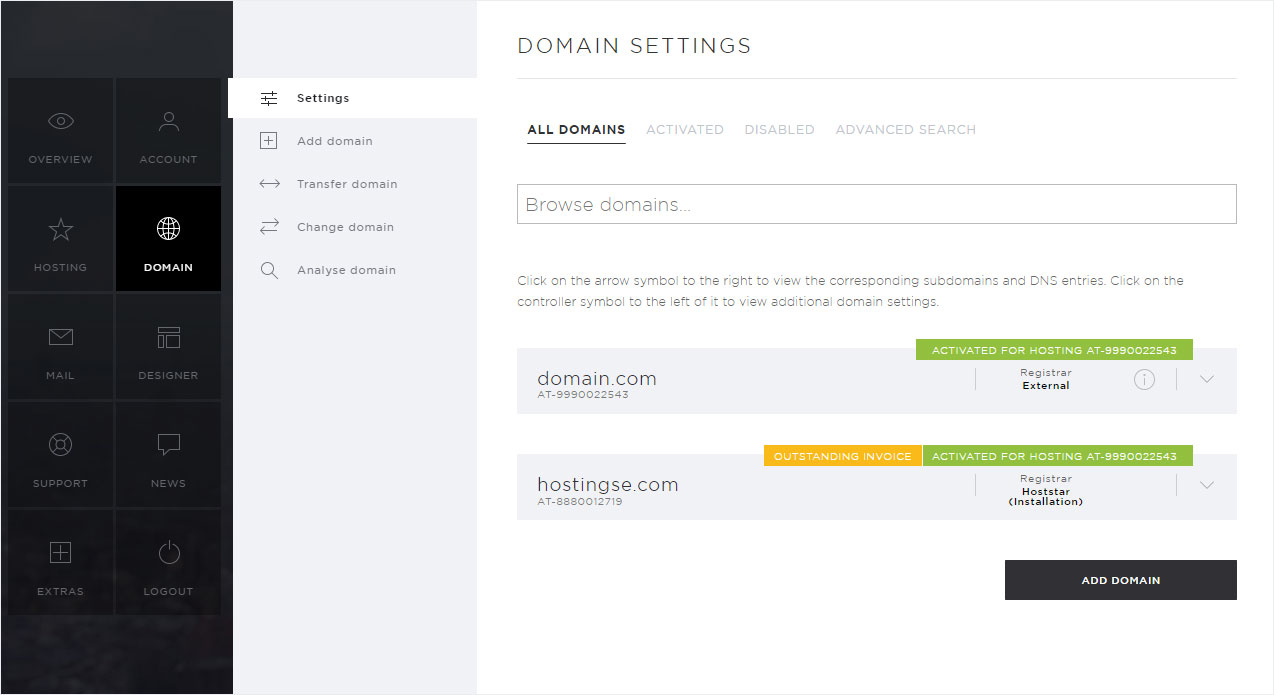
11. Domain is already registered.
The desired domain is already registered. This is indicated in an orange info box. If you are the holder of the domain, select the radio button I have access to the domain and will change the name server myself. Then click Next.
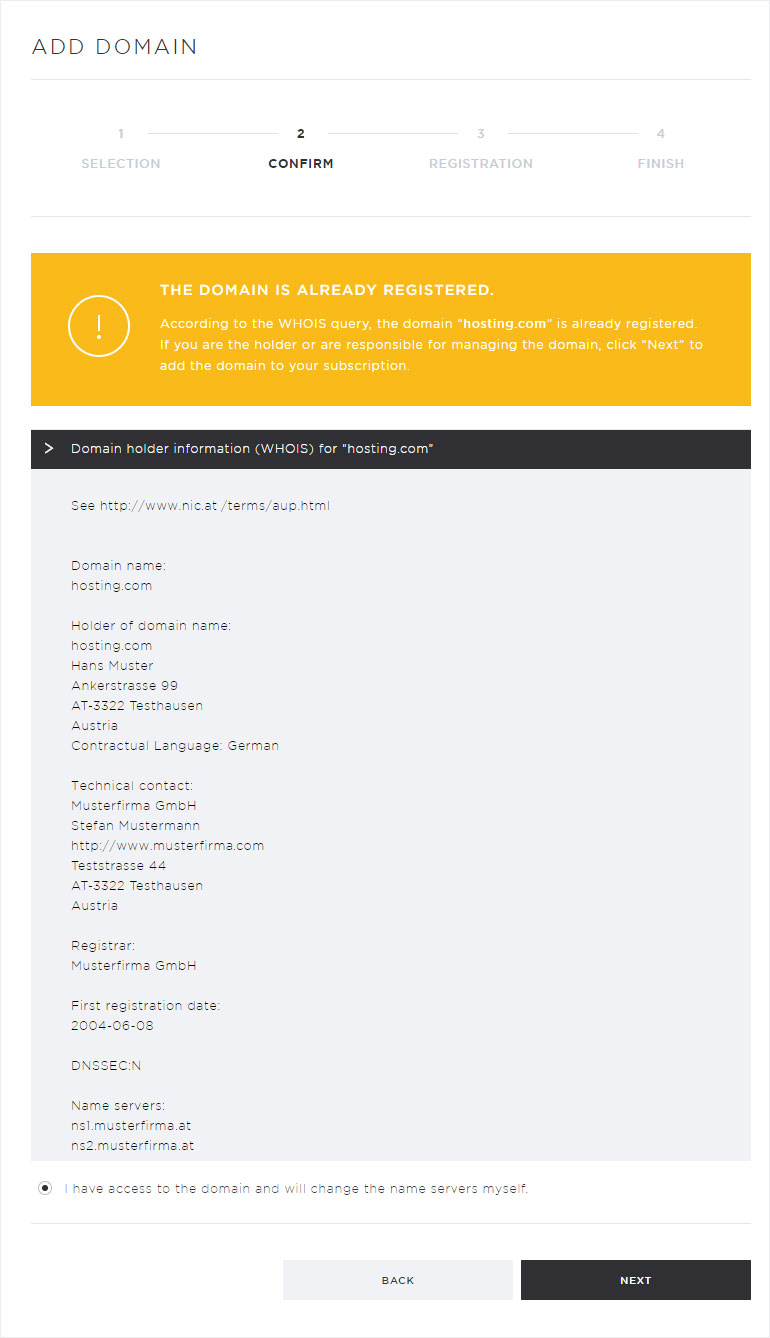
12. Add a previously registered domain
You will see the main information about the registration, such as domain name, status and the option to add to a subscription. Please make sure all details are correct and then click Add.
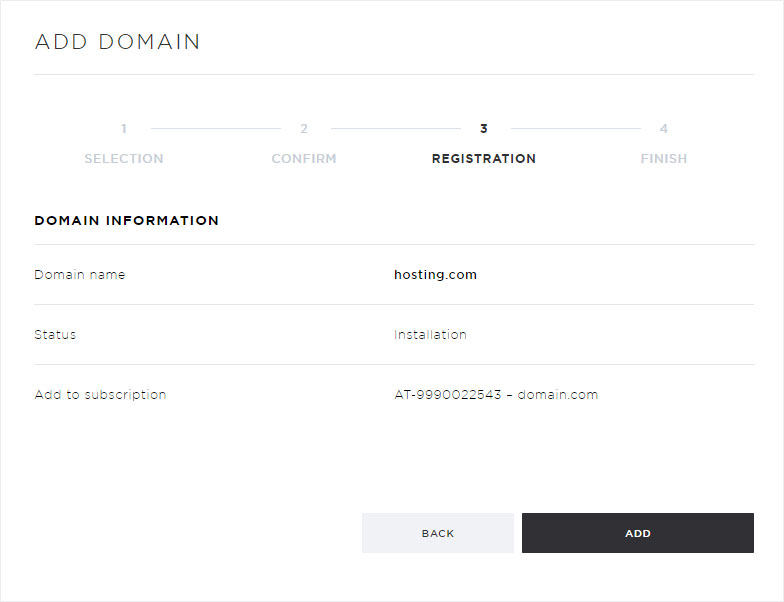
13. Complete the process for adding a previously registered domain
You receive confirmation that the domain has been added. Shortly thereafter, you will receive an email containing the name server information. Please configure the name server with your registrar as described in our email.
You can now click Add additional domain to add an additional domain. Then go to step 2 of the instructions on this page.