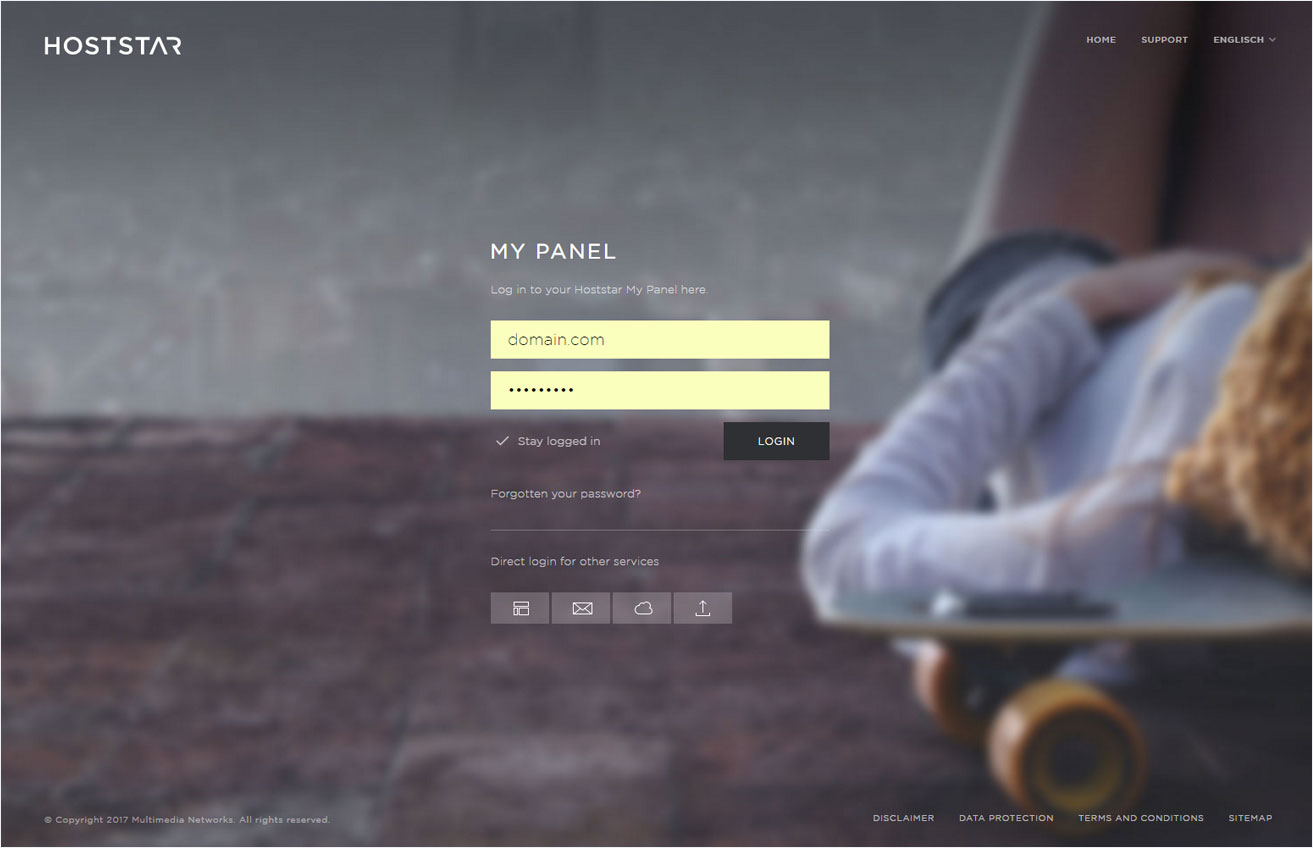Change password
You can change your password for your Designer login in My Panel. Follow these steps:
2. Navigate
Click Designer in the menu and then go to Settings.
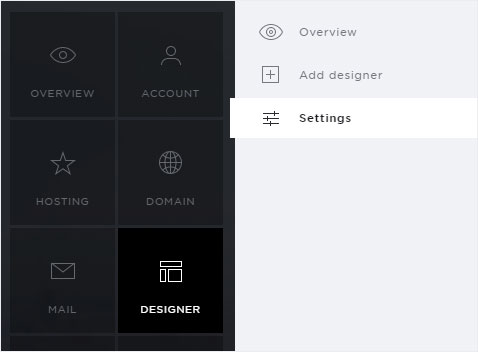
3. Select Designer
You can now see the Designer installation and its associated domain names. Click the controller icon next to the desired Designer installation and select Change password.
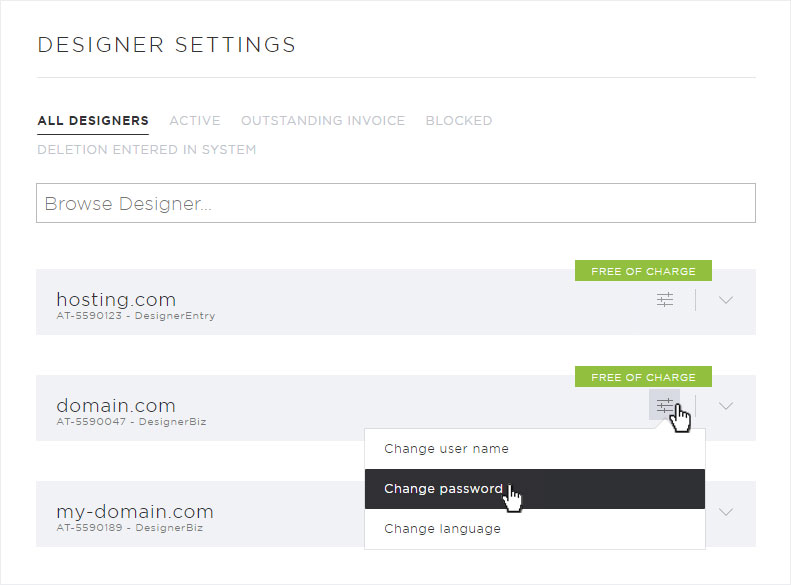
4. Enter password
A pop-up window opens. Enter your desired password and repeat it. Then click Save to apply your changes.
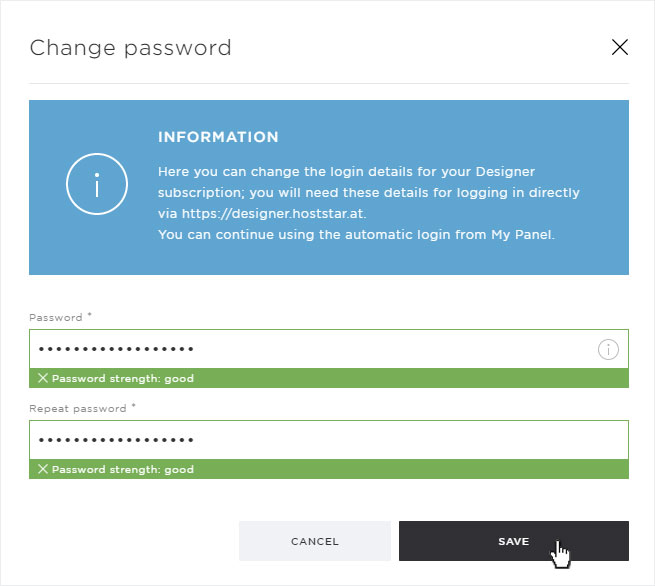
5. Save
After the password has been successfully saved, a success message appears on the overview page.
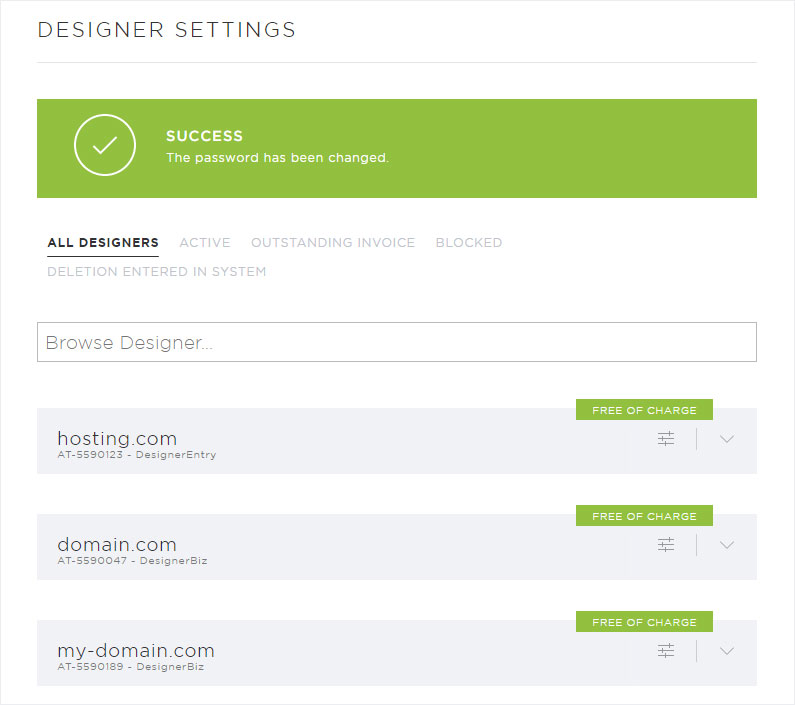
Language settings
Change user name