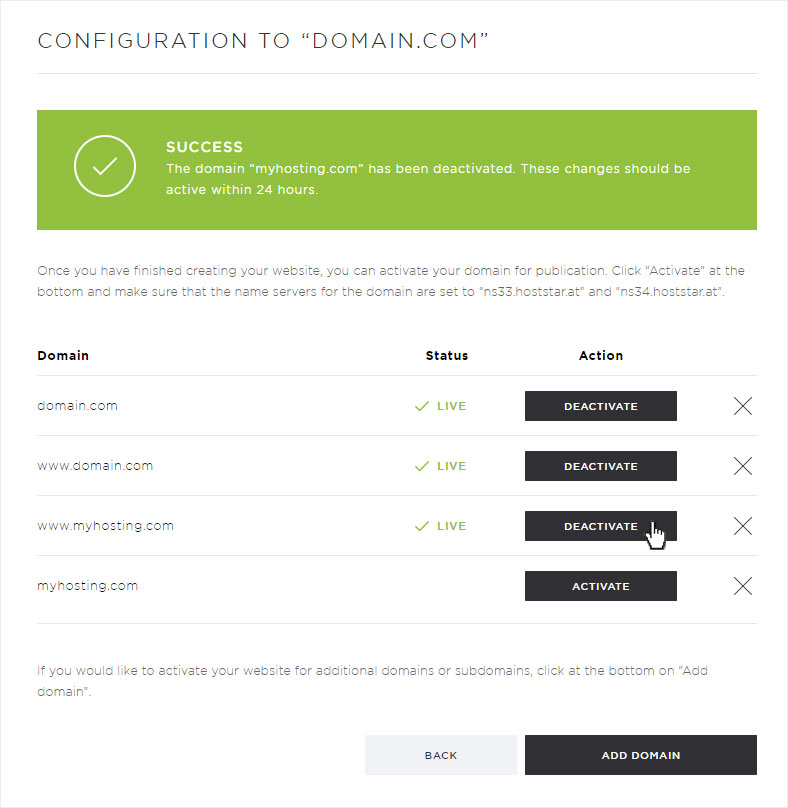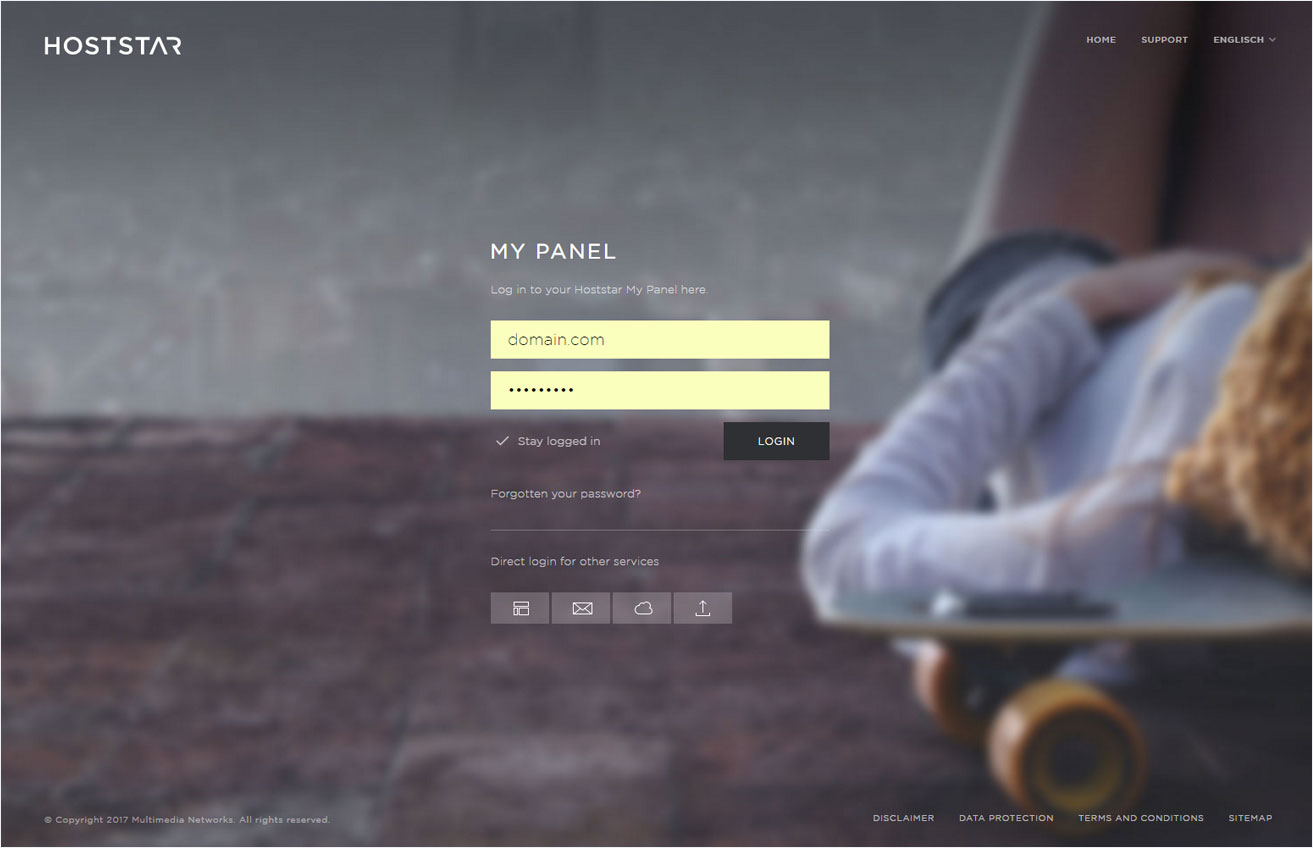Activate/deactivate multiple domains
If you want to access multiple domains on your Designer website, you can set this up in My Panel. For this to work, all desired domains must be installed as additional domains in your hosting package.
You can then proceed as follows:
2. Navigate
Click Designer in the menu and then go to Settings.
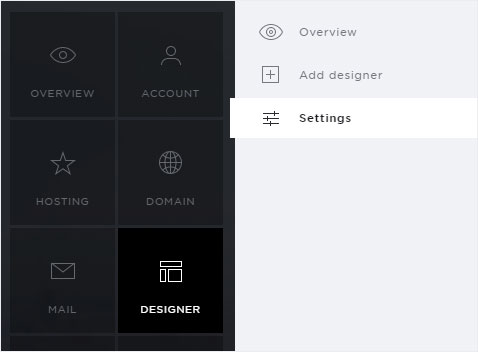
3. Details view
Click the arrow icon next to the desired Designer installation. The details page appears. Now click the Configure Designer button.
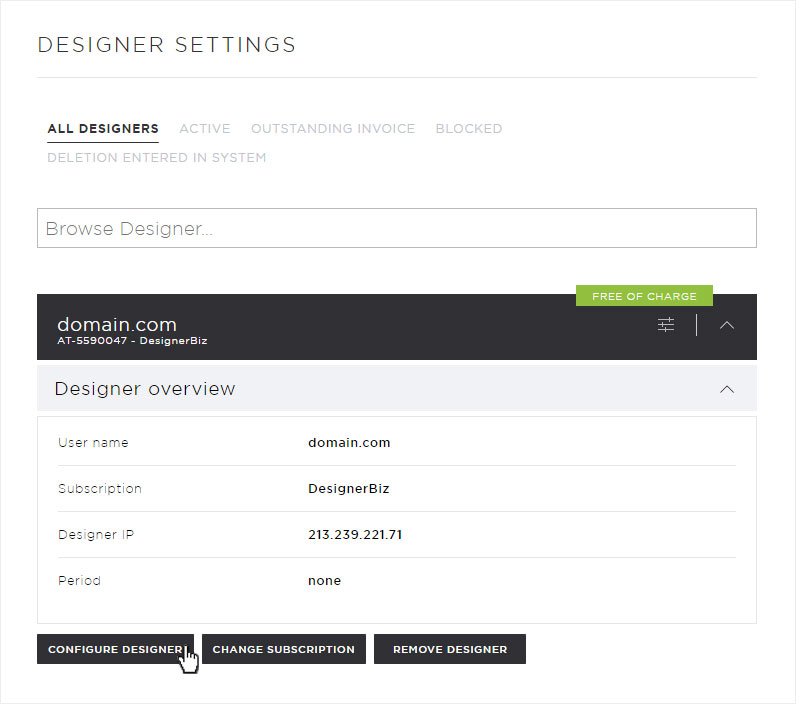
4. Add domain
Click the Add Domain button on the configuration overview.
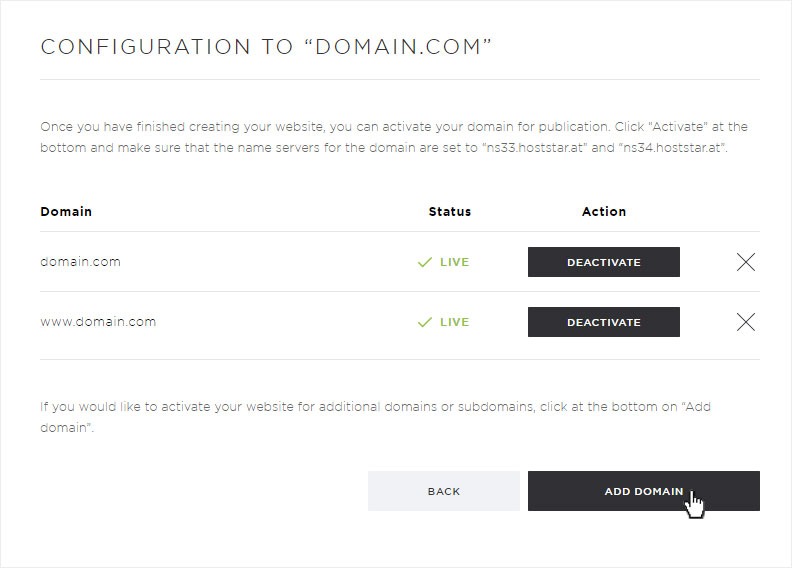
Now you can define or choose the details of the domain.
Under Domain, you can select the required domain via dropdown (if it has already been installed and has been activated on this hosting).
Then click on Add.
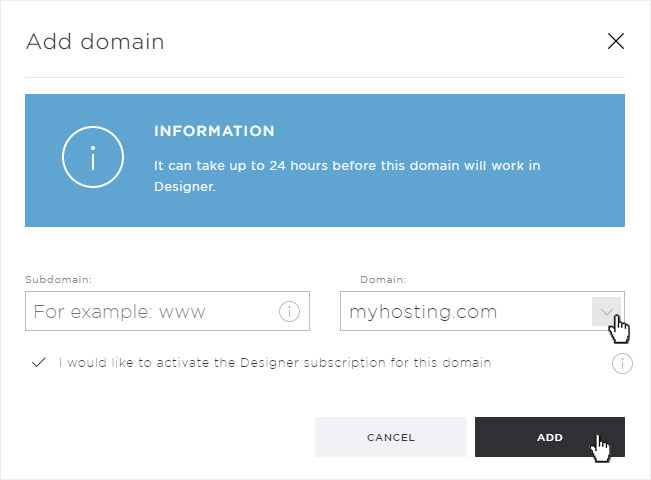
5. Activation successful
The selected domain will be activated immediately with and without www. This is indicated by the success message on the configuration overview.
Please note that it can take up to 24 hours before the website can be accessed from every type of device via the selected domain.
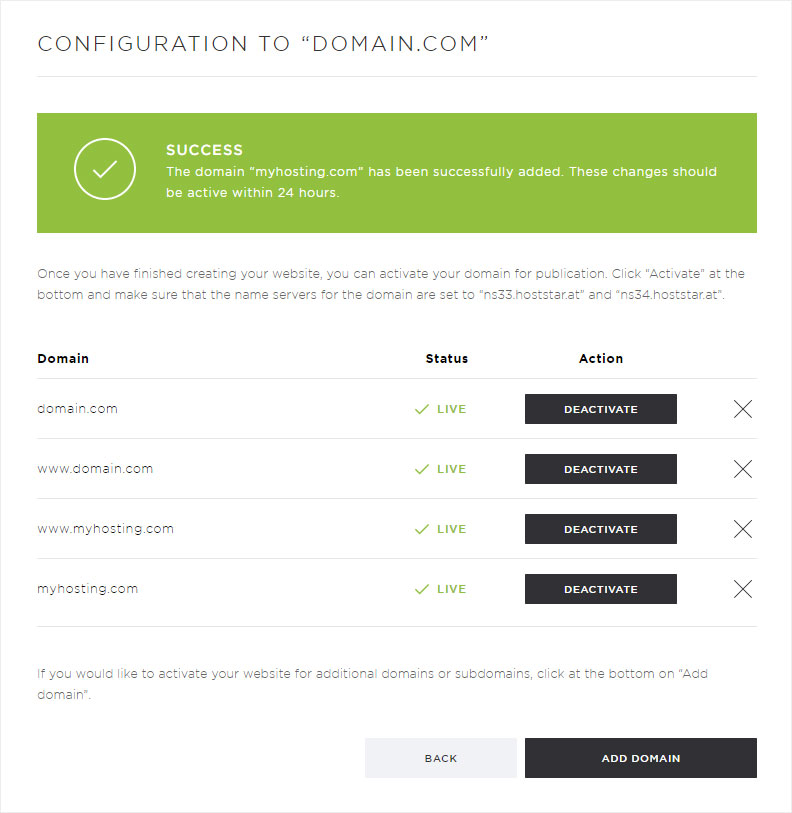
6. Deactivate domain
Click Deactivate next to the domain that you no longer want to be accessible via the Internet on your Designer website.
You will see a success message after the necessary changes for deactivation have been completed.
Please note that it can take up to 24 hours before the website is no longer accessible from all devices via the deactivated domain.