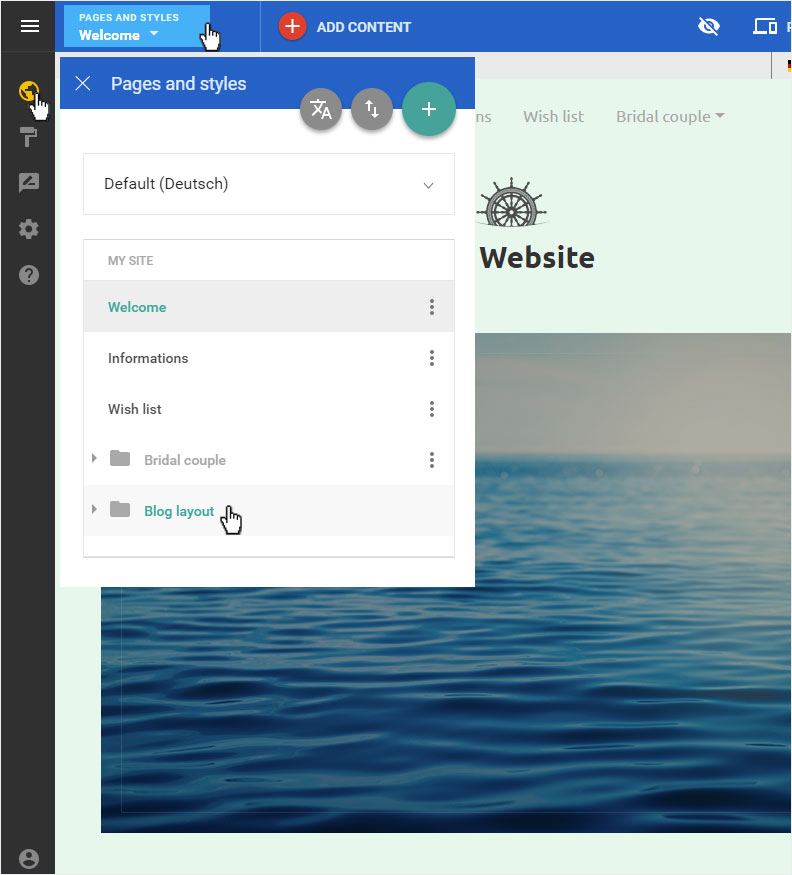Set up blog
If you have chosen a design with integrated blog functionality, you can set it up according to your needs.
After logging into Designer, follow these steps:
1. Navigate
You begin on the home page of Designer's editor and are thus in the Site editor view.
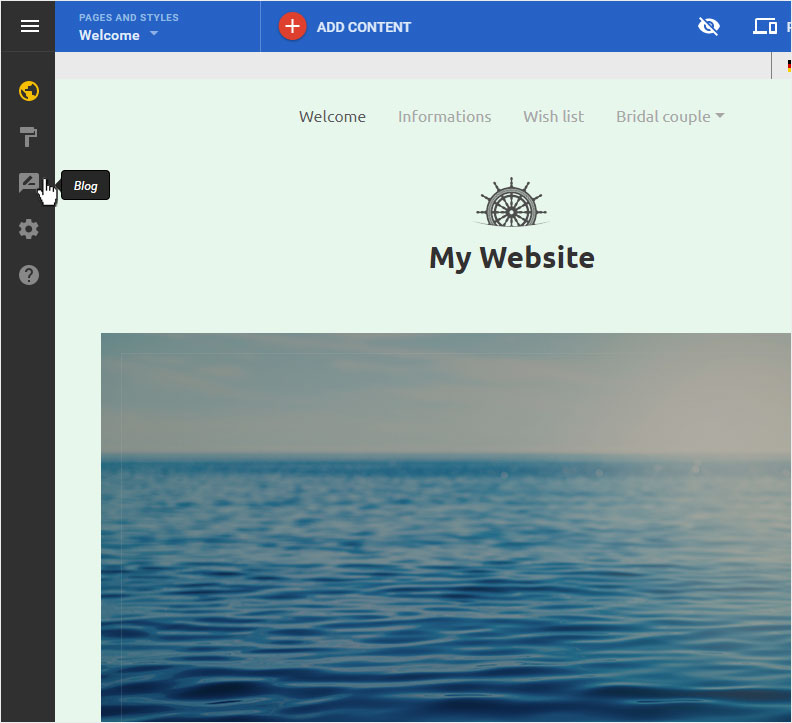
2. Blog details
You can now see the Posts page of the blog. Select the menu item Setup.
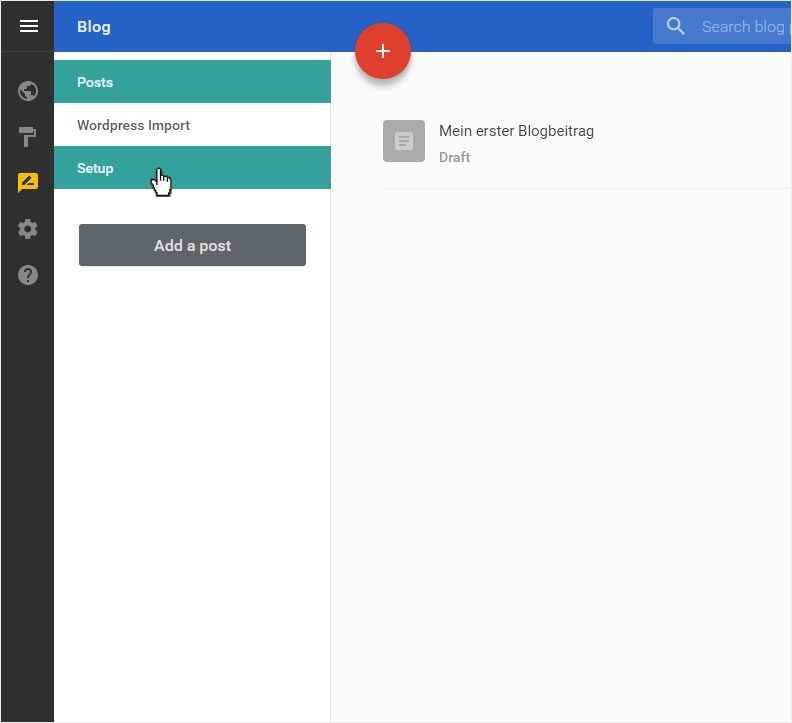
3. Setup
You can make various changes to the configuration in this view.
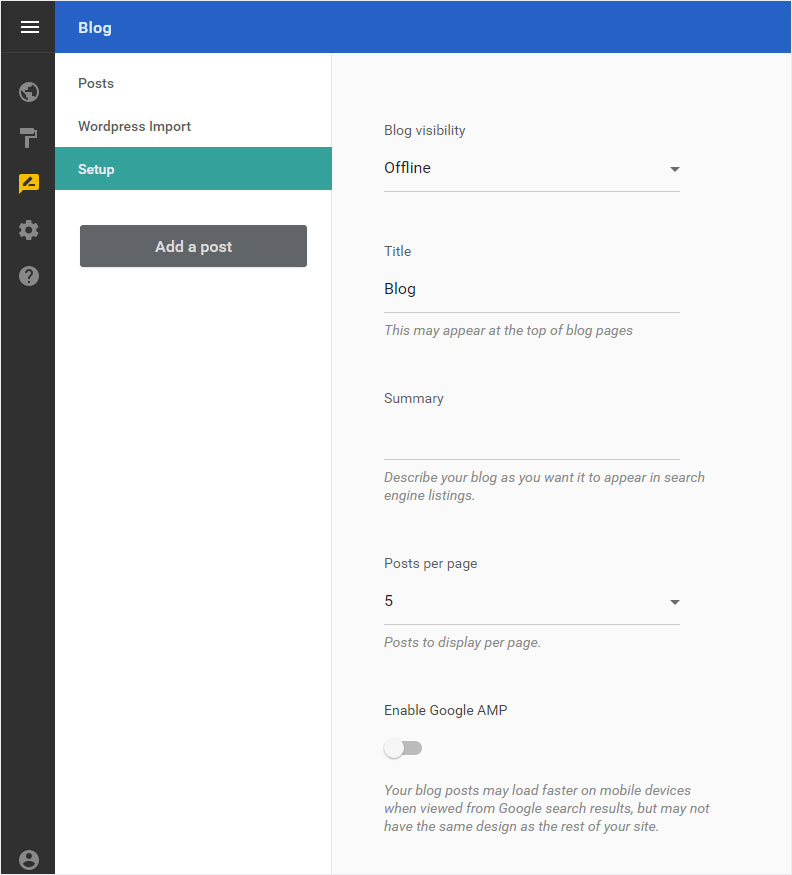
Under Blog visibility, you can set whether you want your blog to be Online, or Offline – while it is undergoing construction, for example.
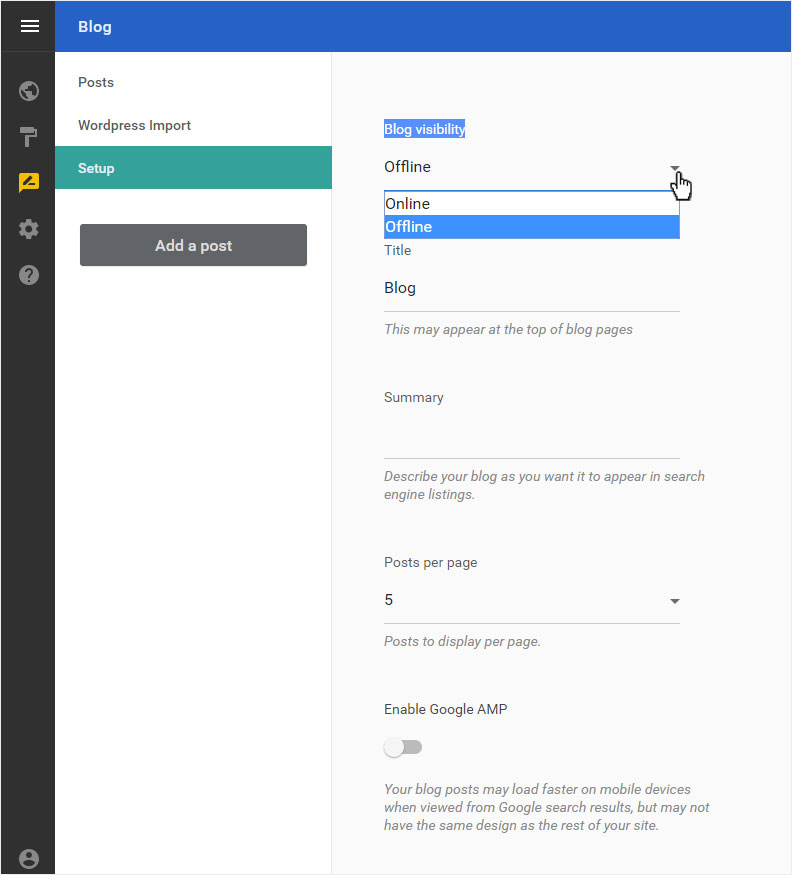
Give your blog a name under Title (Wedding blog in this example).
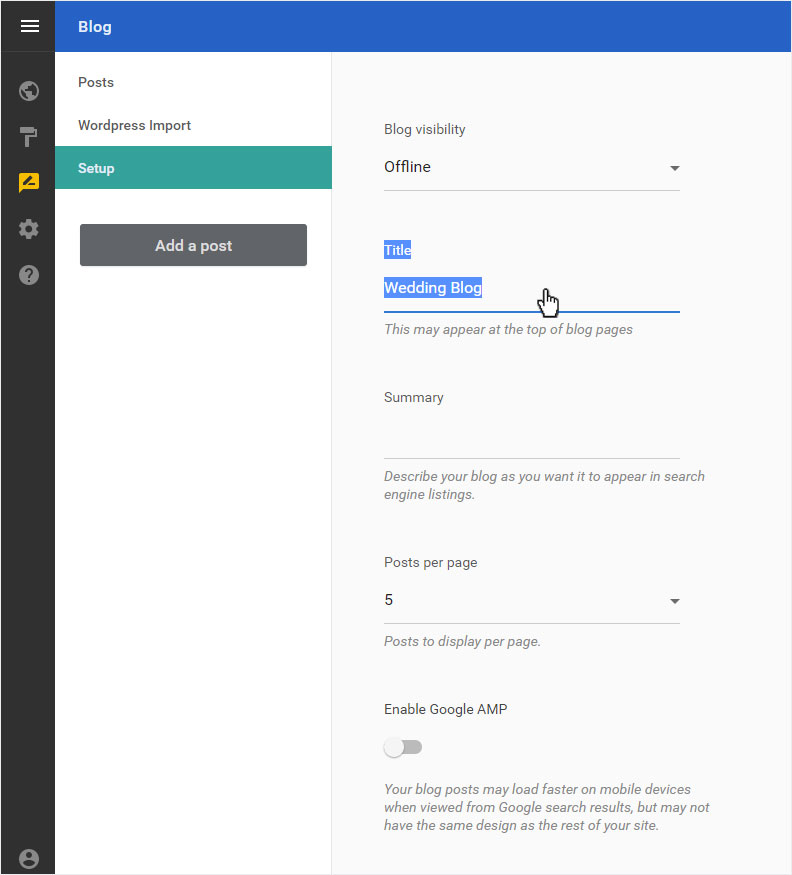
Briefly describe your blog under Summary.
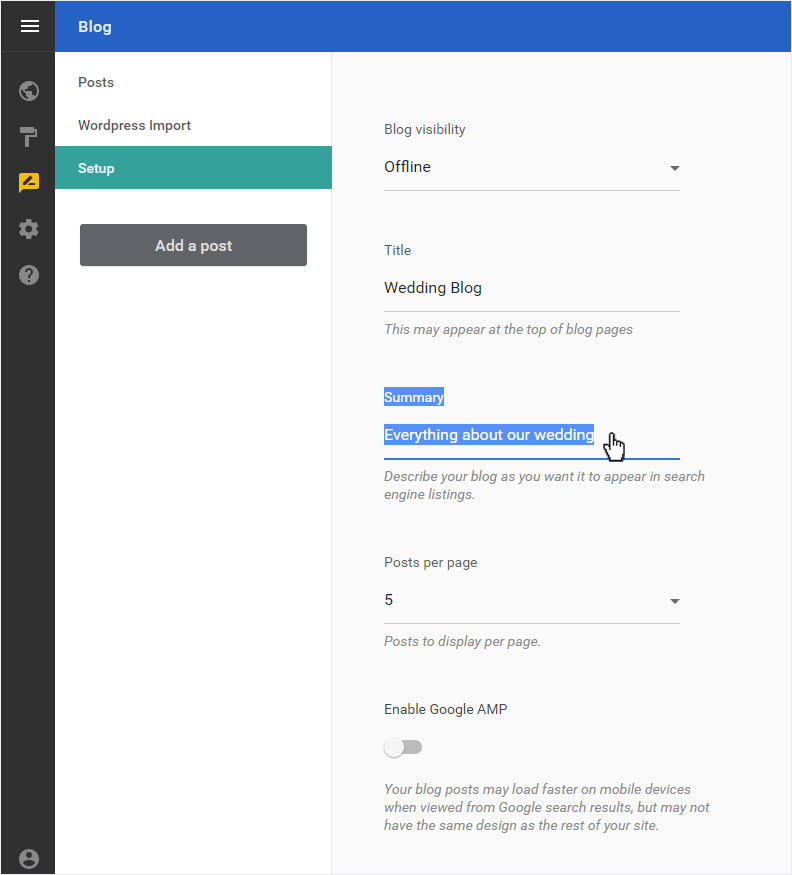
You can specify how many posts are displayed per page under Posts per page. You can choose from between 5, 10, 25 or 50 posts per page.
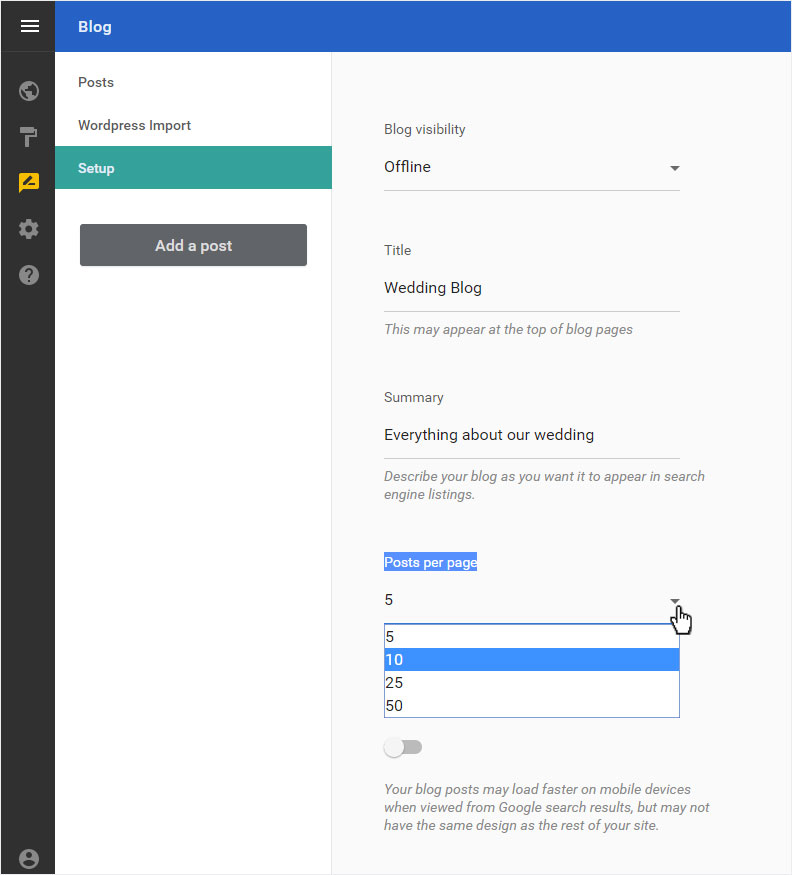
Under Enable Google AMP you can activate or deactivate it. We recommend that you activate Google AMP.
Your blog posts are loaded and displayed faster in the Mobile View. So these are more Google-friendly.
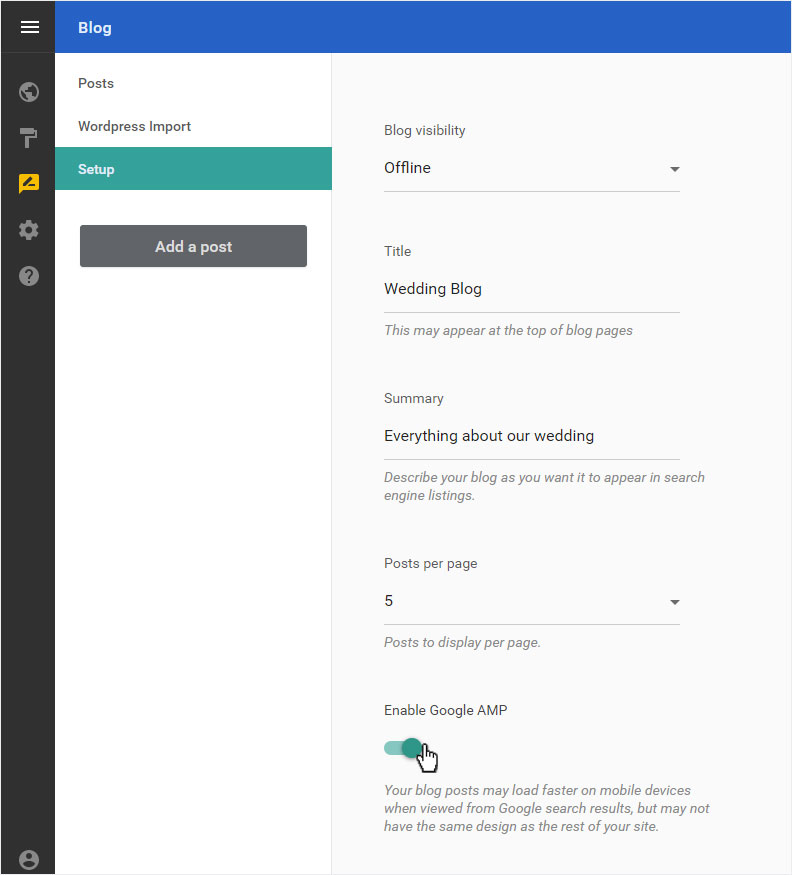
4. Save
After you have finished configuring the settings, click SAVE.
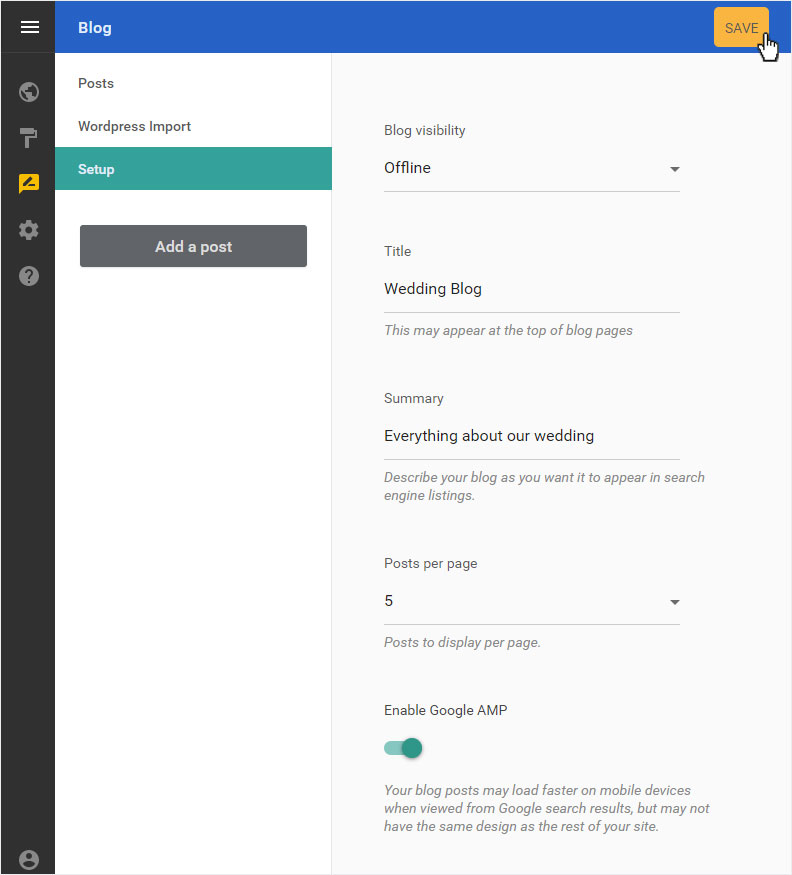
5. Success message
A success message will appear below.
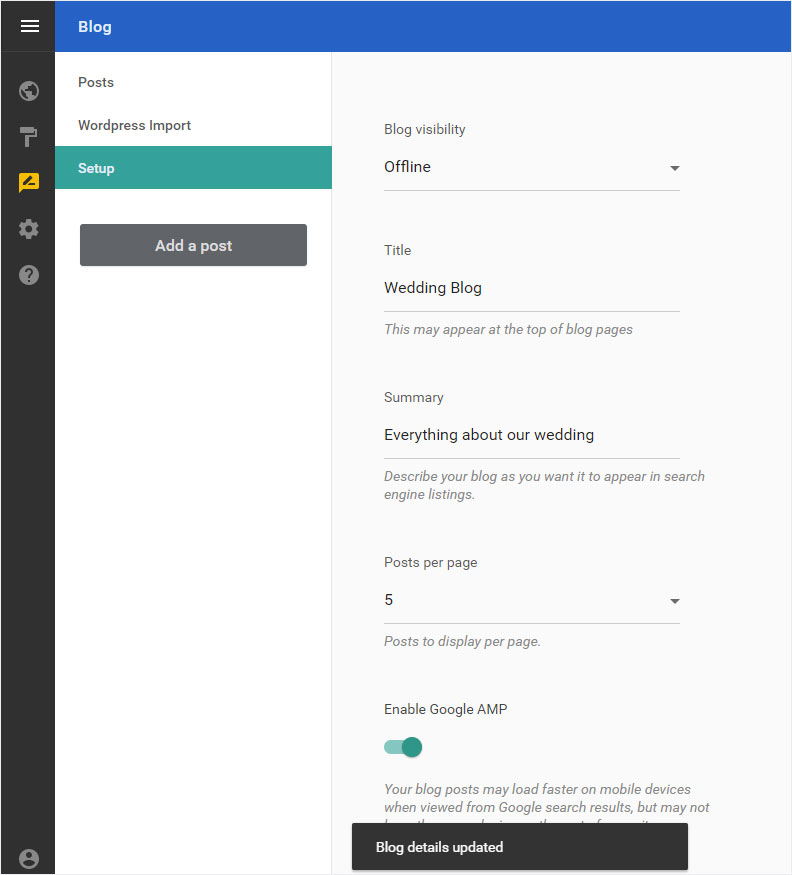
6. Page view
By selecting Site Editor in the menu, you get to the page overview. Click on Pages and Styles in the blue header bar.
This area will be opened on the left and the blog menu item will now be displayed as a Blog Layout.