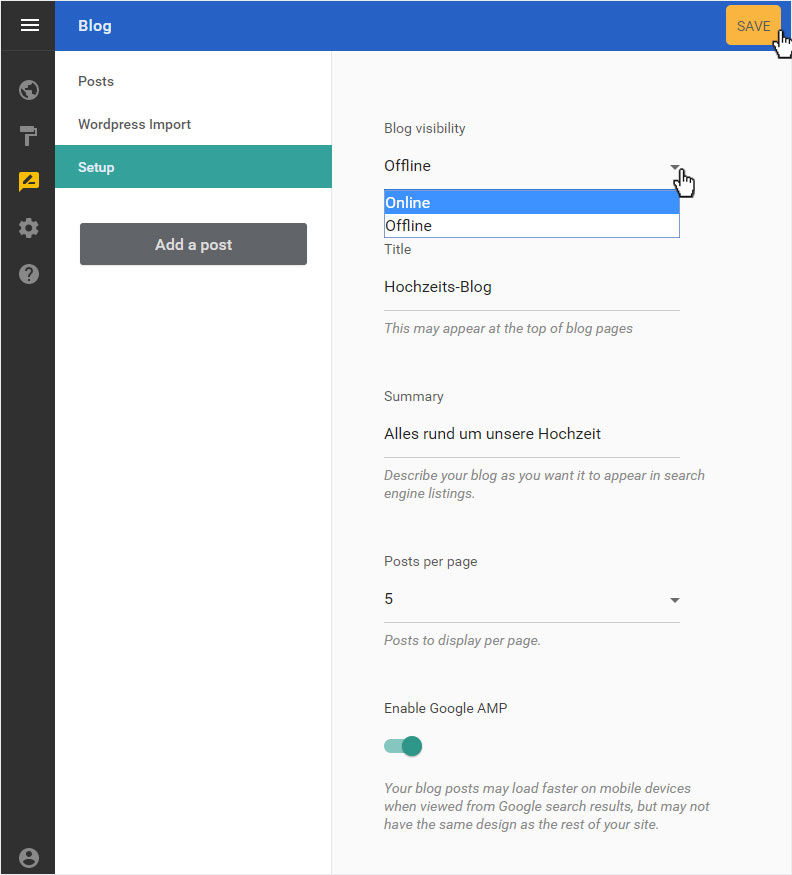Deactivate blog
If you no longer want to use the blog in Designer, you can switch it offline.
After logging into Designer, follow these steps:
1. Navigate
You begin on the home page of Designer's editor and are thus in the Site editor view. Click left on the menu item Blog.
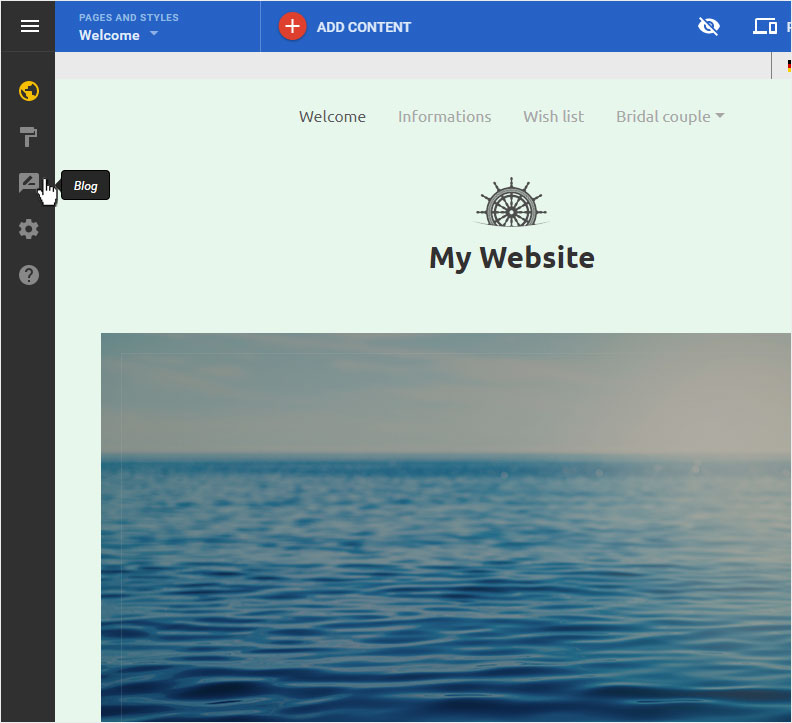
2. Blog details
Here you see the Posts page of the Blog. Select the menu item Setup.
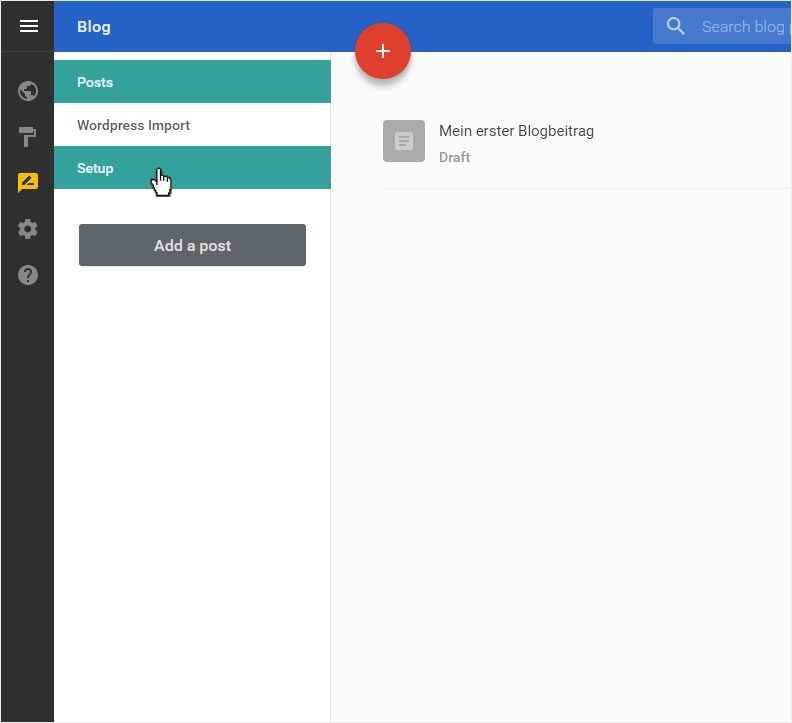
3. Setup
You can make various changes to the configuration in this view. To deactivate the blog, select Offline in the drop-down menu under Blog visibility.
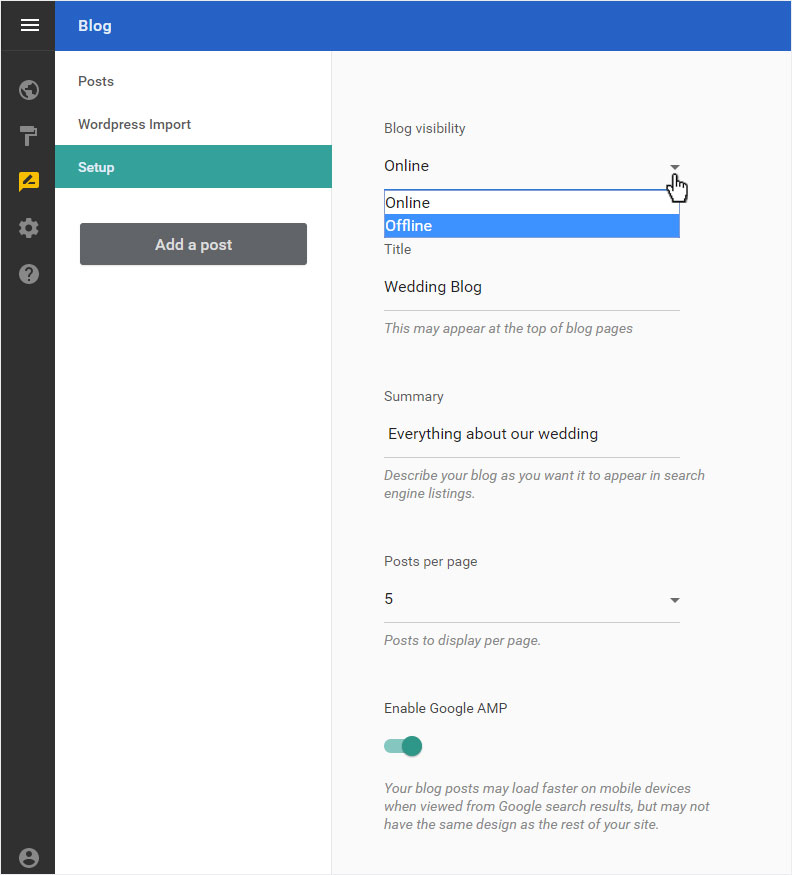
Then click on Save. A success message is displayed below.
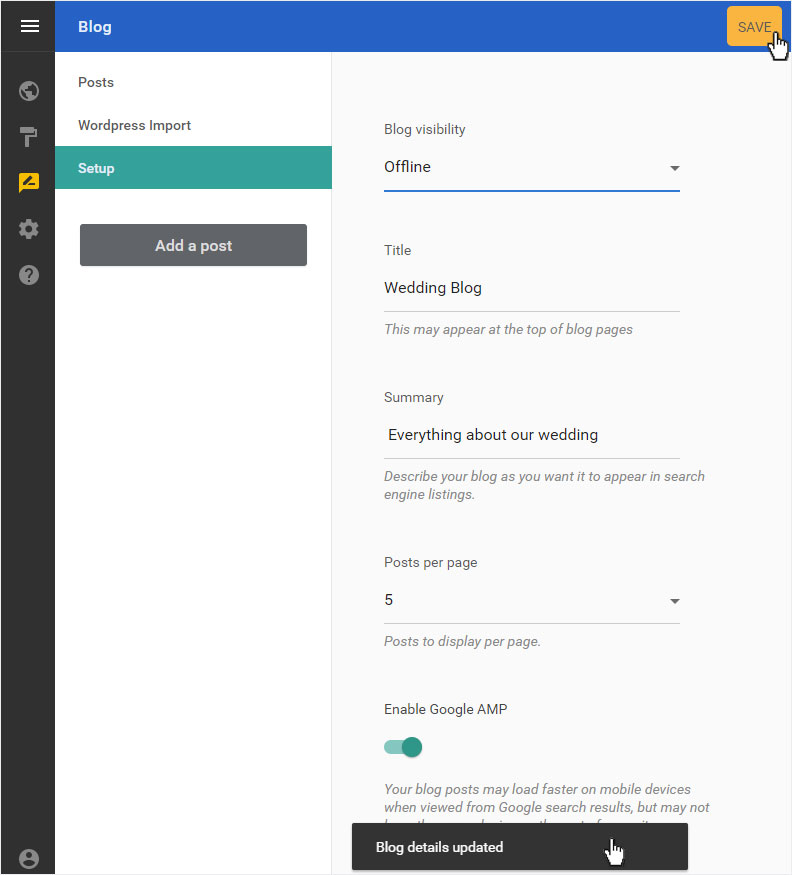
4. Check
You can now click on Site editor in the left sidebar and you get to the page overview. Click on Pages and styles in the blue header bar. This area opens on the left. Then select the entry Blog layout in the page structure. In the page list that appears, you should now see Offline next to each page. The blog is now deactivated.
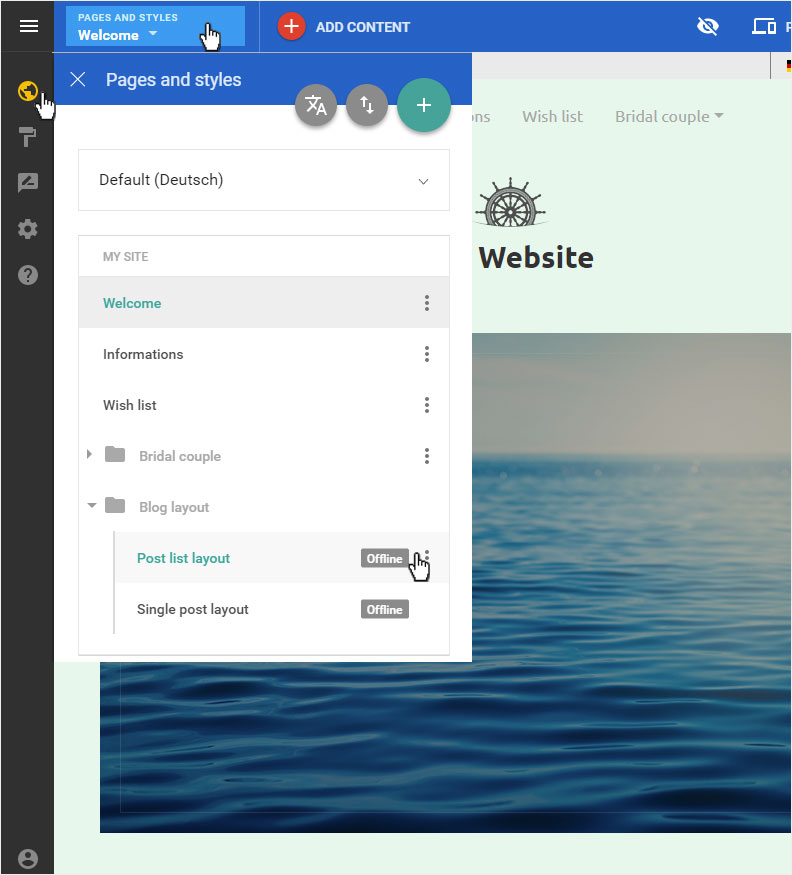
5. Reactivate
You can reactivate your blog at any time. Click again on the menu item Blog and then Setup. Under Blog visibility, select Online from the drop-down list and click Save. Your blog is immediately active again and thus accessible via the Internet.