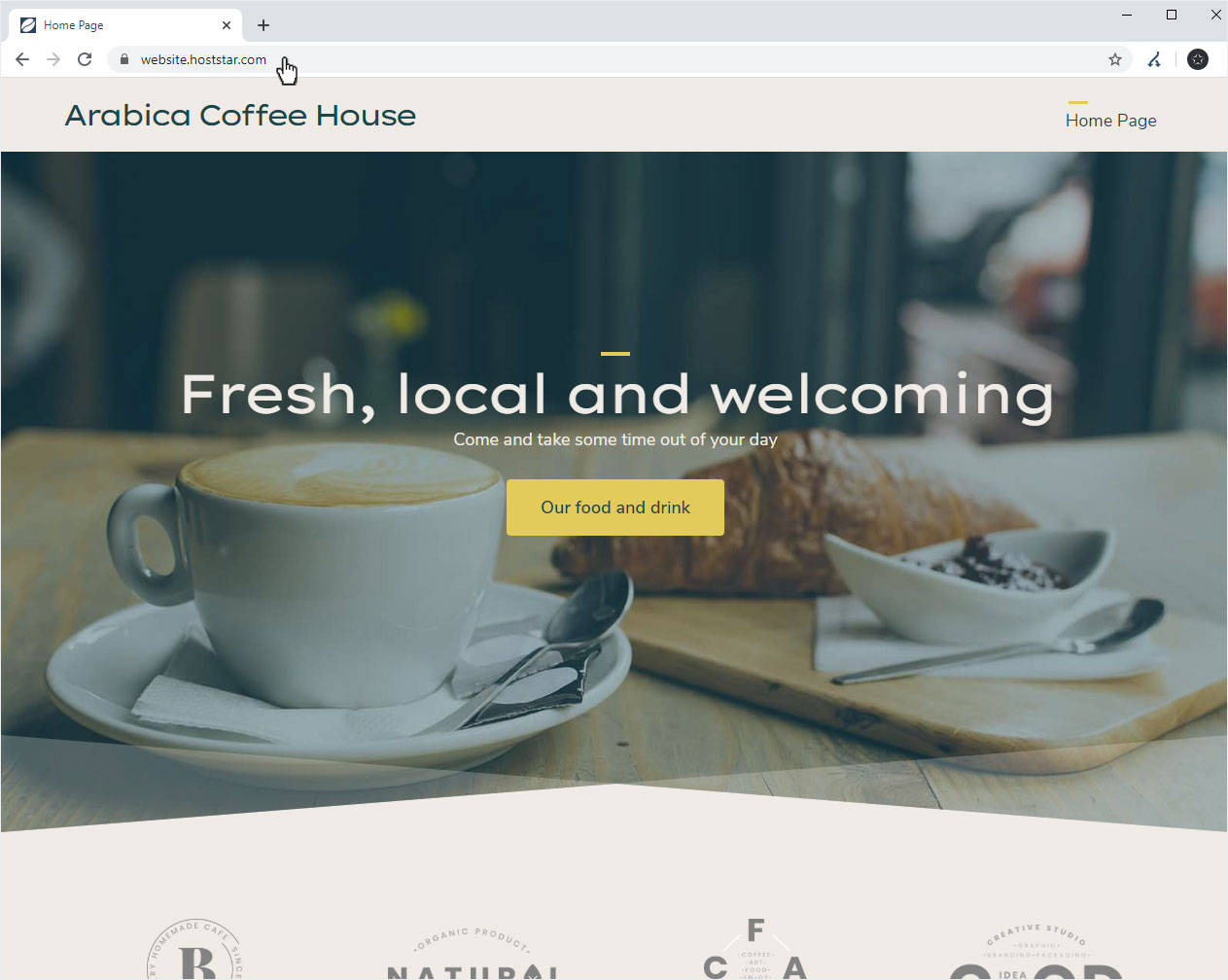Publish website
If you have finished creating your website and would like to publish it, proceed as follows:
1. Enter name server
First, make sure that the name servers are stored by Hoststar. If this is not yet the case, follow these instructions: Change nameserver
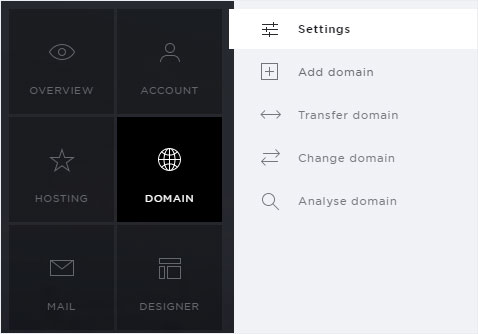
2. Activate Internet access
Des Weiteren müssen Sie den Internetzugriff auf die Designer-Website aktivieren. Gehen Sie gemäss dieser Anleitung vor: Activate Internet Access for Designer.
Please note that it can take up to 24 hours before the website is accessible from any device.
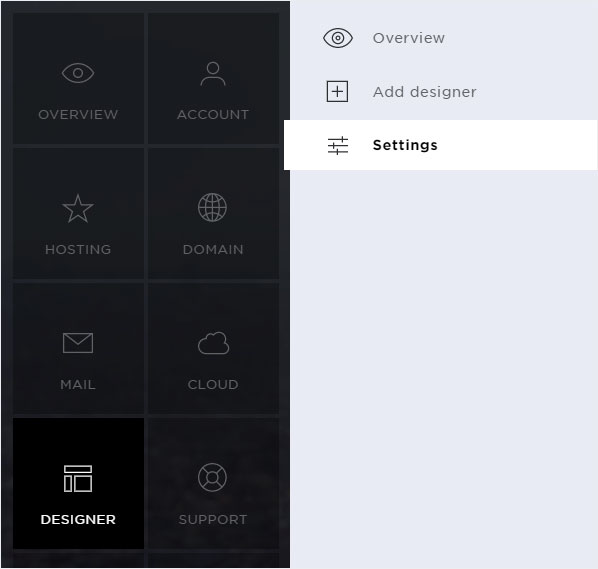
3. Publish
Once you have successfully completed the previous steps, you can publish your designer website.
Click Publish at the top.
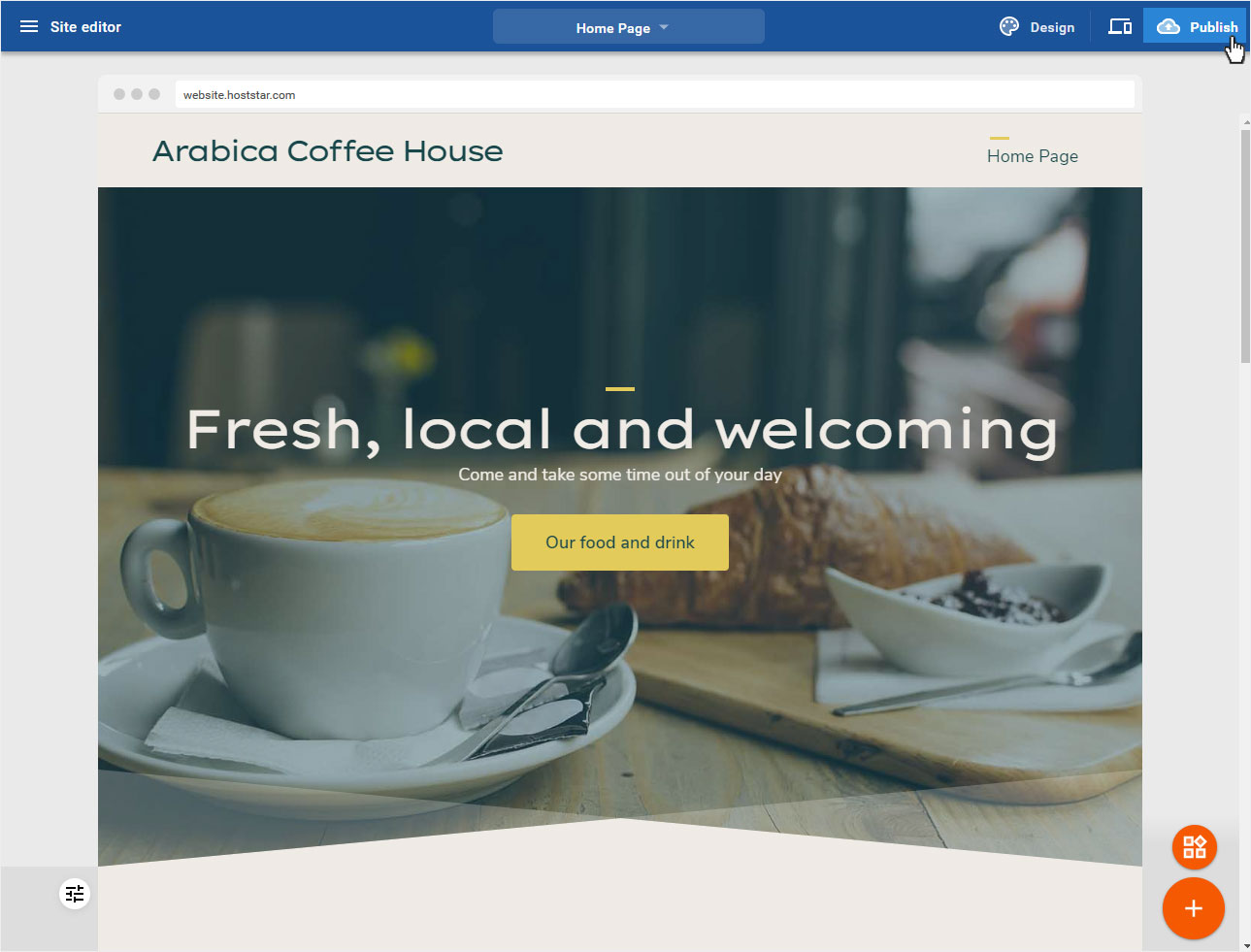
A pop-up window opens. You will be shown the domain on which the designer website will be published. Click on Publish.
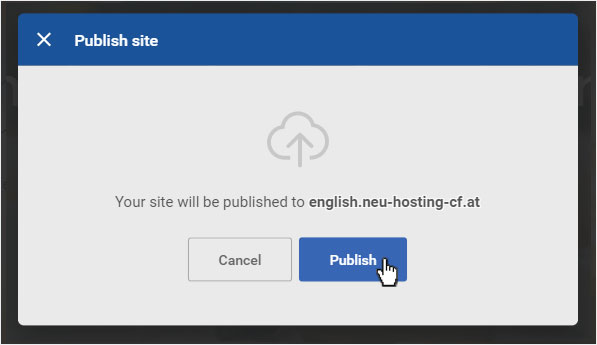
The data will be published. Afterwards the success message is displayed.
You can now click on Done to return to the editing mode.
Or you can click on Visit website.
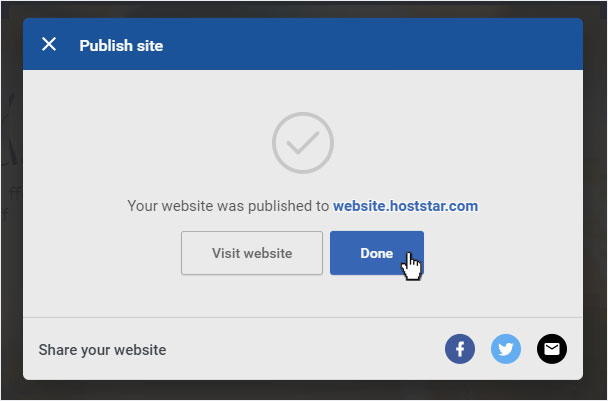
Your website will be published immediately and can be called up immediately via the Internet. It will be opened in a new tab.