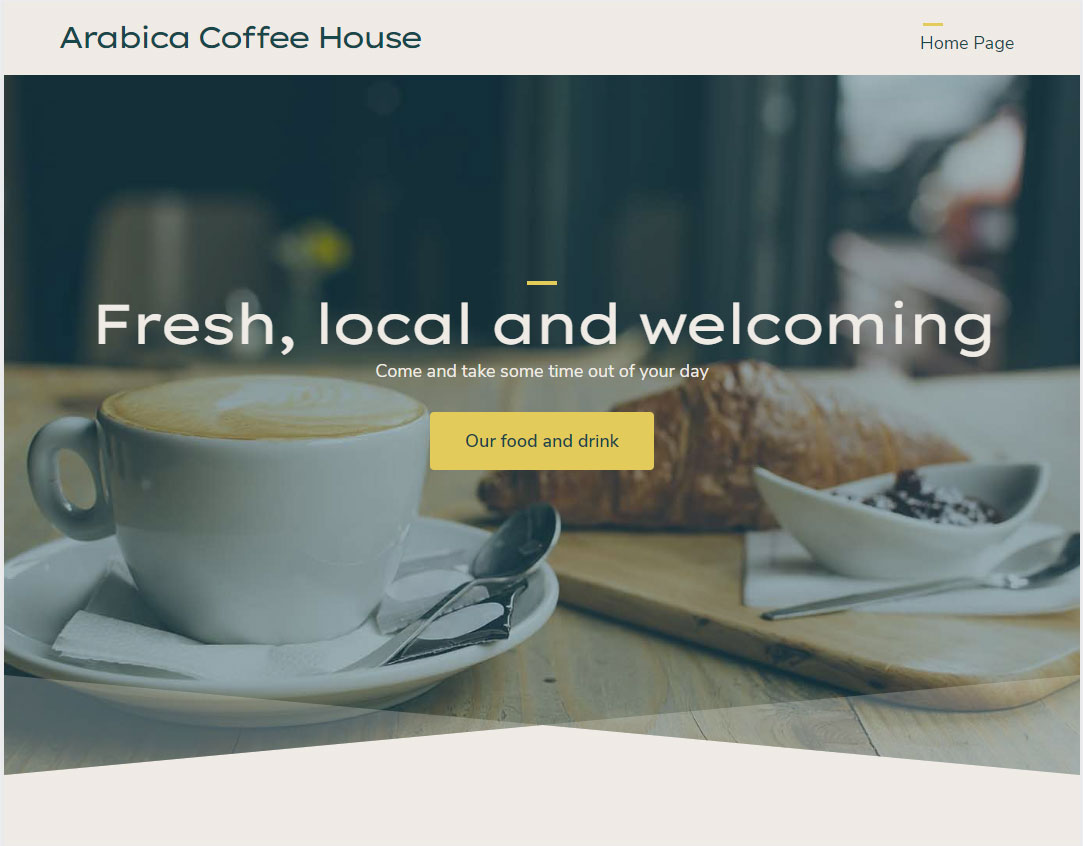DesignerX login/logout
You want to create a new website with Hoststar's DesignerX? Nothing easier than that!
You have two possibilities to log in to DesignerX.
Please note the minimum requirements for your devices and the browser recommendation for editing the website with Hoststar DesignerX.
1. Minimum requirements for devices
2. Browser recommendation
3. Log in to Designer using My Panel
4. Login to Designer using a browser
To close the Designer Editor correctly, log out accordingly.
1. Minimum requirements for devices
The following minimum requirements are set for your devices, so that a problem-free editing of your website via Designer is possible:
| For iOS: | • iOS12.x • iPhone 6, iPad 3 or newer |
| For Android: | • All devices in a class similar to Nexus 6 • Android v7 (Nougat) or higher |
| For desktop application: | • Minimum resolution is 1280 x 800 • Recommended resolution is 1440 x 900 or higher |
2. Browser recommendation
The following web browsers are recommended or supported for editing your website with Designer
| Phone and Pads: | • iPad / iPhone / iOS12 • Android v7 (Nougat) |
• Safari • Chrome |
| Desktop: | • Mac OSX 10.14+ • Windows 7/8/10 |
• Chrome • Chrome |
The following web browsers are not supported, but should work in most cases:
| Phone and Pads: | • iPad / iPhone / iOS12 | • Chrome |
| Desktop: | • Mac OSX 10.14+ • Windows 10 • Windows 10 / Mac OS 10.14+ • Linux |
• Safari • Edge • Firefox • Chrome |
The following systems are not supported:
| Phone and Pads: | • Windwos Phone | • All |
| Desktop: | • All • All • Windows |
• Internet Explorer • Opera • Safari |
3. Log in to Designer using My Panel
If you want to log in to DesignerX using My Panel, follow these steps:
Log in to My Panel (my.hoststar.at).
(Accessing My Panel)
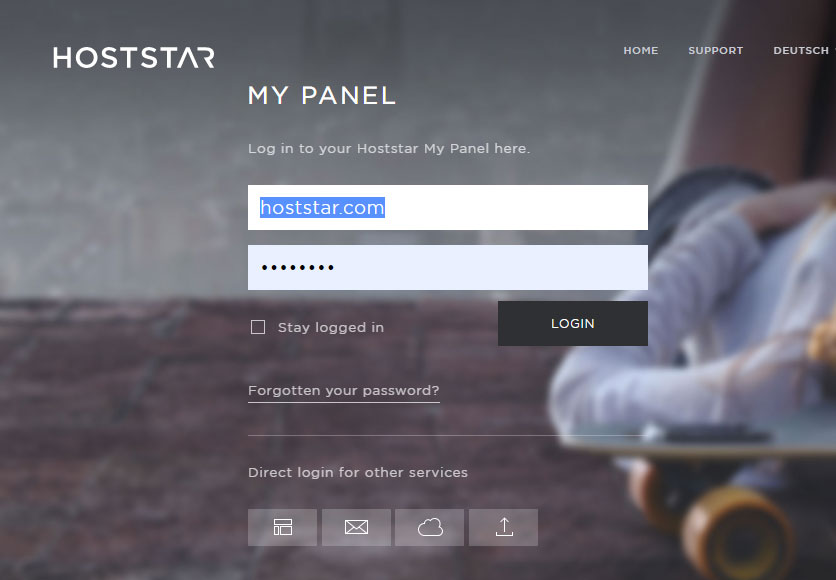
Click the menu item Designer. The Overview is displayed.
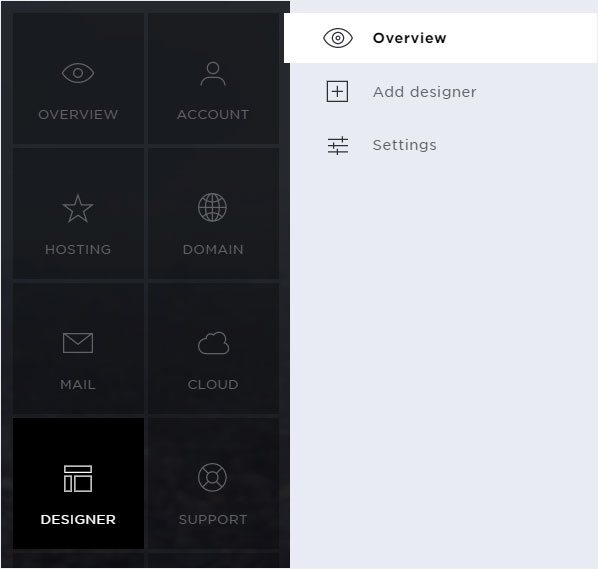
You can now see all of your Designer installations. Click Login next to the desired Designer instance.
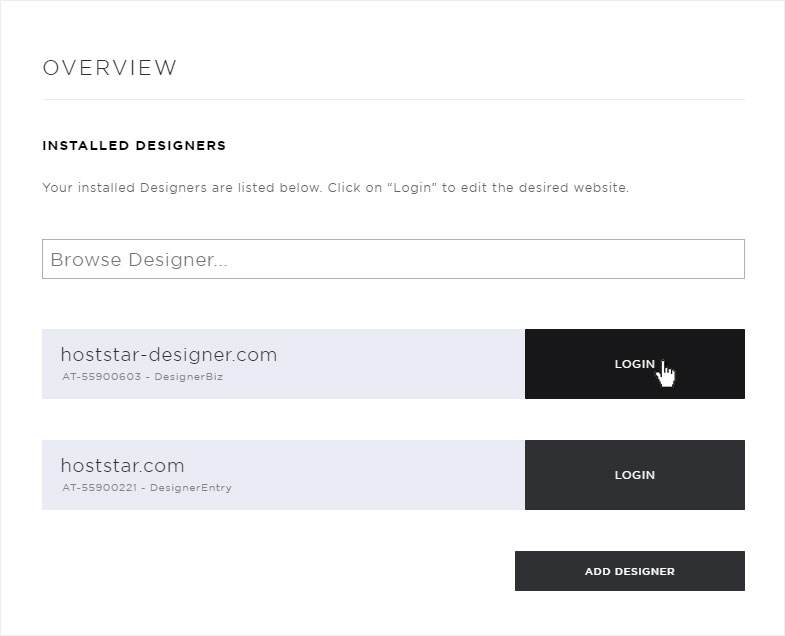
You are then automatically logged in to Designer and land on the start page of DesignerX Editor.
You can now design your website.

4. Login to Designer using a browser
If you want to log in to Designer using a browser, follow these steps:
Enter this address in your browser: designer.hoststar.at

Enter the domain for your Designer installation and its password.
You receive a initial password by email when Designer is installed.
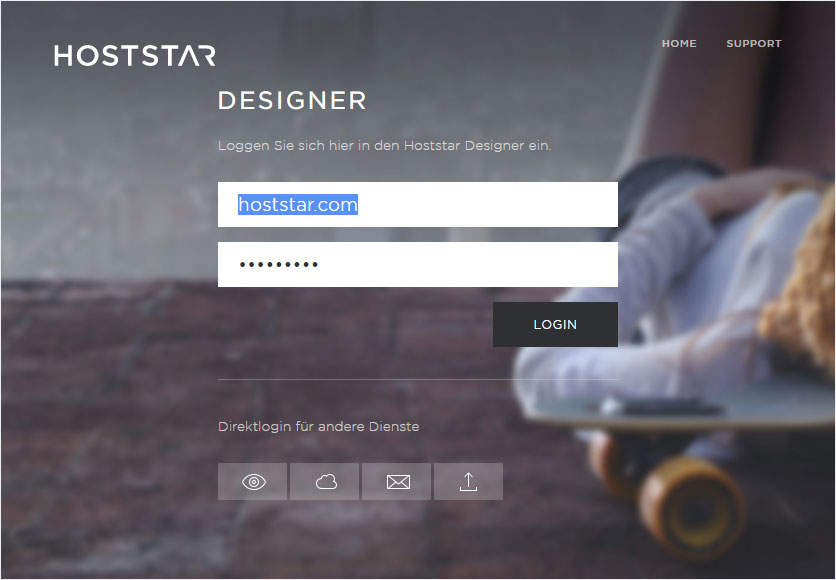
You are then automatically logged in to Designer and land on the start page of DesignerX Editor.
You can now design your website.

5. Designer logout
To close Designer editor correctly, you have to log out. Follow these steps:
Click on the Menu icon at the top in the left corner.
On the left site the menu structure opens. At the bottom you will find the section My account. Click on it and the Log out button appears. Now click Log out.
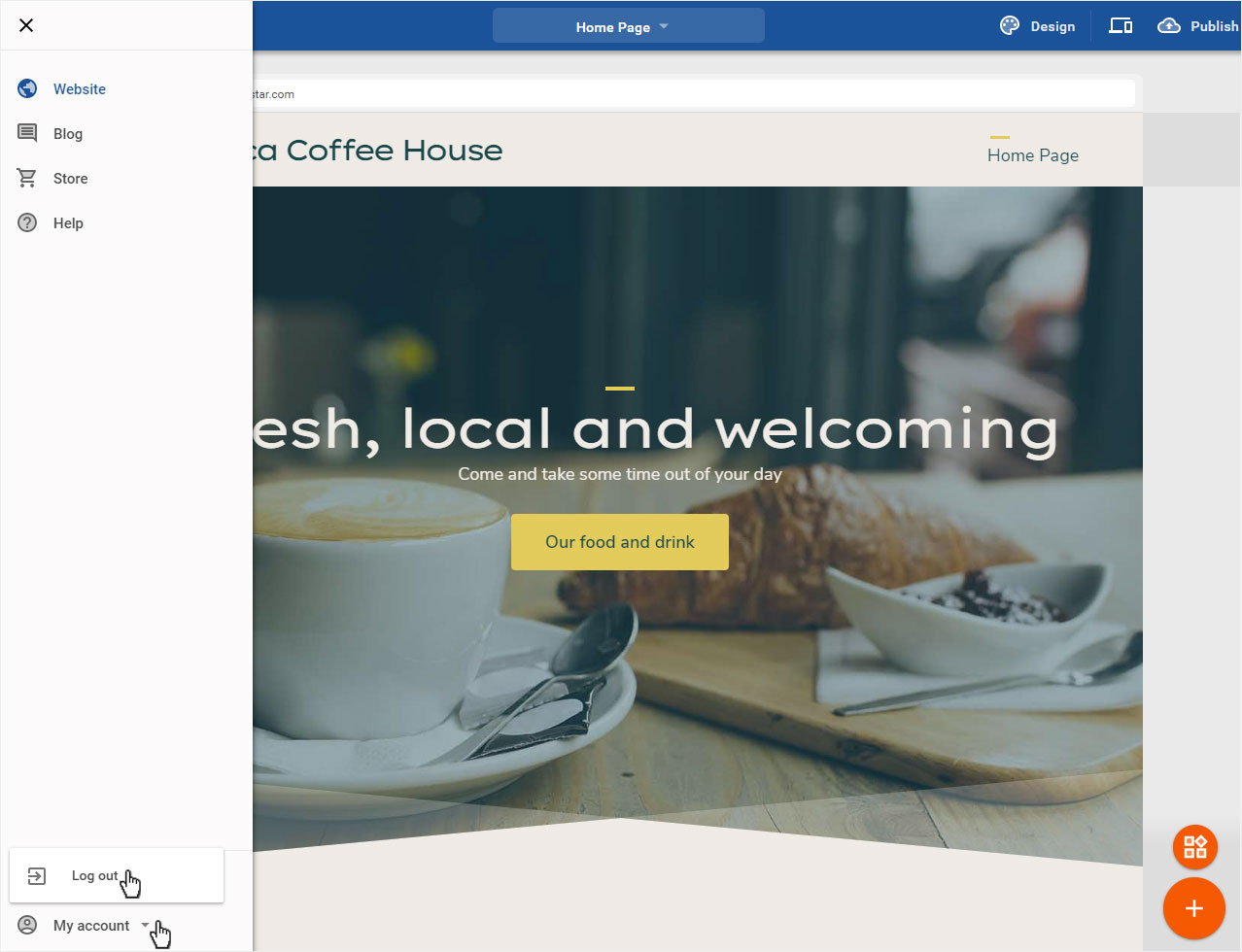
You will be automatically redirected to your website.