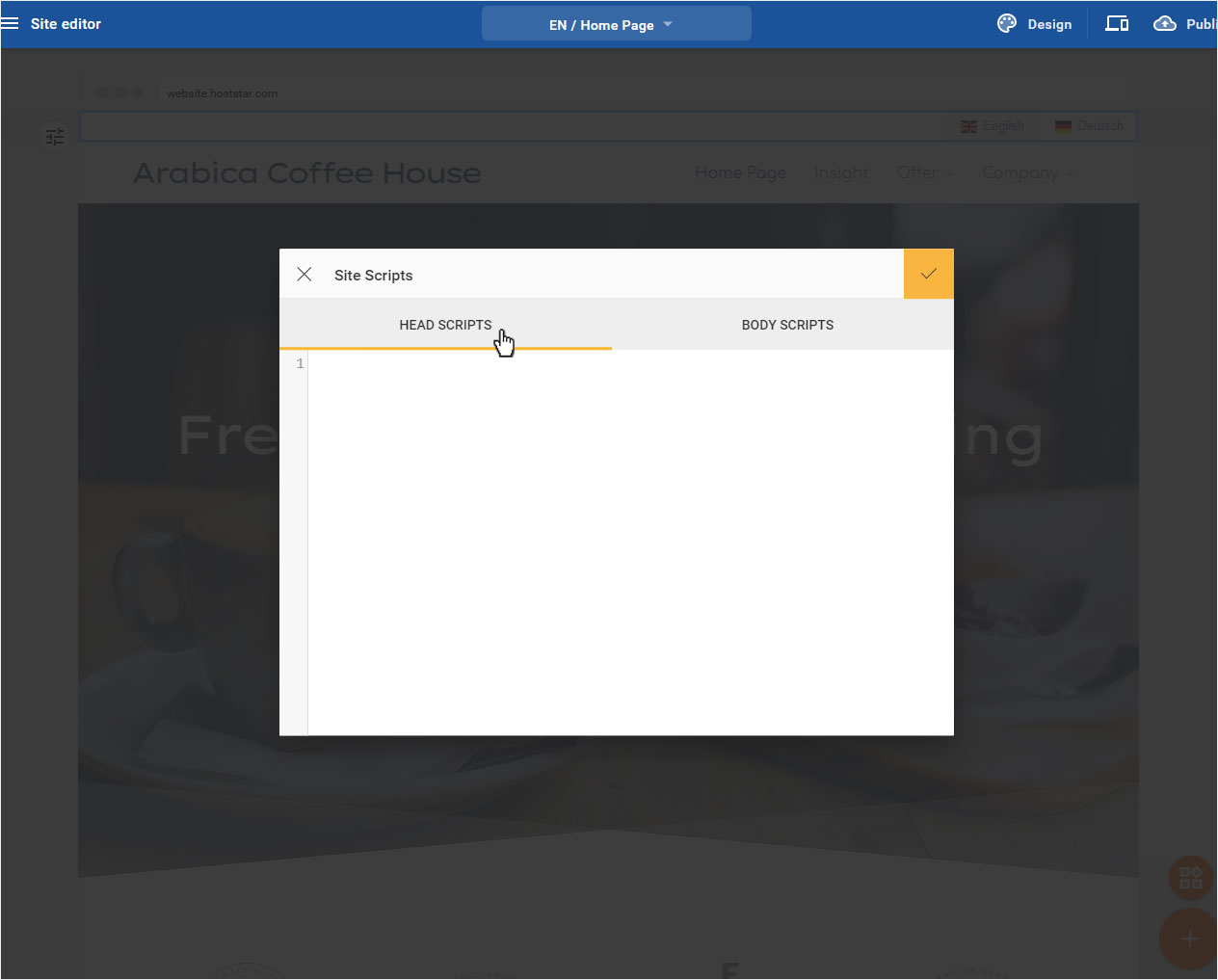Site Scripts
Site Scripts
There are two options to insert your own HTML, CSS or JavaScript code in the head or body of your website:
- for the entire website
- for a specific page on your website
After signing in to the Designer you will land on the home page of the Designer Editor, which is the area called Site editor. From here on you will have to proceed as follows:
1. Navigate
There is a button with a dropdown icon in the blue bar on the top of the page labeled with the currently showing page in the editor (on screenshot: Home Page).
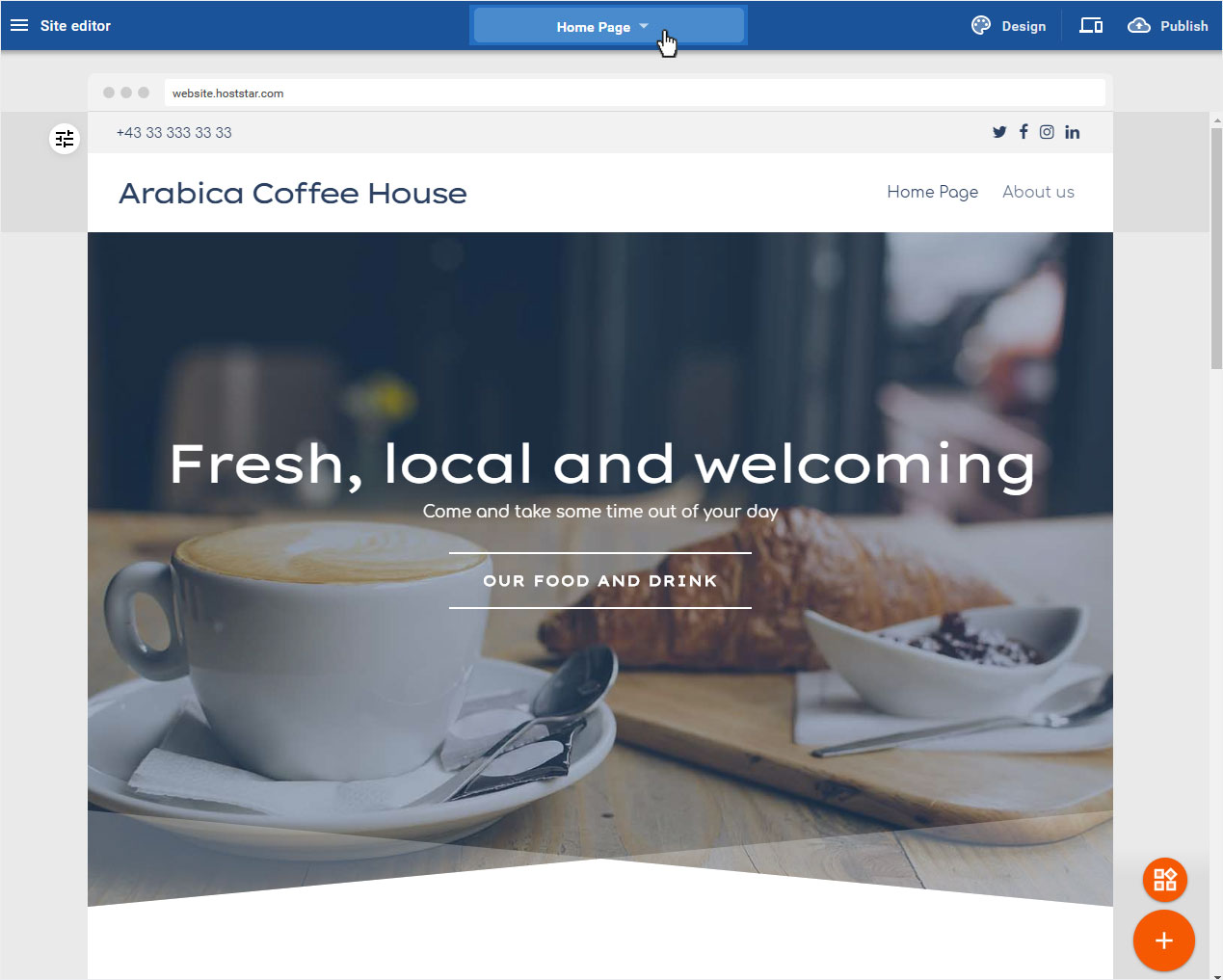
2. Add generel Scripts
Open the Pages and folders pop-up by clicking that dropdown button. Now click on the <> Site scripts link at the bottom to add a general script which is active for the entire website.
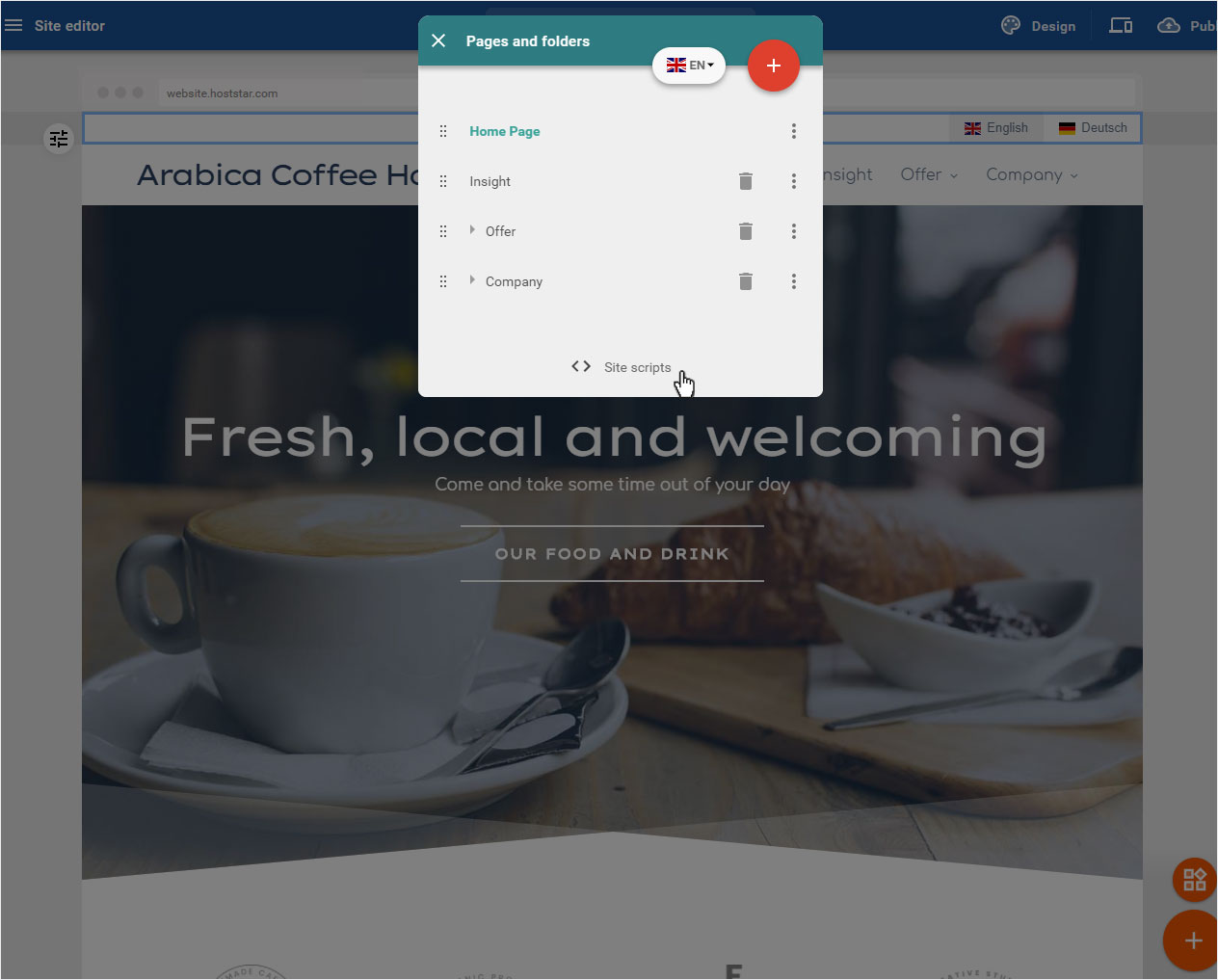
2.1 Insert Code
Insert the code into one of the two input fields, depending on where you want the system to place your scripts (head or body). These scripts will be active on the entire website.
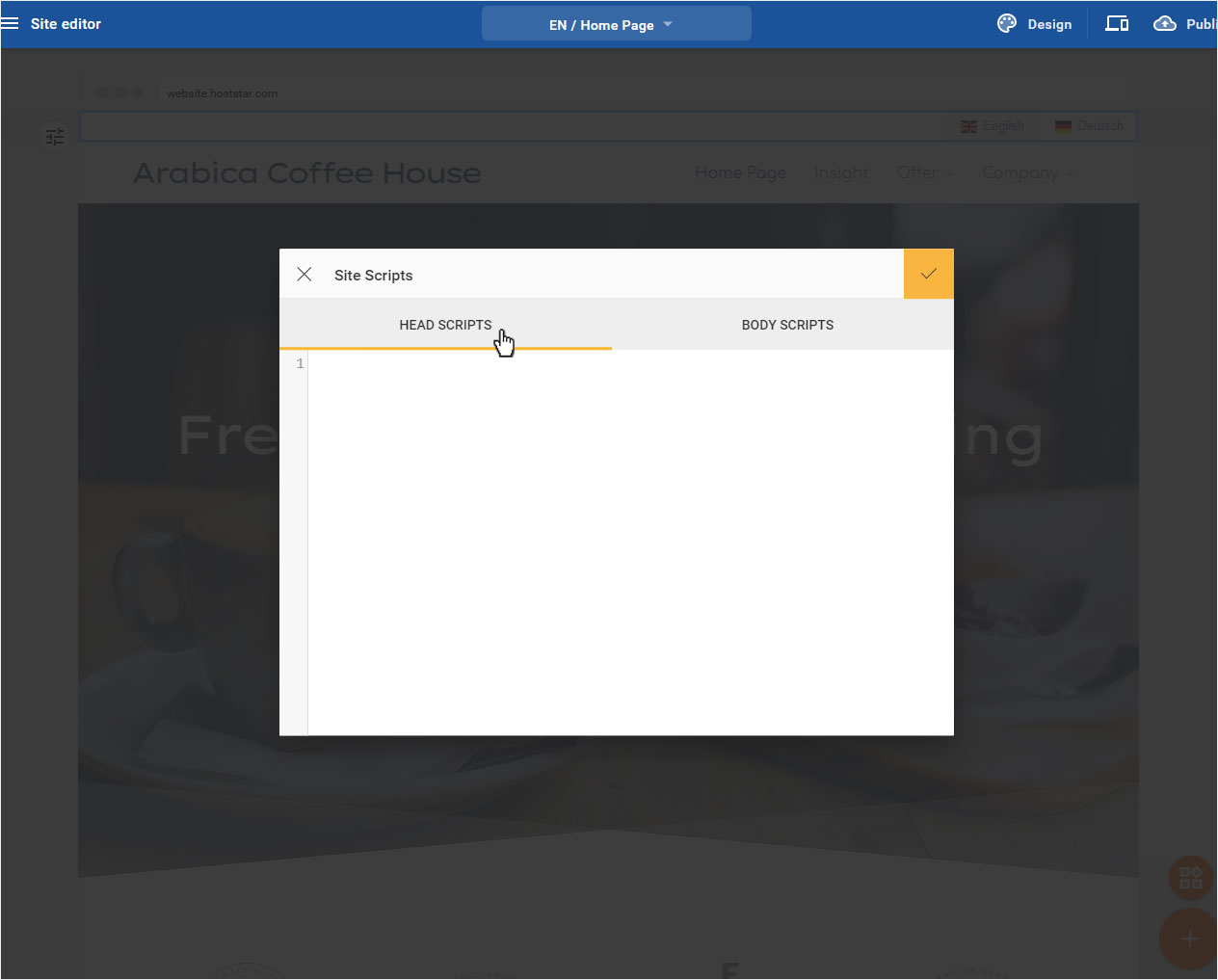
3. Add page-specific scripts
Open the Pages and folders pop-up by clicking that dropdown button. To add a page-specific script click on the 3 dot icon on the right side of the concerning page and then on Edit page scripts.
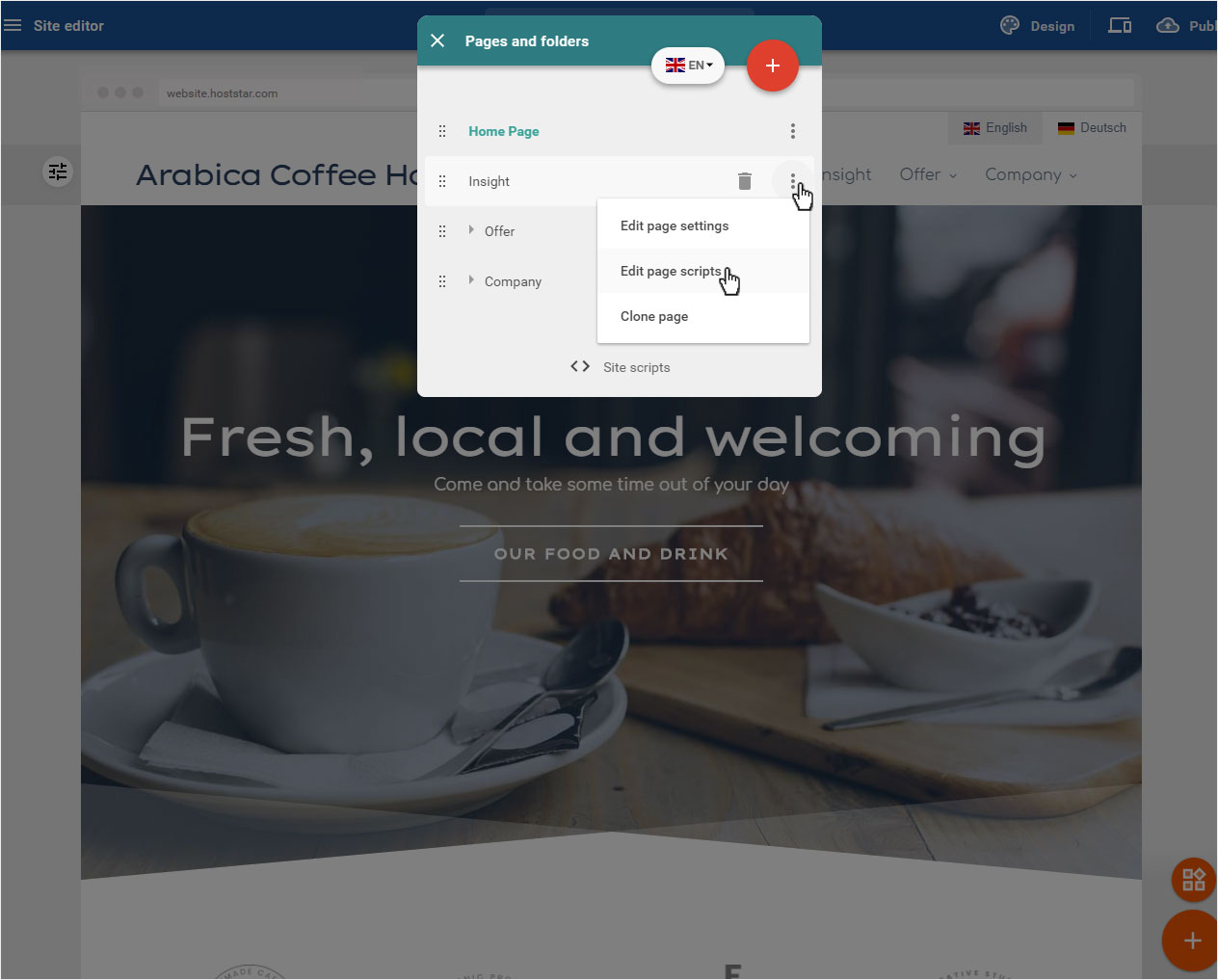
3.1 Insert code
Insert the code into one of the two input fields, depending on where you want the system to place your scripts on the page (head or body). These scripts will be ONLY active on the specific page you put them on.