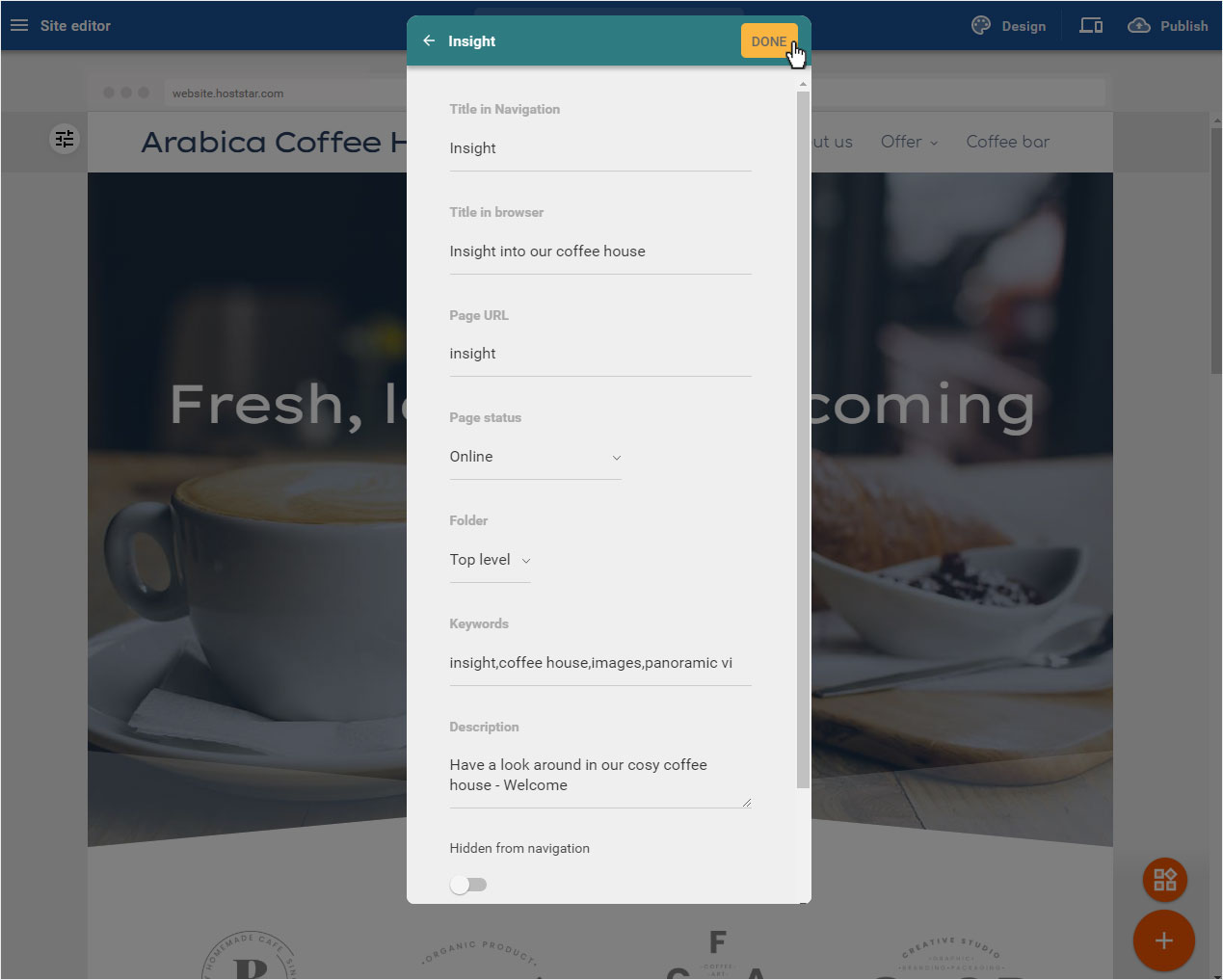Pages and folders – Page settings
You can specify individual settings (such as page title, page URL, etc.) for each page and subpage you created. We recommend that you make these settings per page and enter them according to the content of the page. This increases your chances of being found by search engines with the search criterias you want.
After you have logged in to the Designer you will find yourself in the Designer Editor on the start page and thus in the Site editor area. Proceed as follows:
1. Navigate
On the start page of the Designer Editor there is a button at the top of the blue bar, in the middle, here Home Page with a dropdown icon.
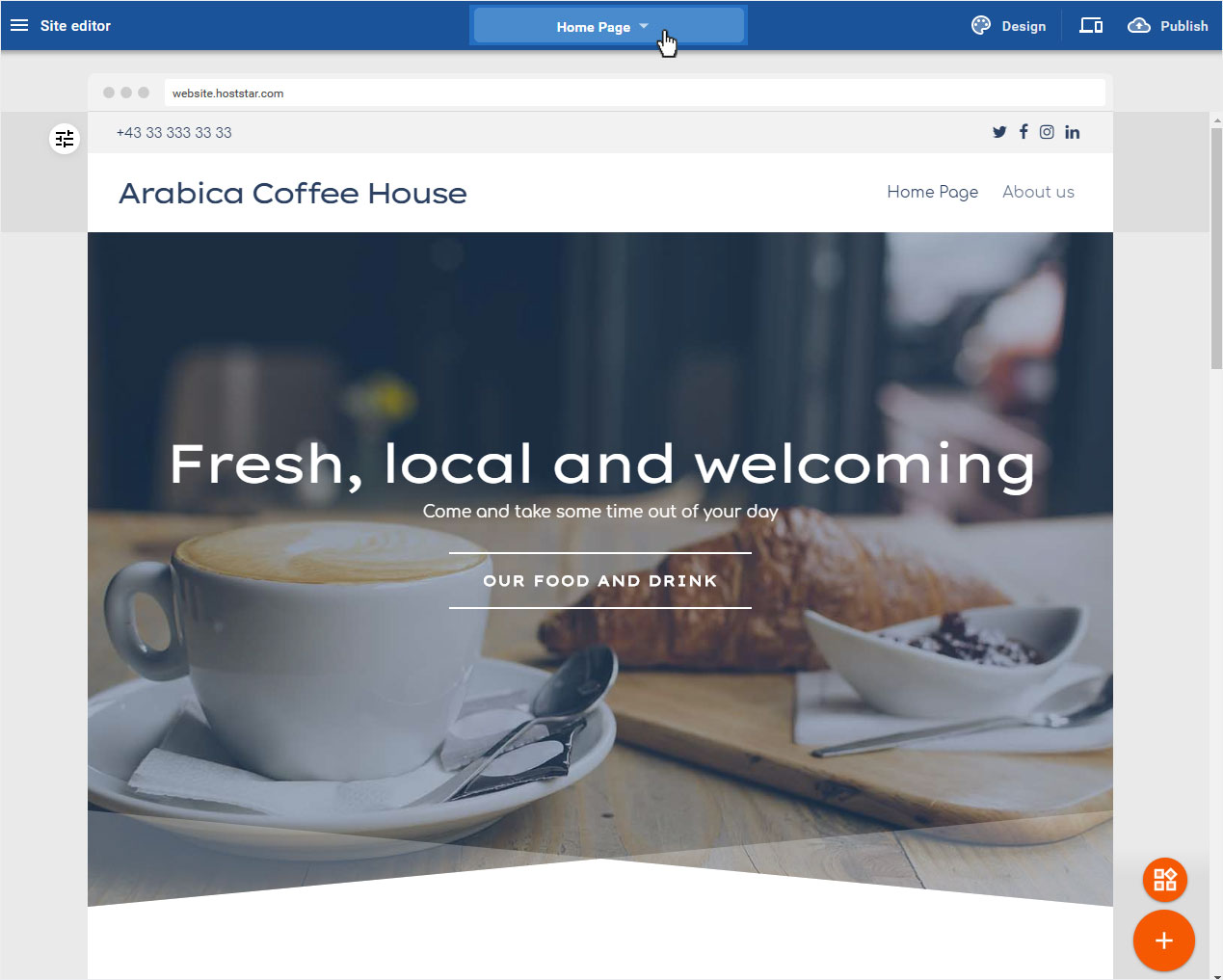
2. Page settings
By clicking on the button the Pages and folders popup window opens automatically. Click on the 3-point icon at the desired page and select Edit page settings.
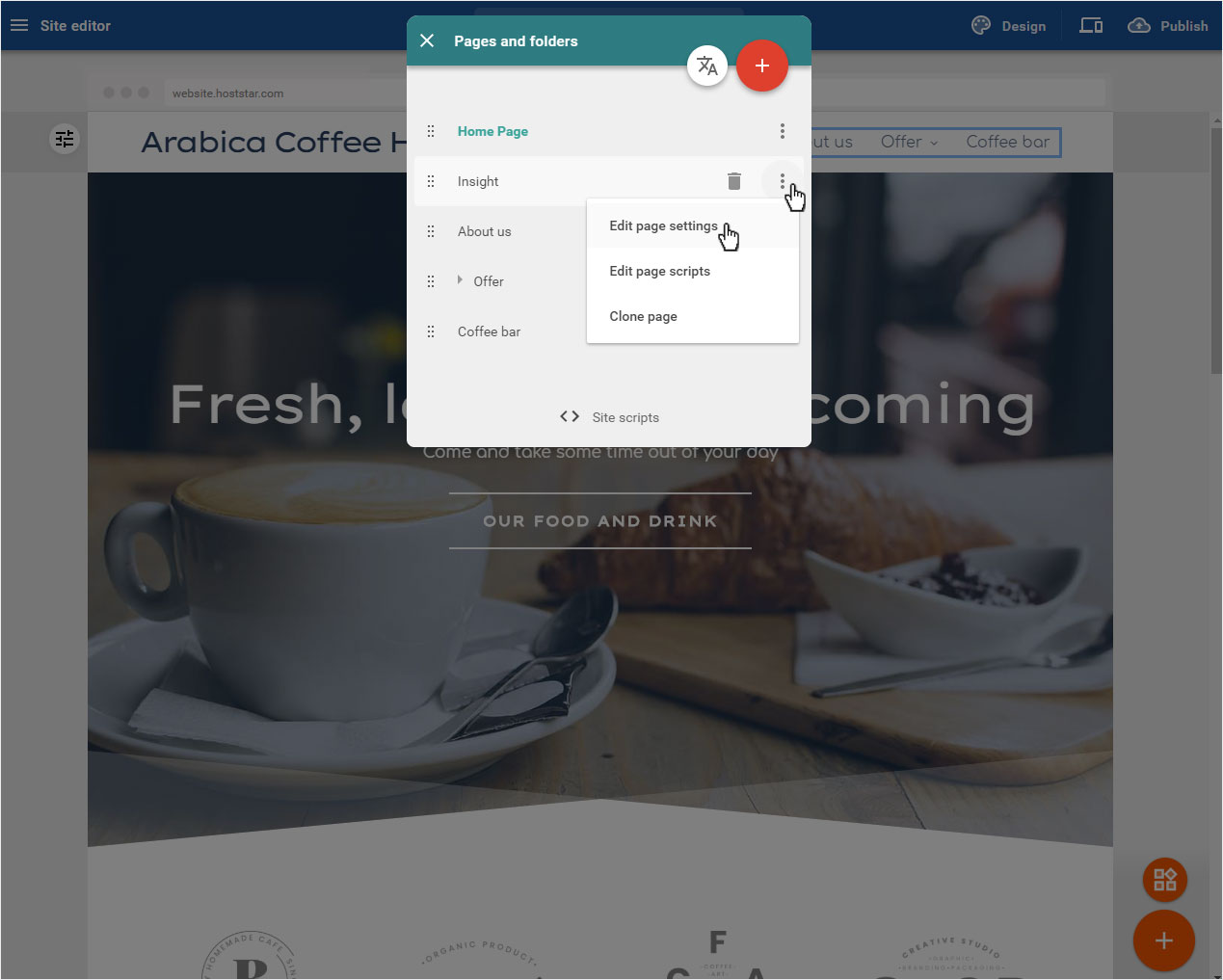
3. Exception
There are two page types with different setting options: On the Home-Page (start page of your website) only limited settings are available. You cannot delete this page and you change the URL of the page, the page status, or the menu items.
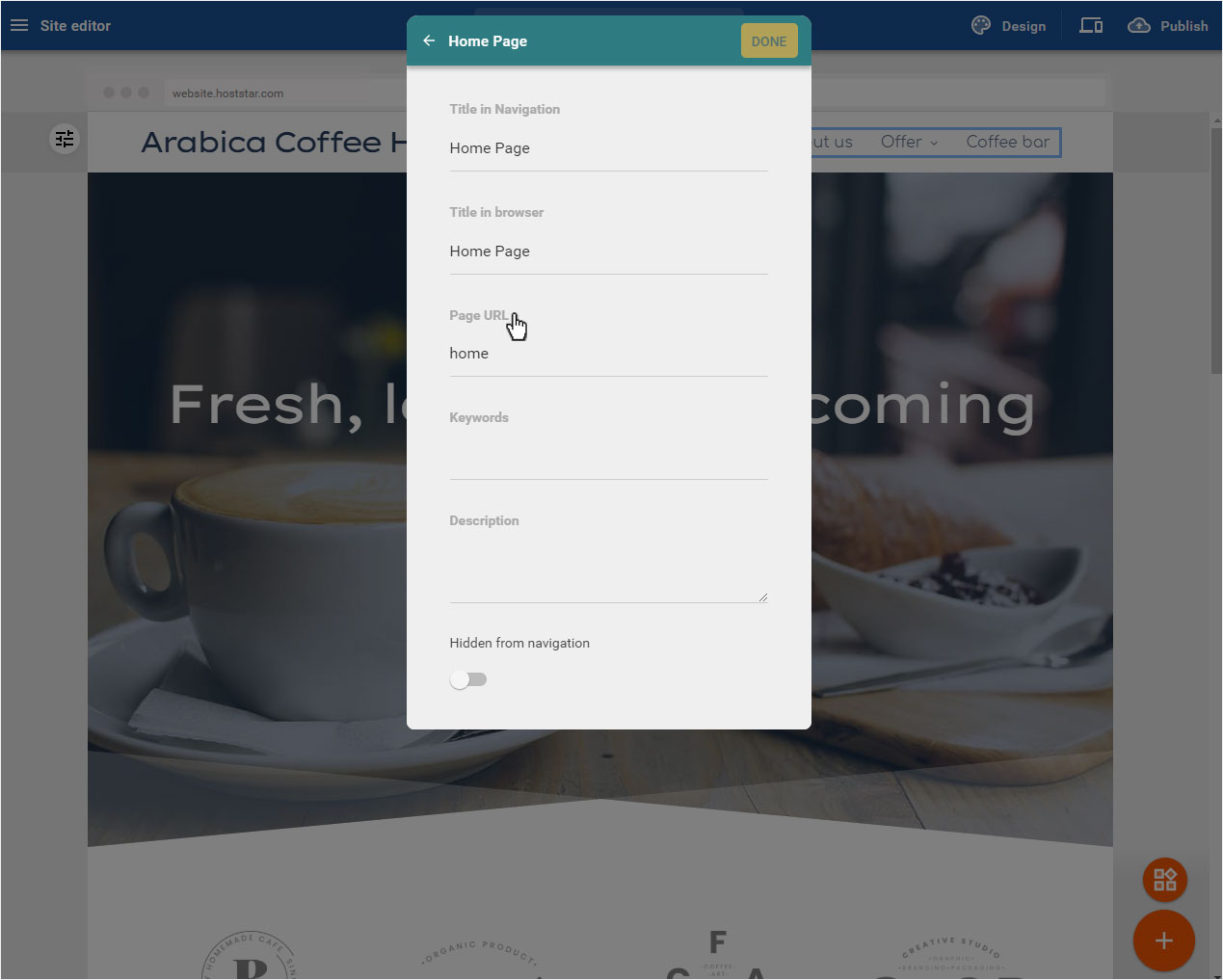
4. Edit settings
For all other pages these options are available:
Title in navigation
Insert the desired page title here, which should also be displayed in the menu. You can make this setting on the Home page as well as on all other pages.
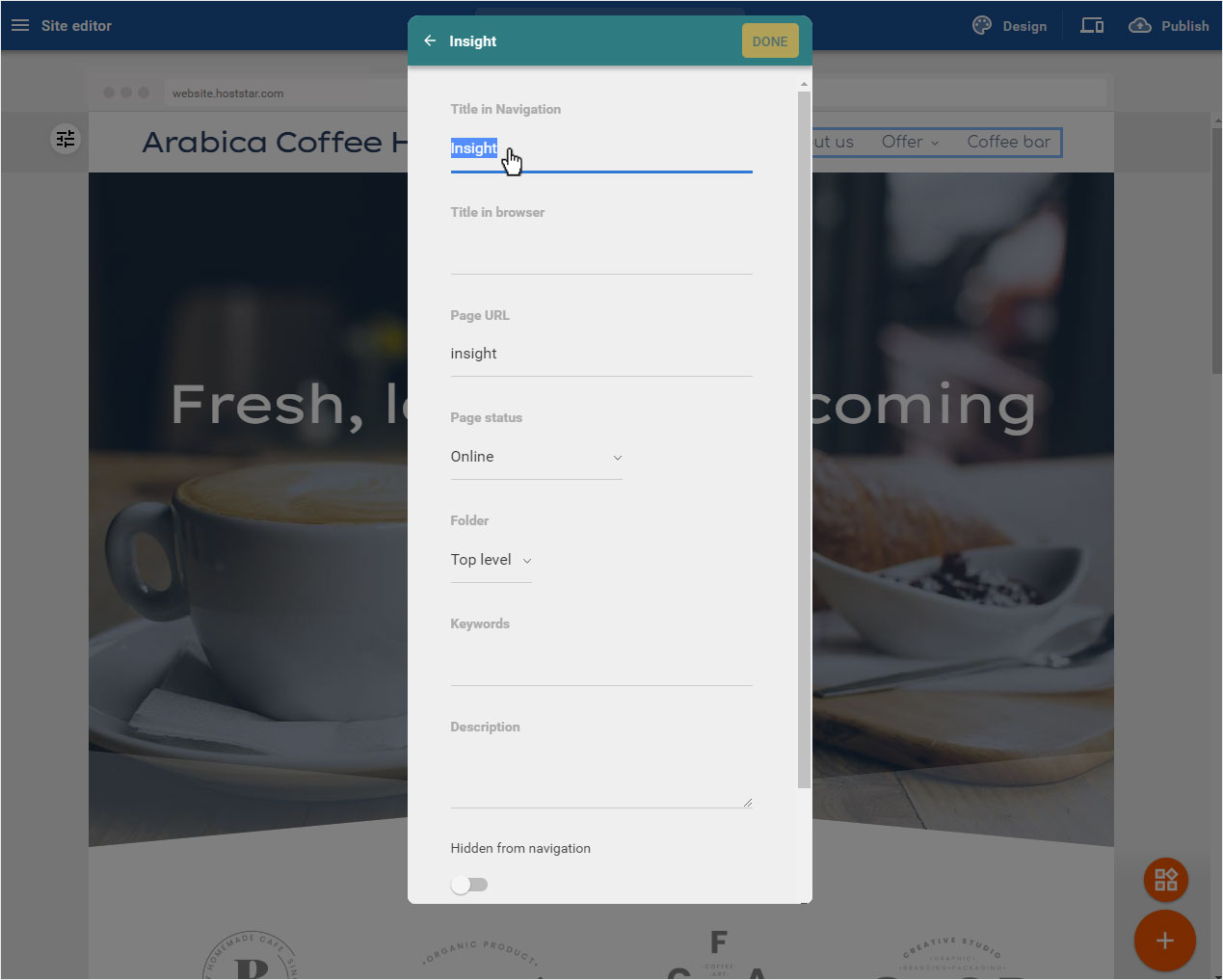
Title in browser (1)
Insert the desired text here, be shown in the browser. You can make this setting on the Home page as well as on all other pages.
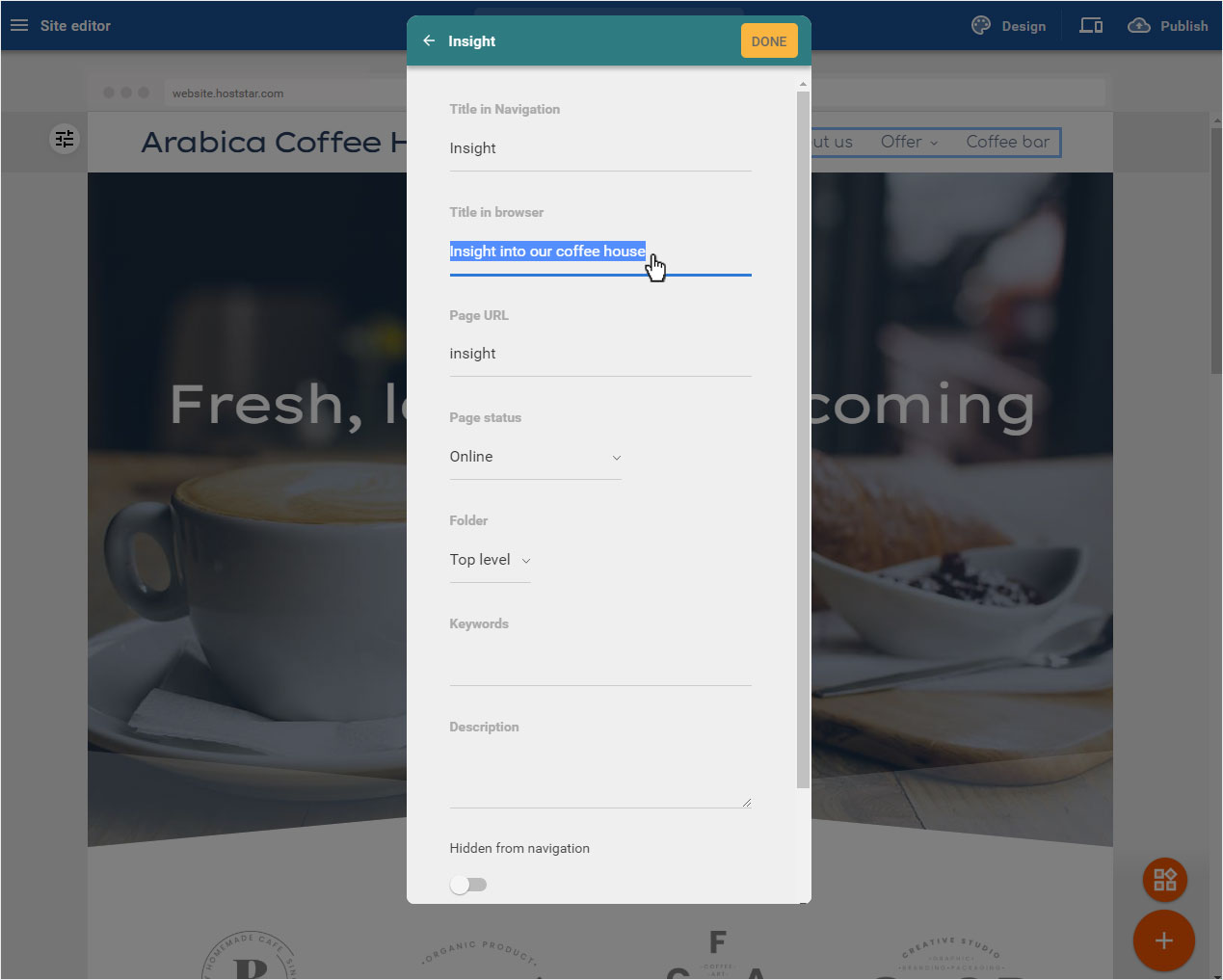
Page URL
Customize the URL link so that your website visitors get a clear and meaningful link for the page (e.g. www.hoststar.com/insight). You can NOT make this setting on the Home page but on all other pages.
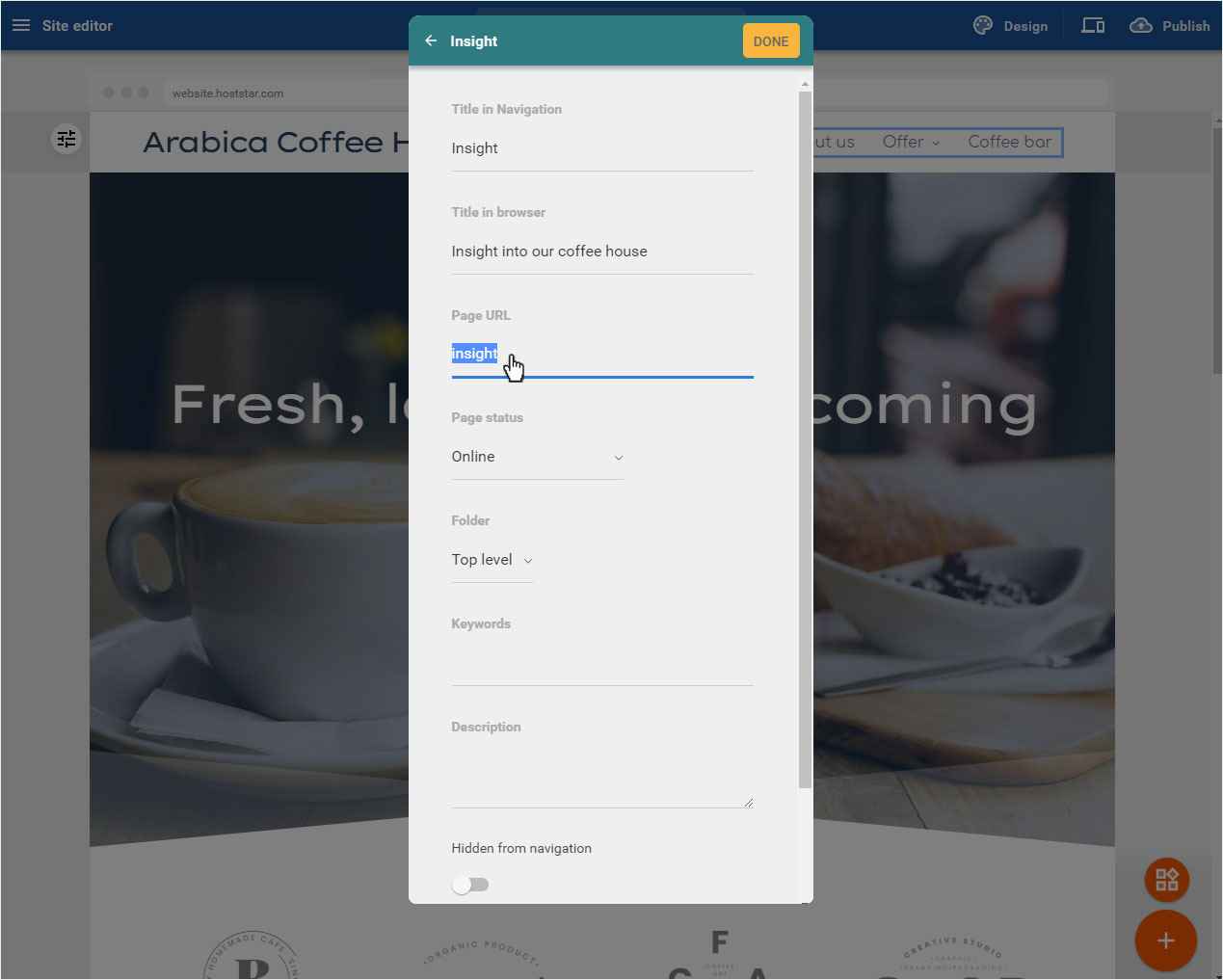
Page status
Here you can switch the page online or offline – hide from site, if the page should not yet be visible to the visitors. You can NOT make this setting on the Home page but on all other pages./p>
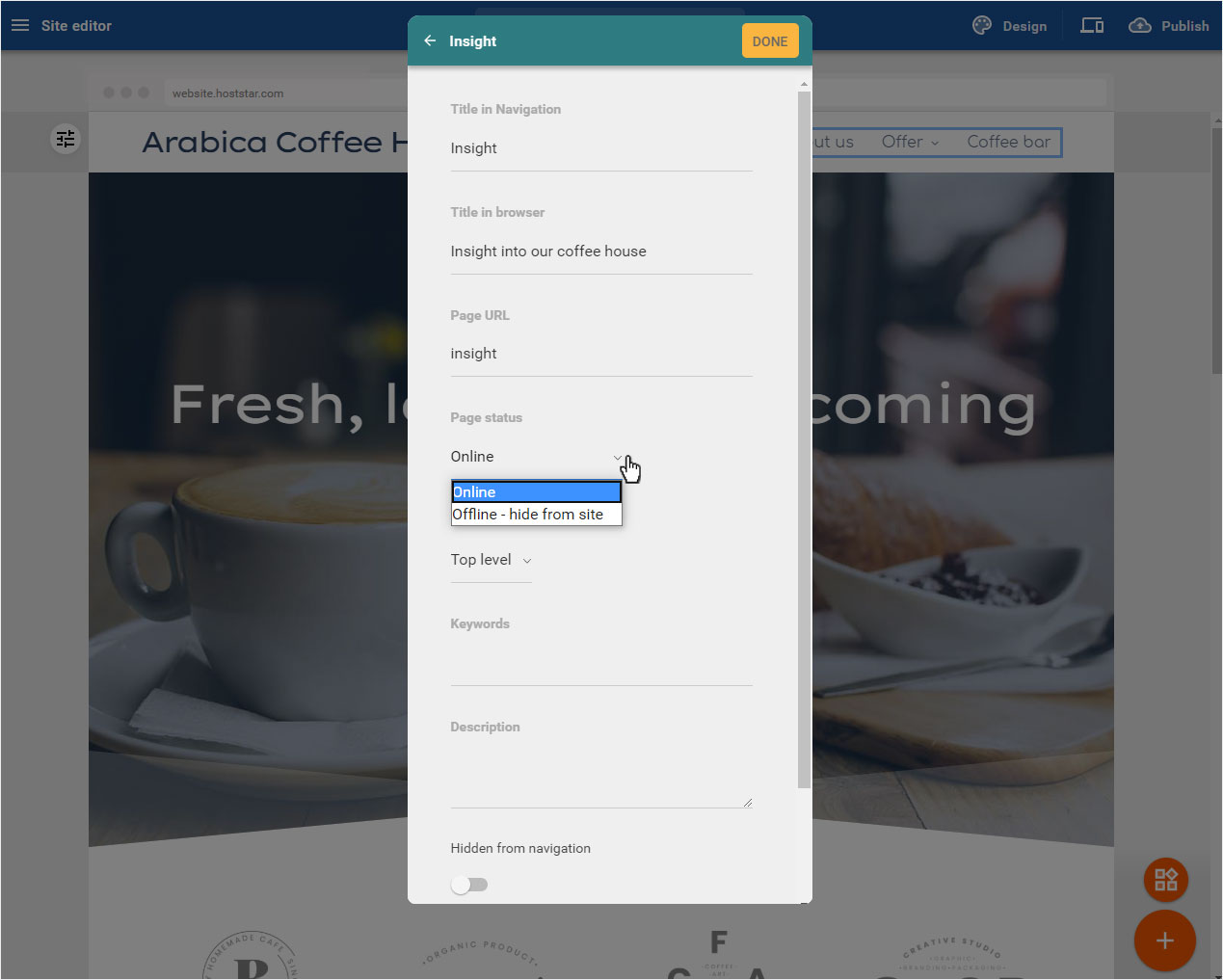
Folder
Select here whether the page should be displayed as top level, i.e. in the root directory, or whether it should be assigned to another directory/menu item or submenu item. You can NOT make this setting on the Home page but on all other pages.
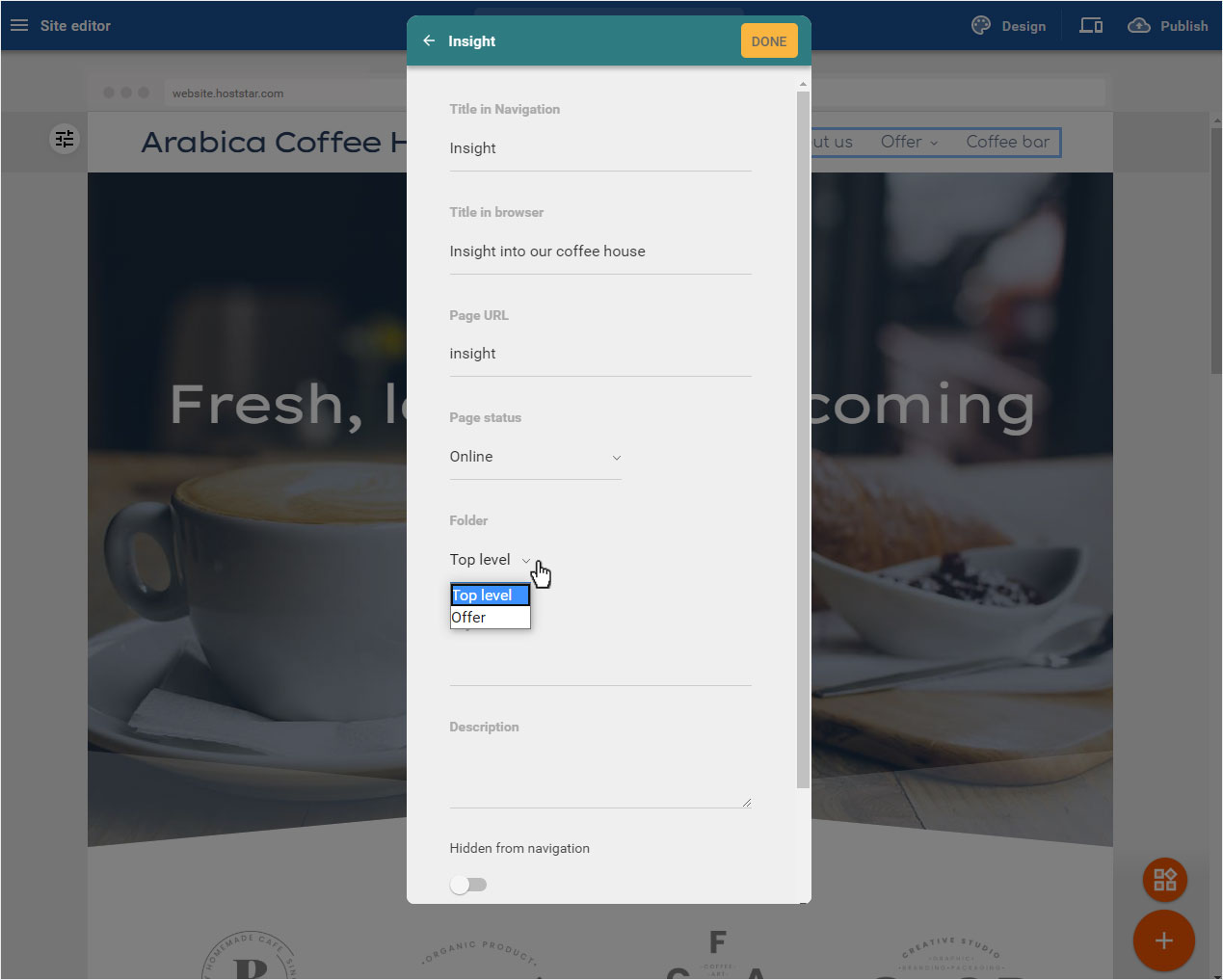
Keywords (1)
If desired, enter the keywords for the search engines, but they have almost no relevance anymore. You can make this setting on the Home page as well as on all other pages.

Description (1)
Enter a description of the content that matches the page. You can make this setting on the Home page as well as on all other pages.
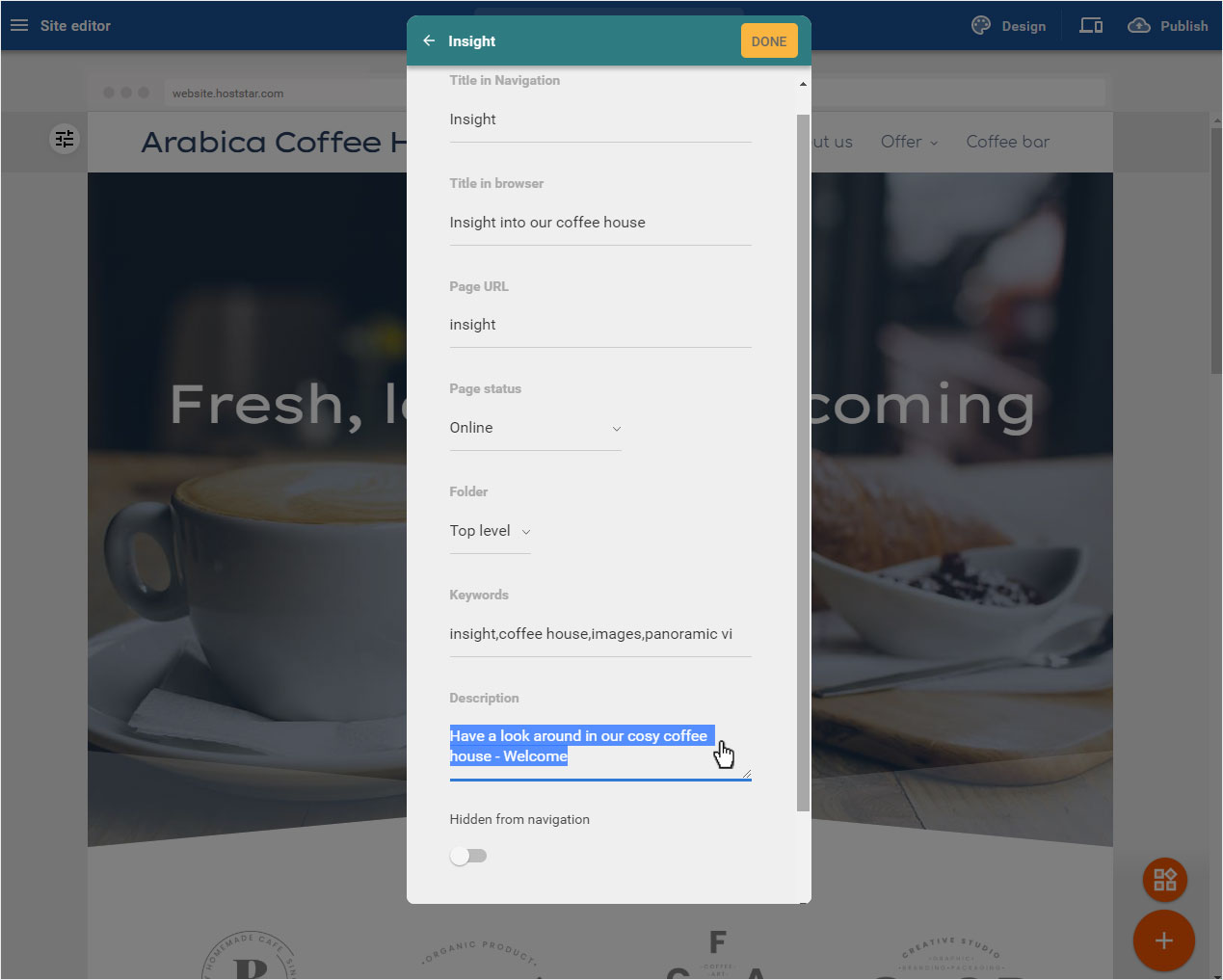
Hidden from navigation (and still «active»)
Here you can hide a page in the navigation, i.e. the page is only found via a link, but not displayed in the menu. You can make this setting on the Home page as well as on all other pages.
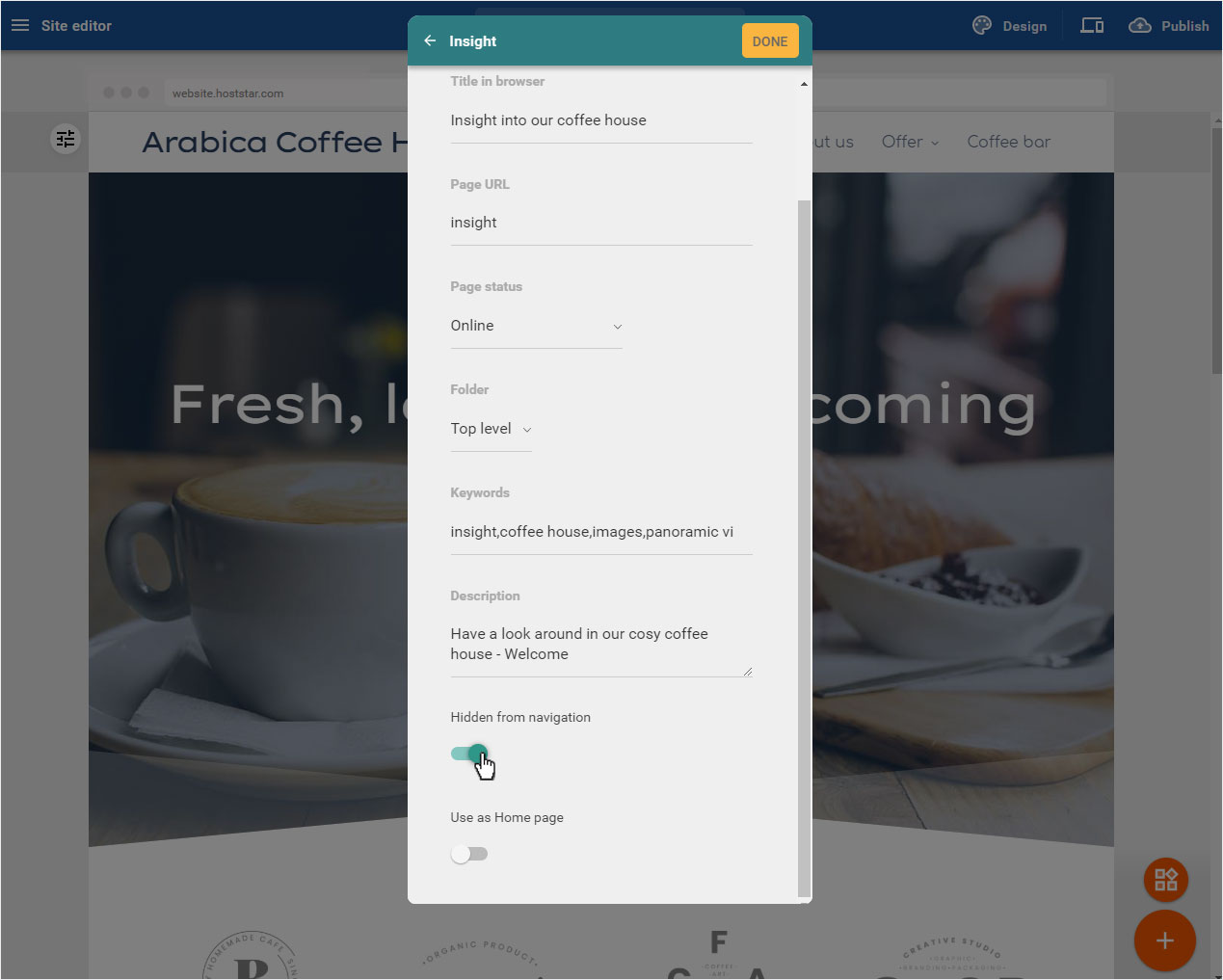
Use as home page
You can use any page as home page by activating this function here. You can NOT make this setting on the Home page but on all other pages.
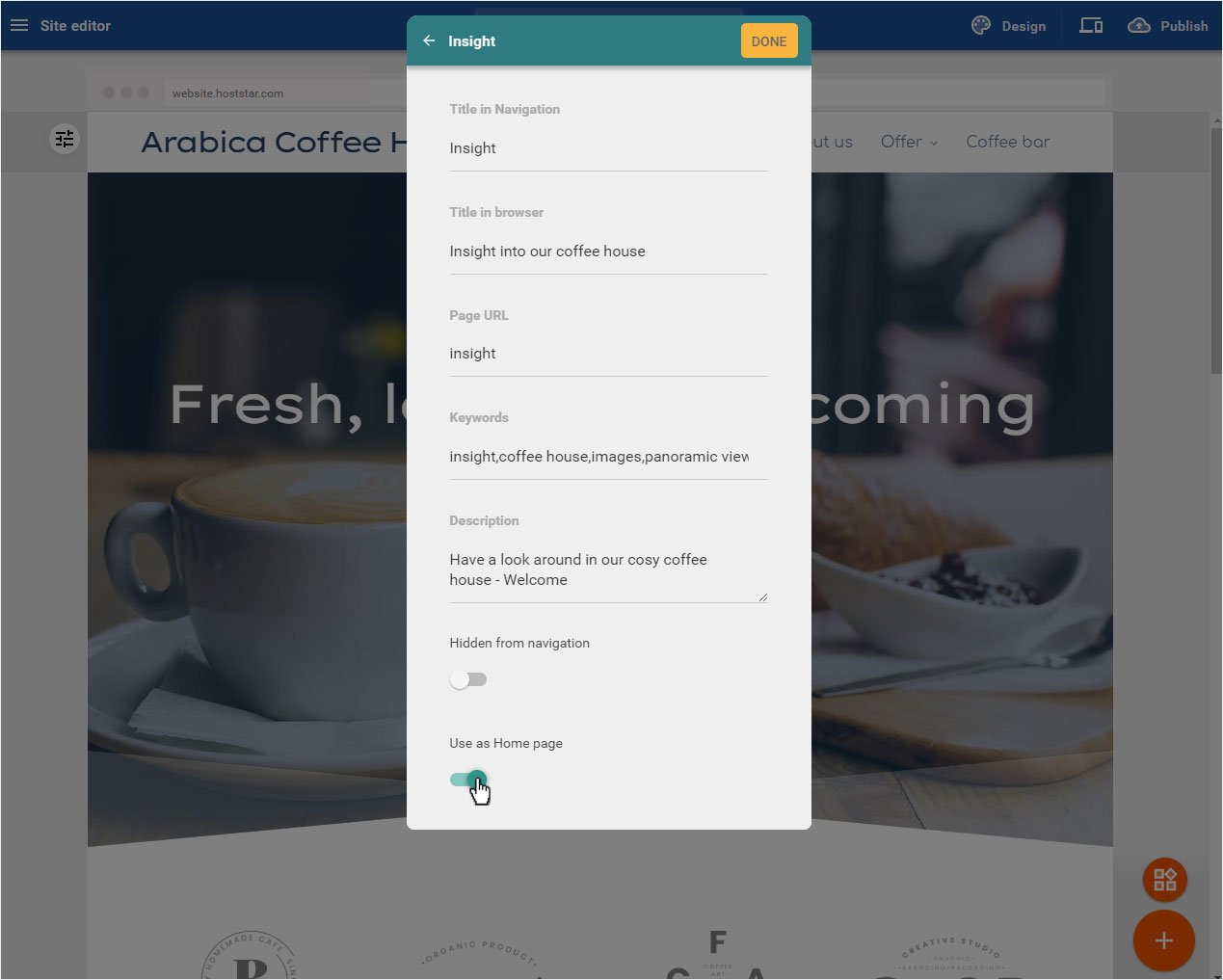
(1) IMPORTANT
Have you already stored generally valid and search engine relevant data? Do this before you enter detailed information per page here. Ideally, the title and description will be displayed by search engines in the results as entered. Pay attention to the optimal length here.
Save page settings
If all settings are done according to your wishes, save them by clicking on Save.