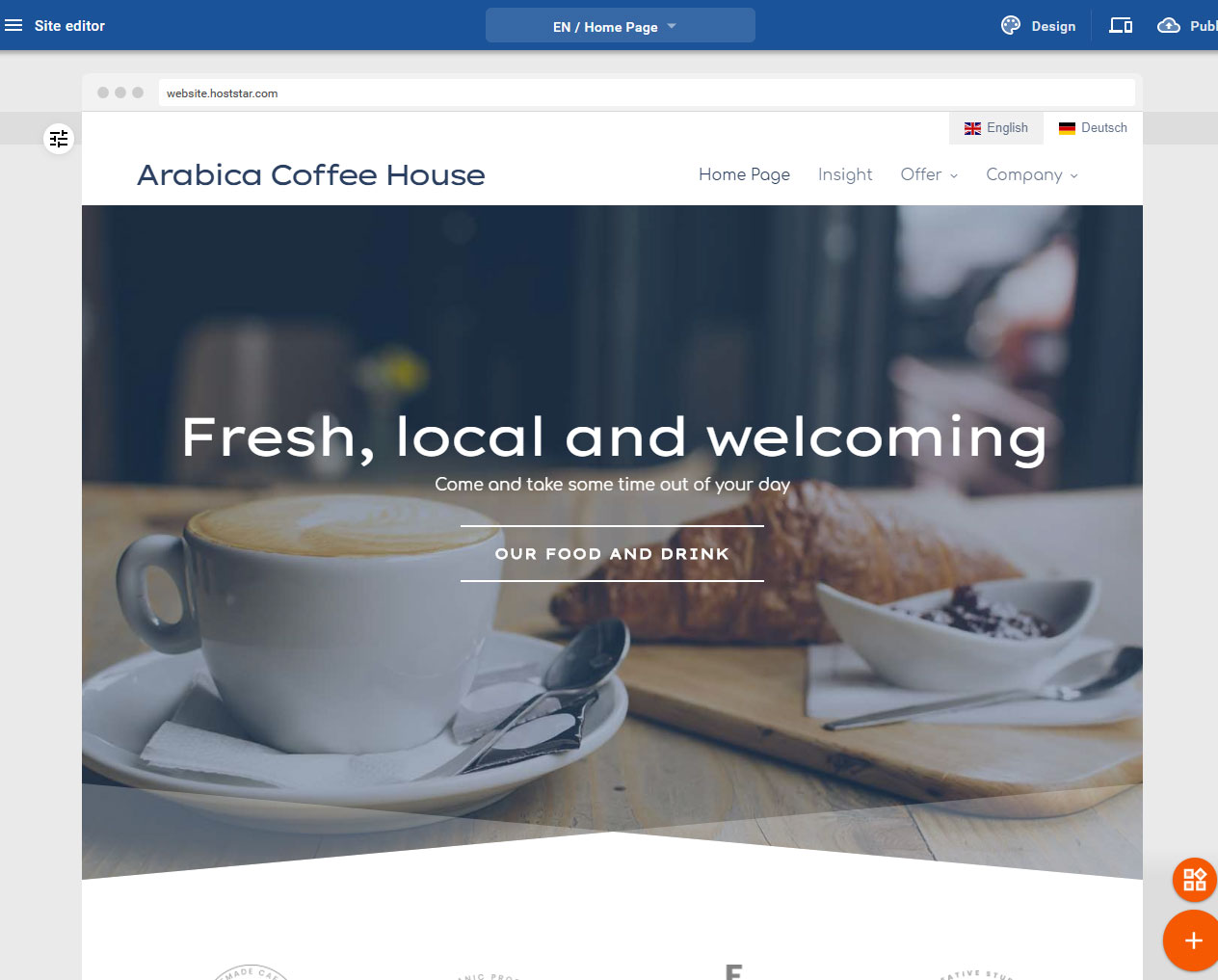Pages and folders – Delete page
Delete a page
Naturally, it is possible to delete any page that you do not need any more at any point.
You should mind that this action removes the page irreversibly and you will not be able to restore it after accepting the delete prompt.
After signing in to the Designer you will land on the home page of the Designer Editor, which is the area called Site editor. From here on you will have to proceed as follows:
1. Navigate
There is a button with a dropdown icon in the blue bar on the top of the page labeled with the currently showing page in the editor (on screenshot: Coffee bar).
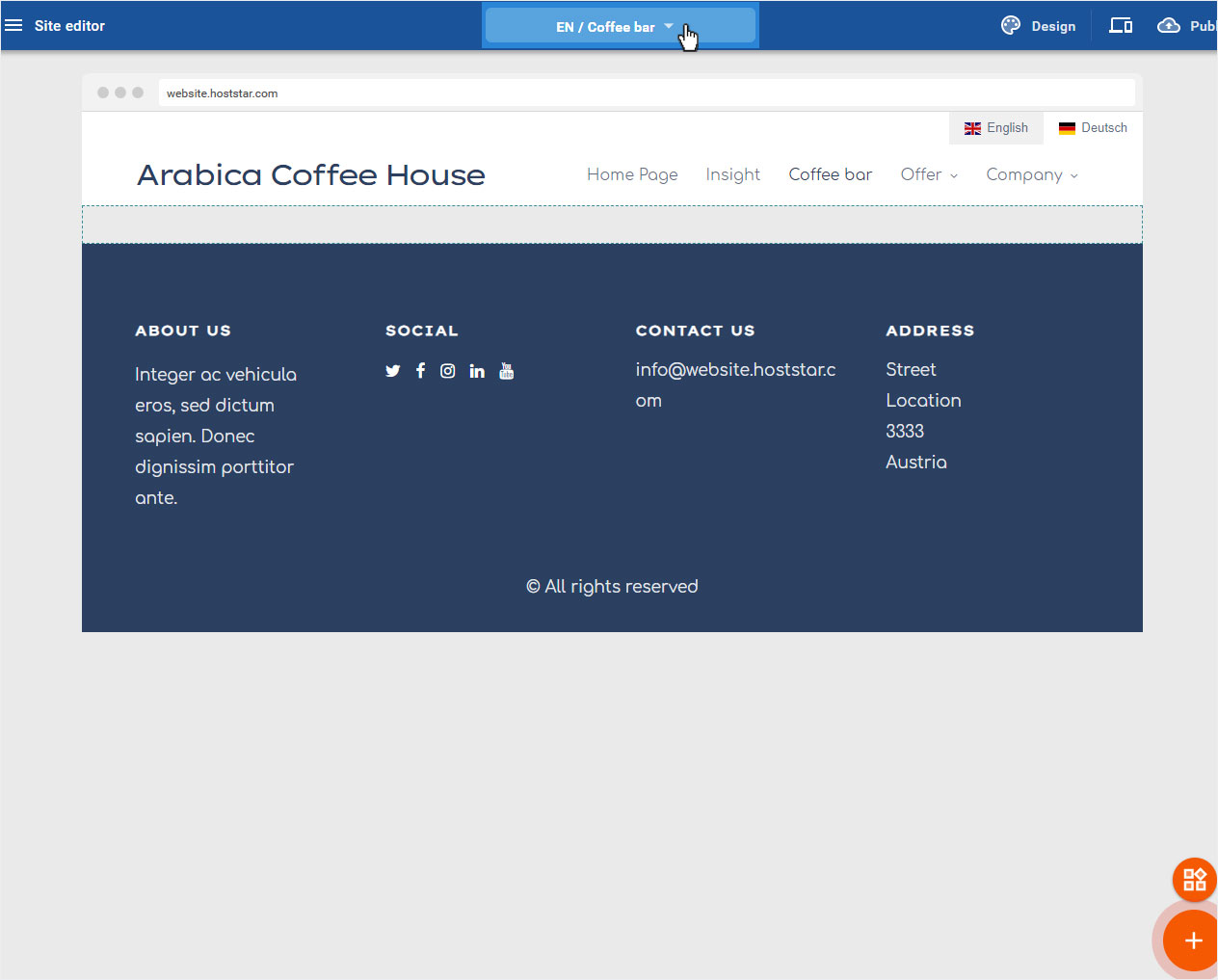
2. Delete
The pop-up window Pages and folders appears after clicking the dropdown button. To delete a page click the waste bin icon.
3. Confirm
At this point you will be prompted to confirm the irreversible deletion (all data will be deleted and it will not be able to restore it!).
• • If you are absolutely certain that, you want to delete the page, click on Yes, delete page.
• • Otherwise, it is possible to hide the page or turn it inactive, until a later point in time when you need it again.
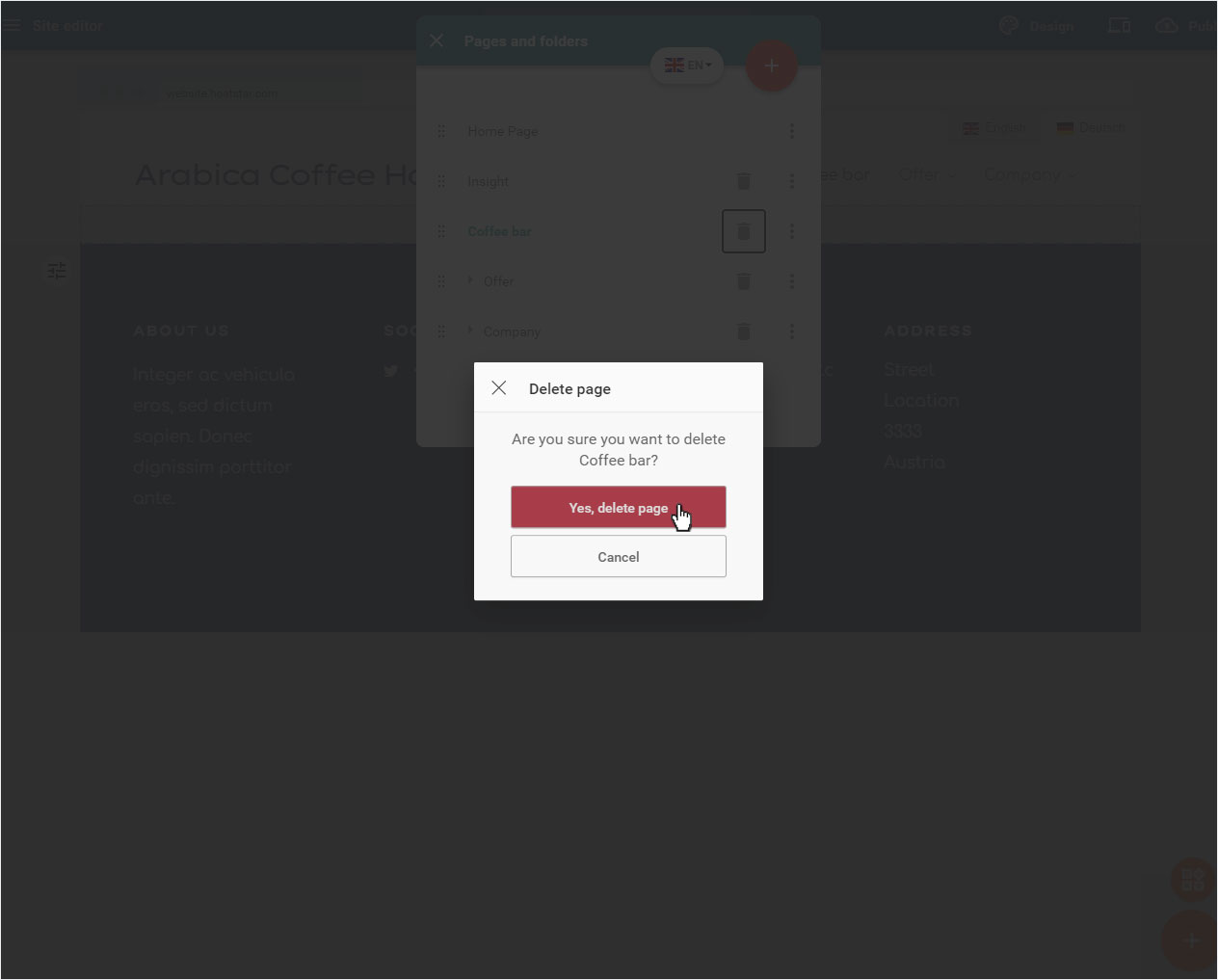
4. Conclude
Clicking the Yes, delete page button will delete the selected site and remove it from the Pages and folders overview.
The system will automatically forward you to the home page of your website after the process is completed.