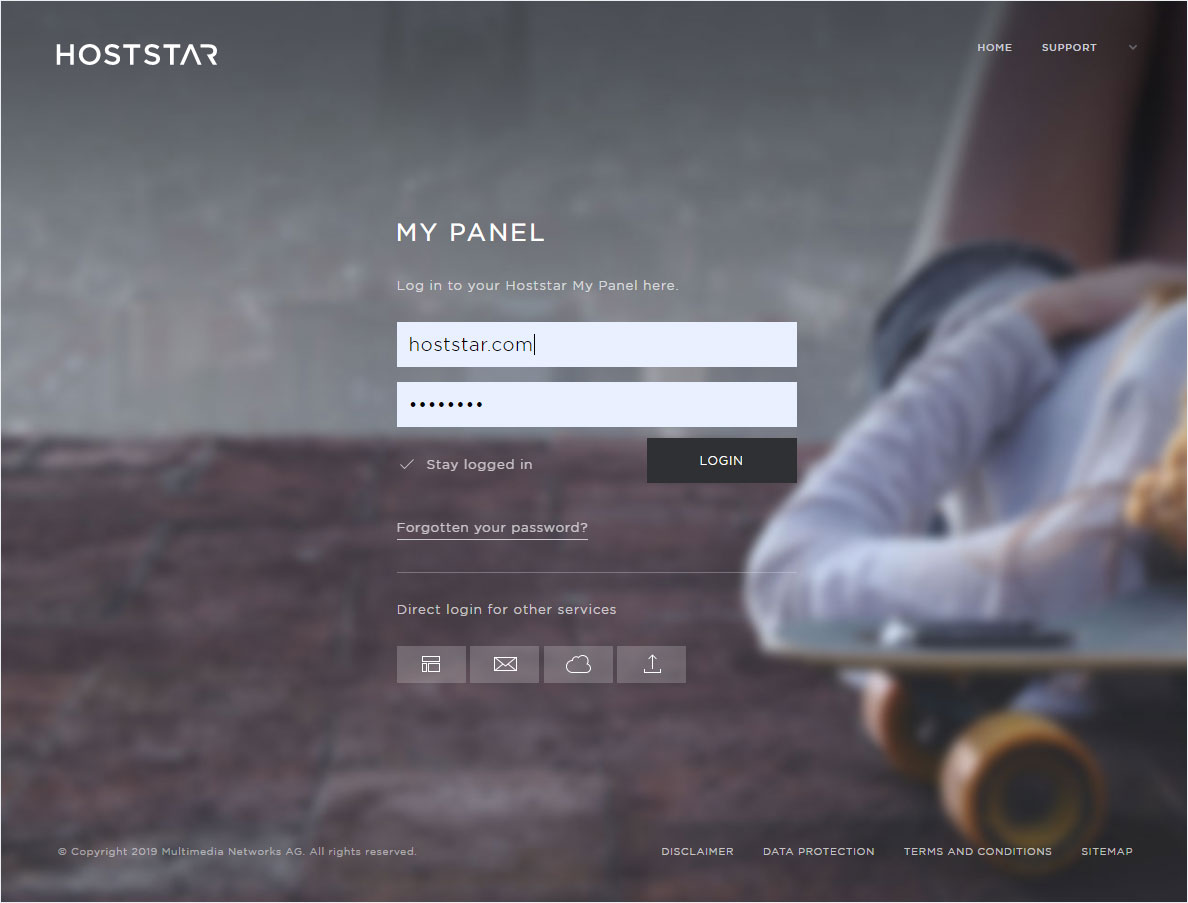Language settings
You can change the language of the design interface via My Panel. Proceed as follows:
2. Navigate
Click on the menu item Designer and then on Settings.
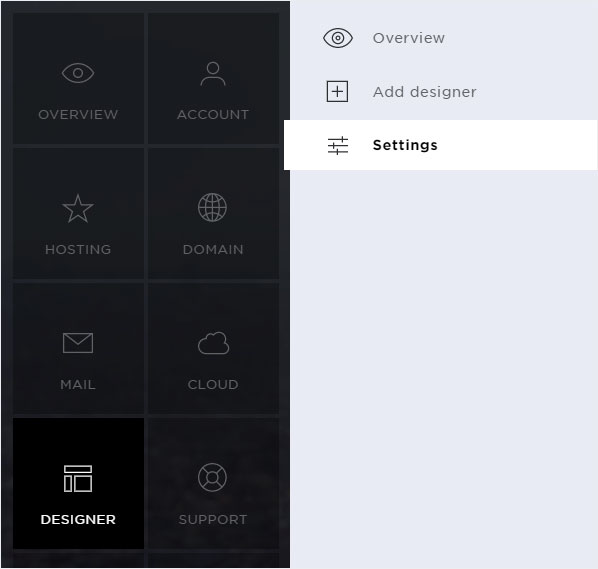
3. Select Designer
Here you will see the installed designers with the corresponding domain names. Click on the controller icon of the desired designer and select Change language.
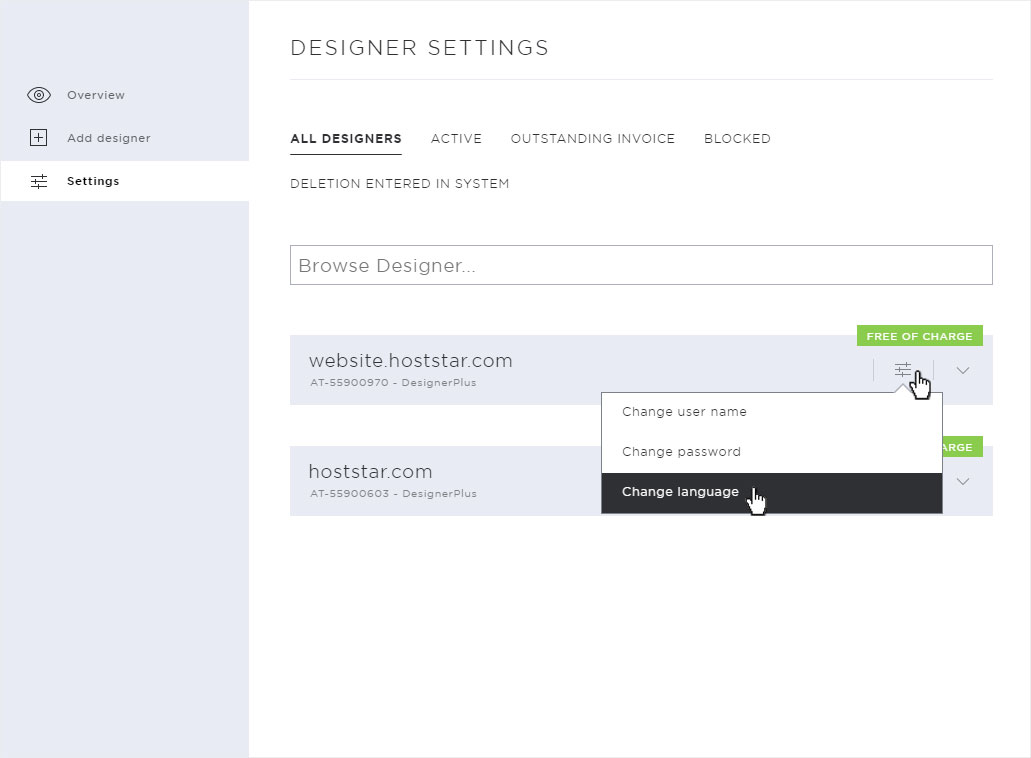
4. Select language
The details for Change language are displayed in a popup. Select your preferred language from the drop-down menu.
You can choose from the following languages: English, French, German, Italian, Spanish, Portuguese, Russian and Dutch.
Then click on Save to apply the setting.
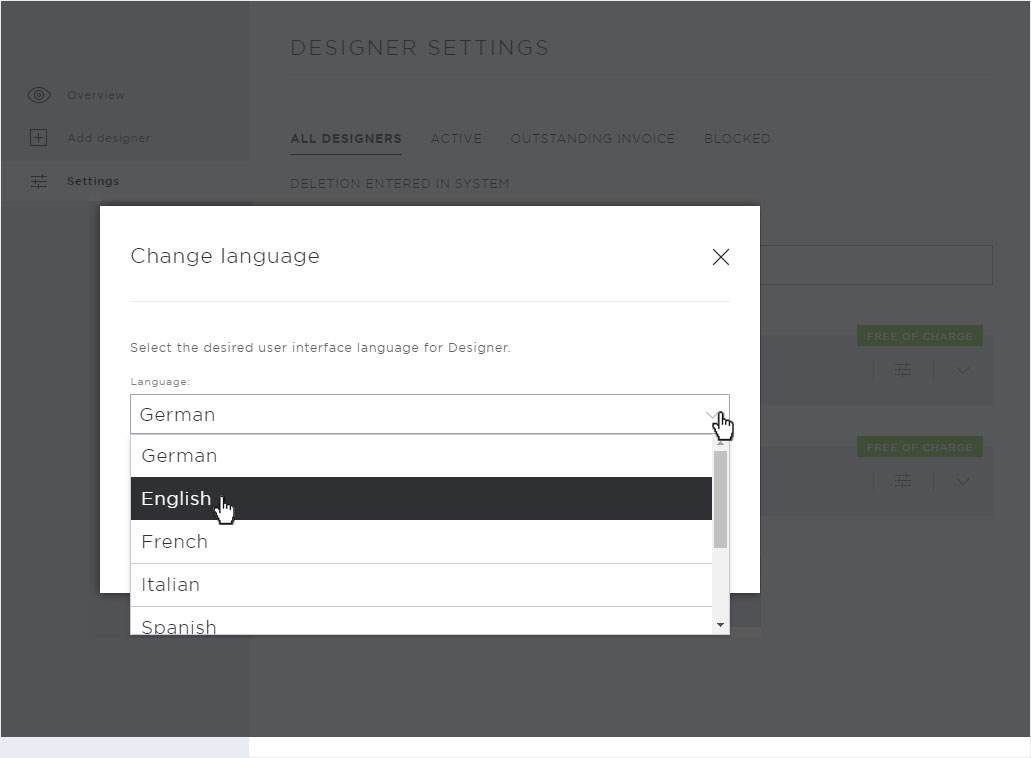
5. Language changed
After successful saving of the language, a green success message is displayed on the overview page.
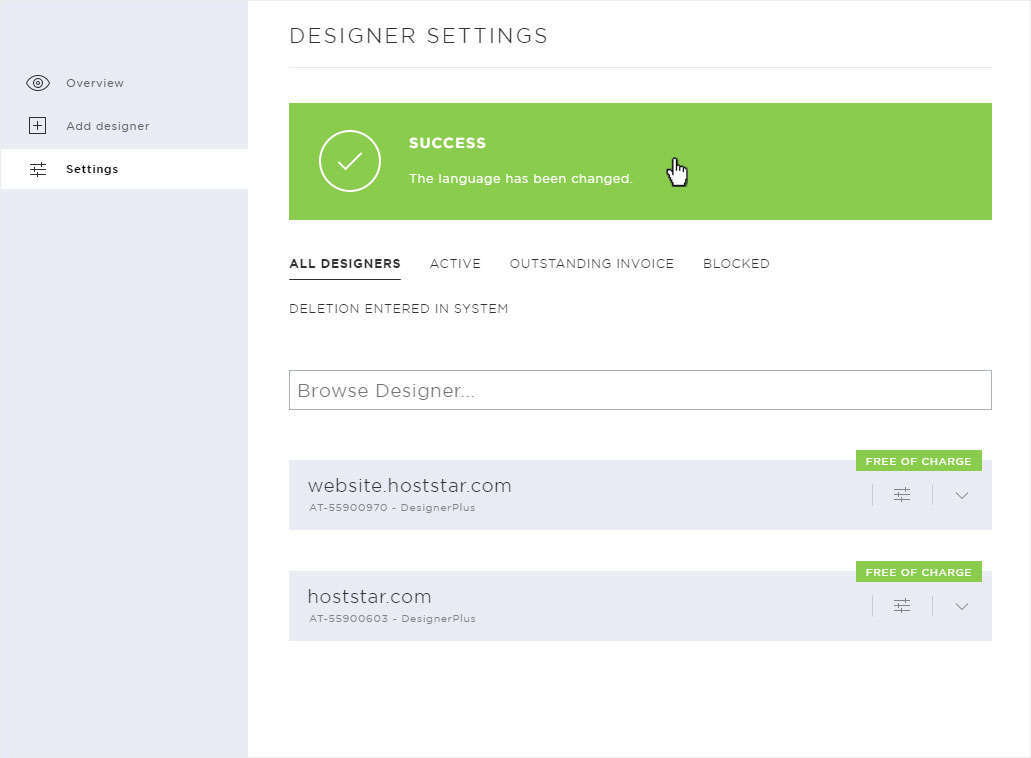
Enable/disable multiple domains for DesignerX
Change password