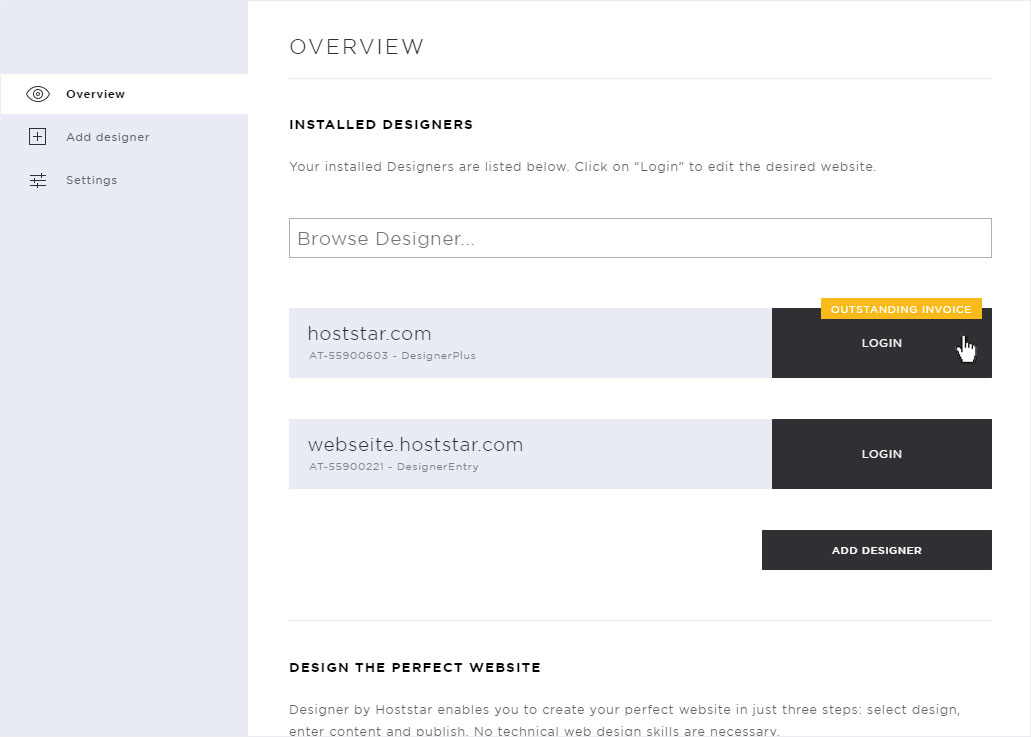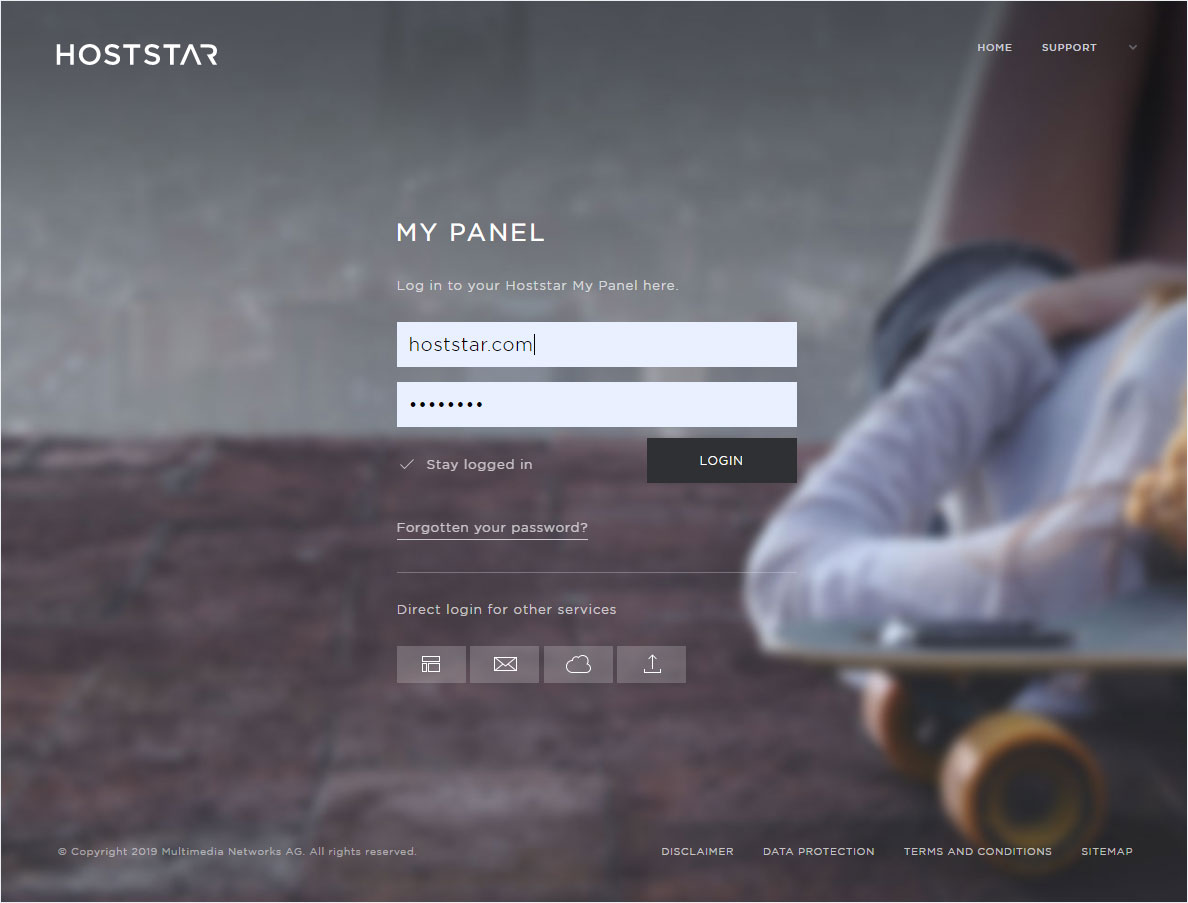Install DesignerX
If you want to use the DesignerX, proceed as follows:
2. Navigate
Click on the menu item Designer, ou will automatically be directed to the Overview page.
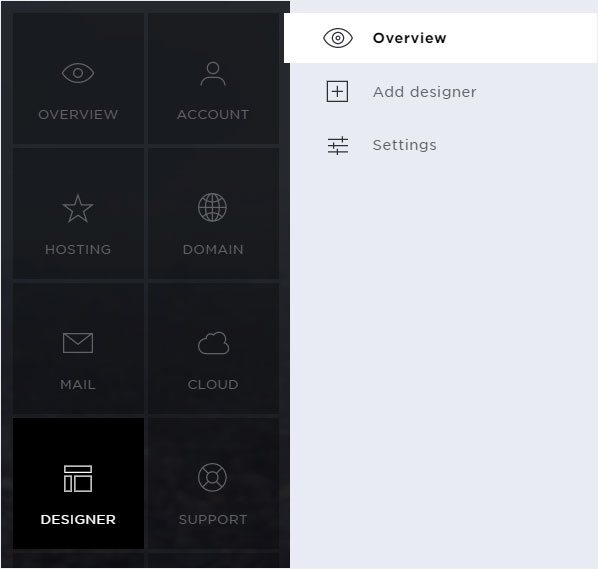
3. Product video
You can begin by watching our product video about Designer.
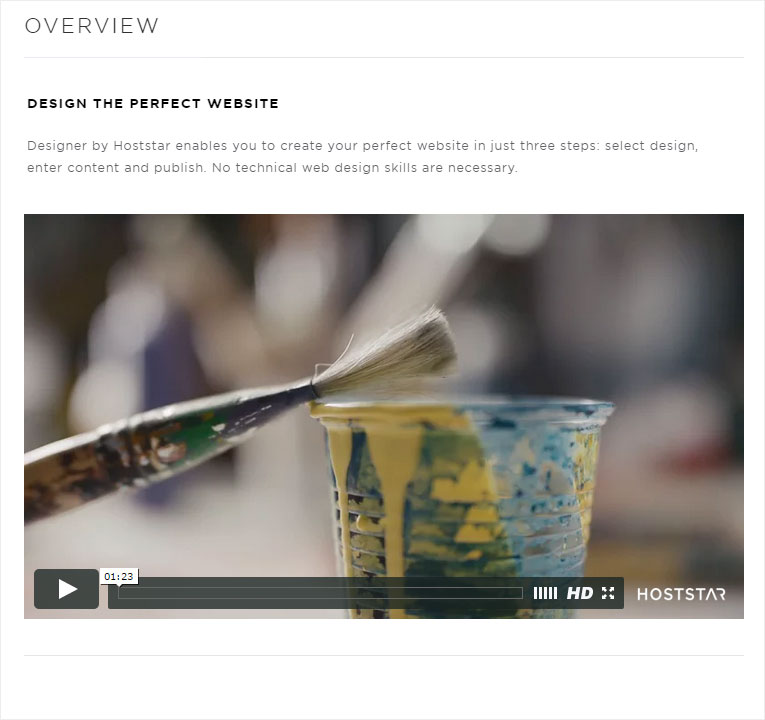
4. Start installation
There are two ways to add a Designer subscription. Either click on Add Designer in the menu on the left or on the button underneath the video Add Designer.
Both ways lead you into the Designer ordering process.
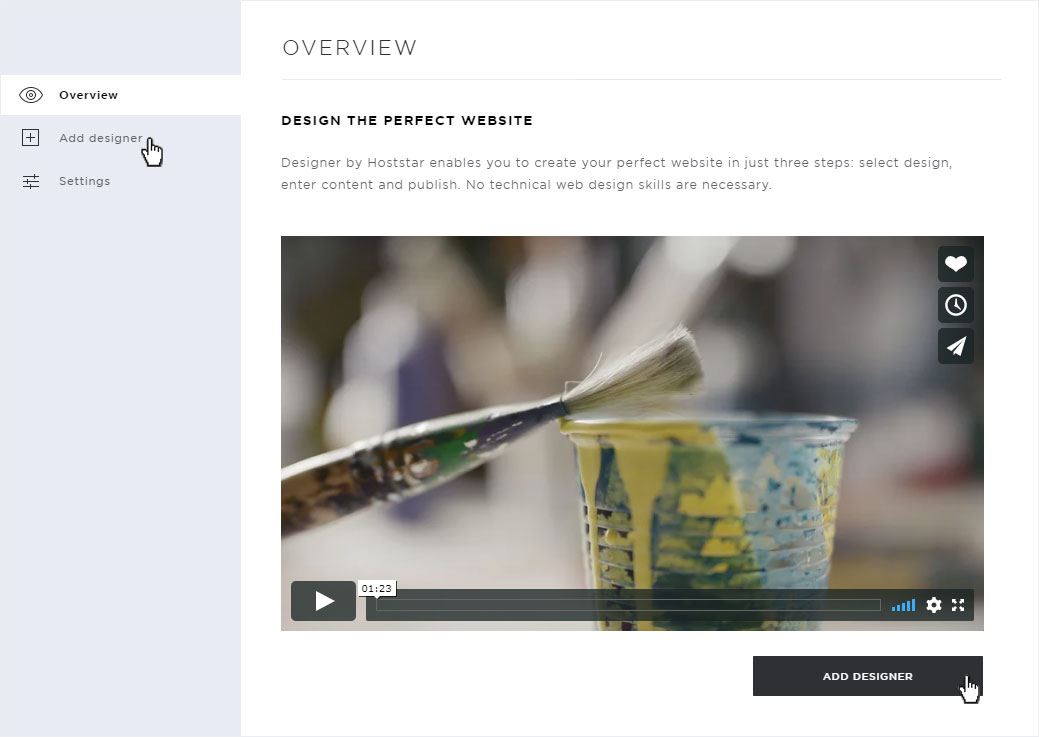
4.1. Selection
The first step to add a designer is to choose the subscription. If you have more than one hosting subscription, you can make your selection here by clicking on the arrow symbol. Then click on Next.
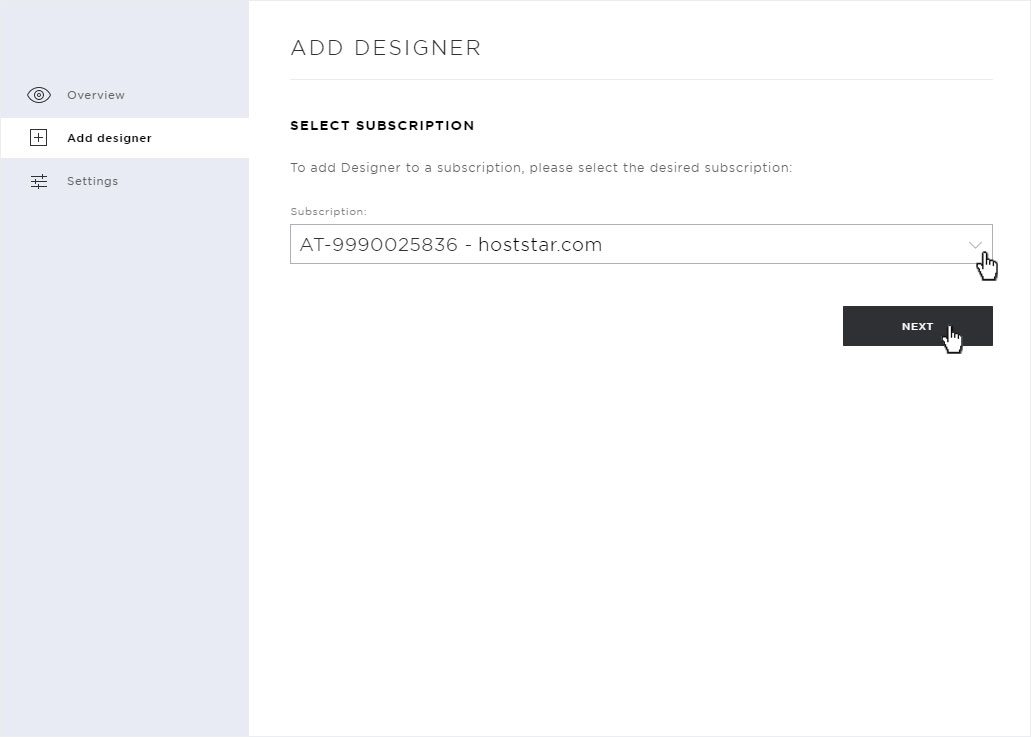
4.2. Domain
Select the desired domain name. You can choose a subdomain or leave the field blank.
Otherwise, select I want to activate the designer on this domain and then click Next.
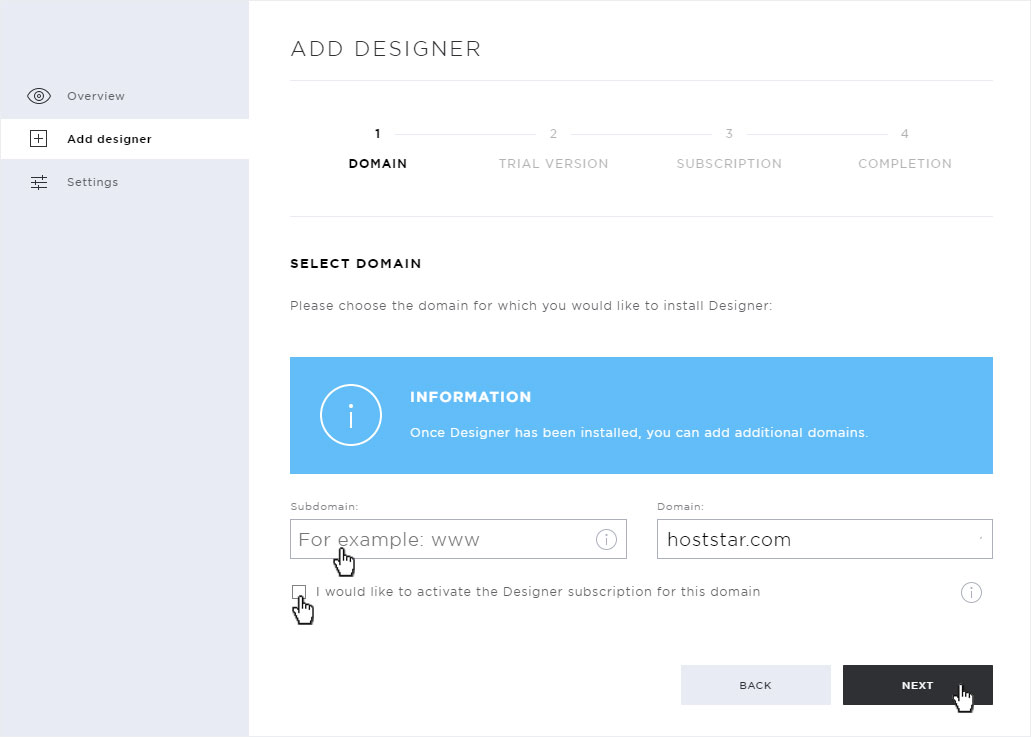
4.3. Trial version
If you have used a Designer trial version of the Designer and want to adopt the data already created in it, enter the activation code that you received from us by e-mail when the trial version was launched.
Otherwise, activate the NO box and then click on Next.
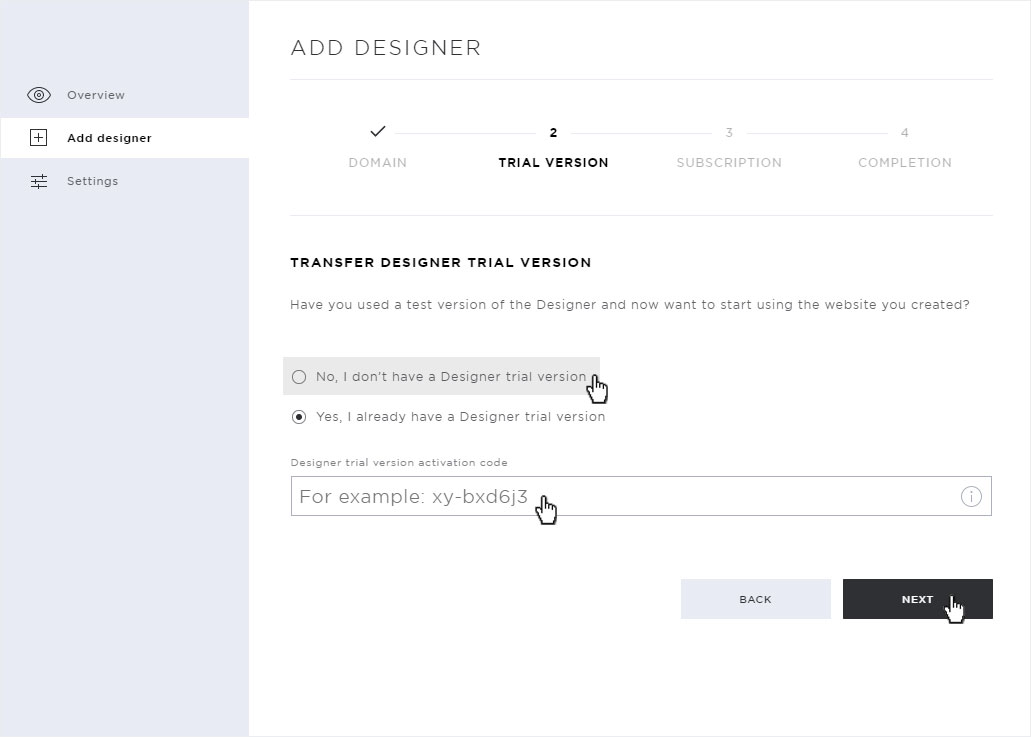
4.4. Subscription
The subscription selection overview appears. The Designer subscription corresponding to your hosting subscription is already selected.
You need more or less performance than your Designer subscription offers, so you can choose another Designer subscription for a fee. Then click on Order DesignerEntry, for example.
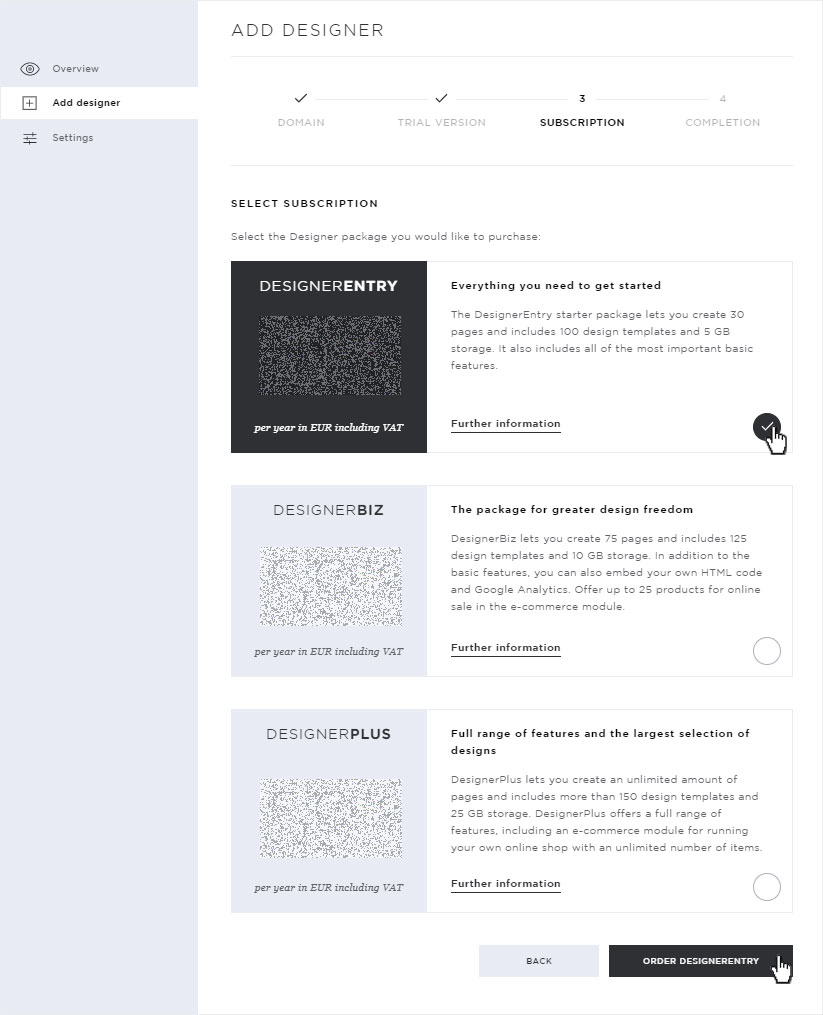
4.5. Completion
The final overview shows you the successful order of your designer. Check I have read, understood and accept the Hoststar privacy policy. Then click on the Order button to order your designer from us.
You will immediately receive an e-mail with the payment information for your designer subscription.
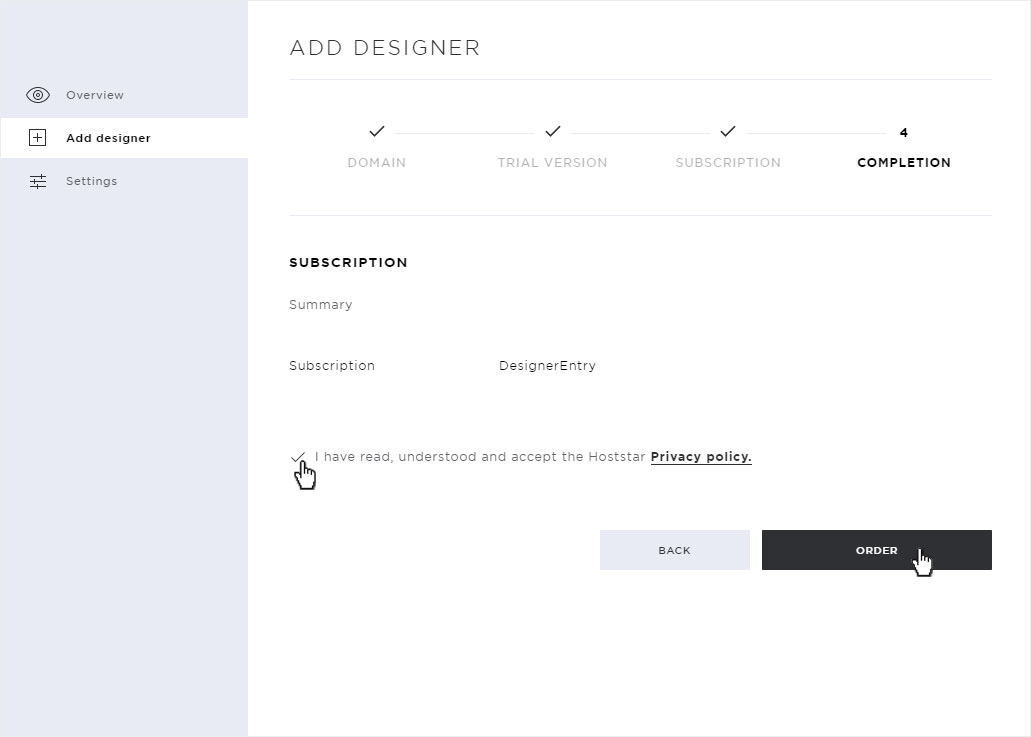
5. Order received
The ordered Designer subscriptions are now listed on the overview under Installed Designers.
Paid subscriptions are displayed with a note at the status. After receipt of payment the Login button is visible here.
From this moment on you can Design your website. If you want to make the website accessible via the Internet, you must ensure that Hoststar's name servers are stored and activate the domain for Internet access (Activate Designer).