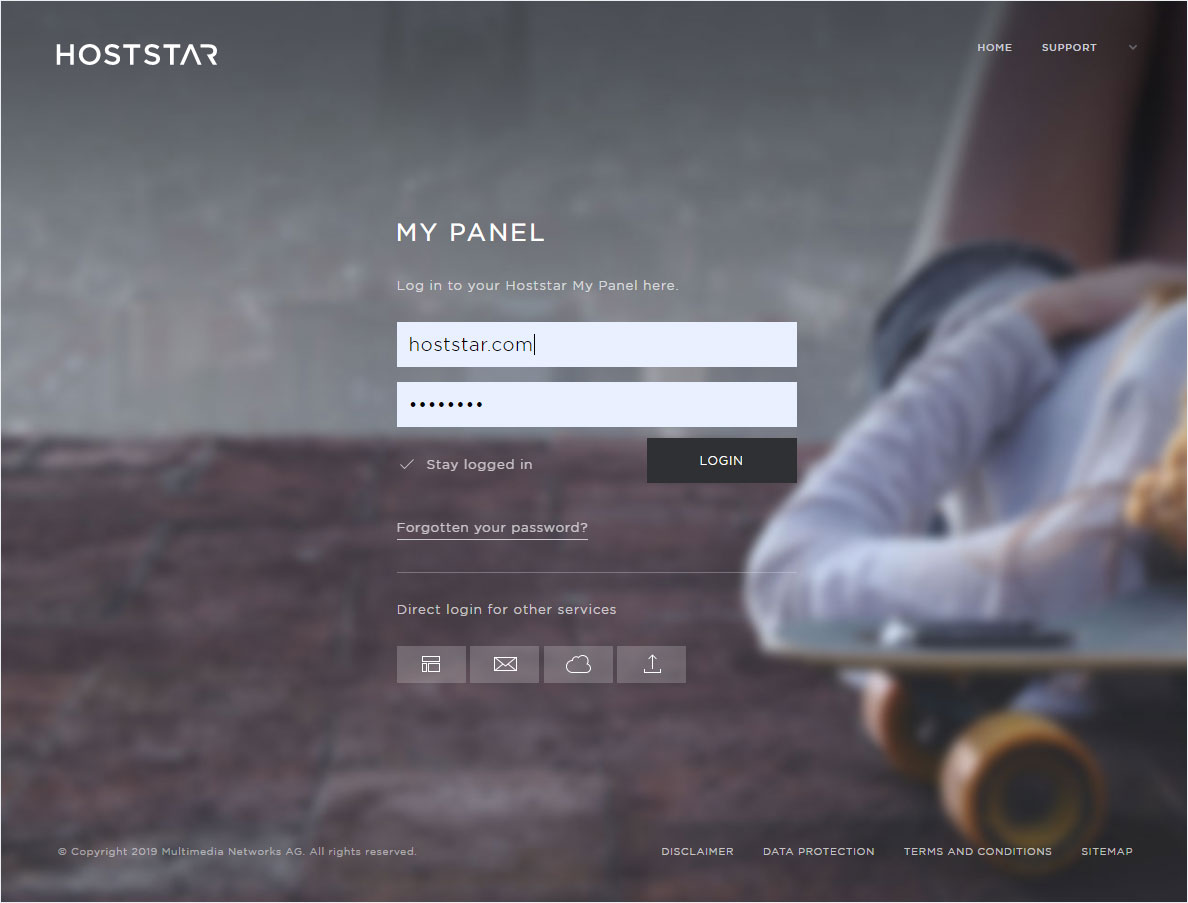Change password
You can change the password for the Designer Login via My Panel. Proceed as follows:
2. Navigate
Click on the menu item Designer and then on Settings.
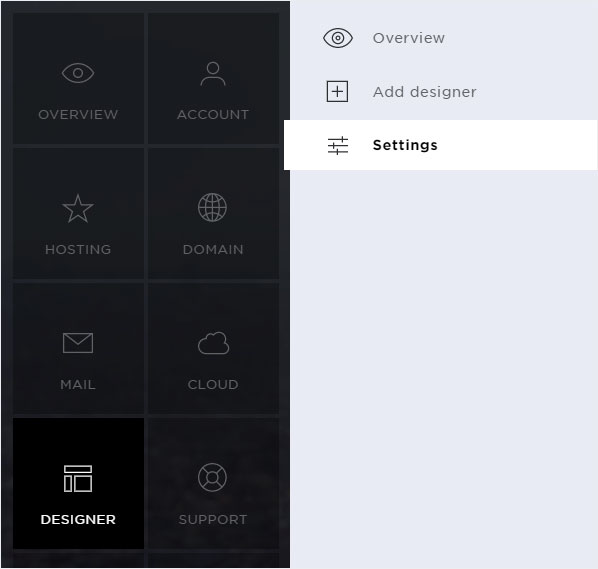
3. Select Designer
Here you will see the installed designers with the corresponding domain names. Click on the controller icon of the desired designer and select Change language.
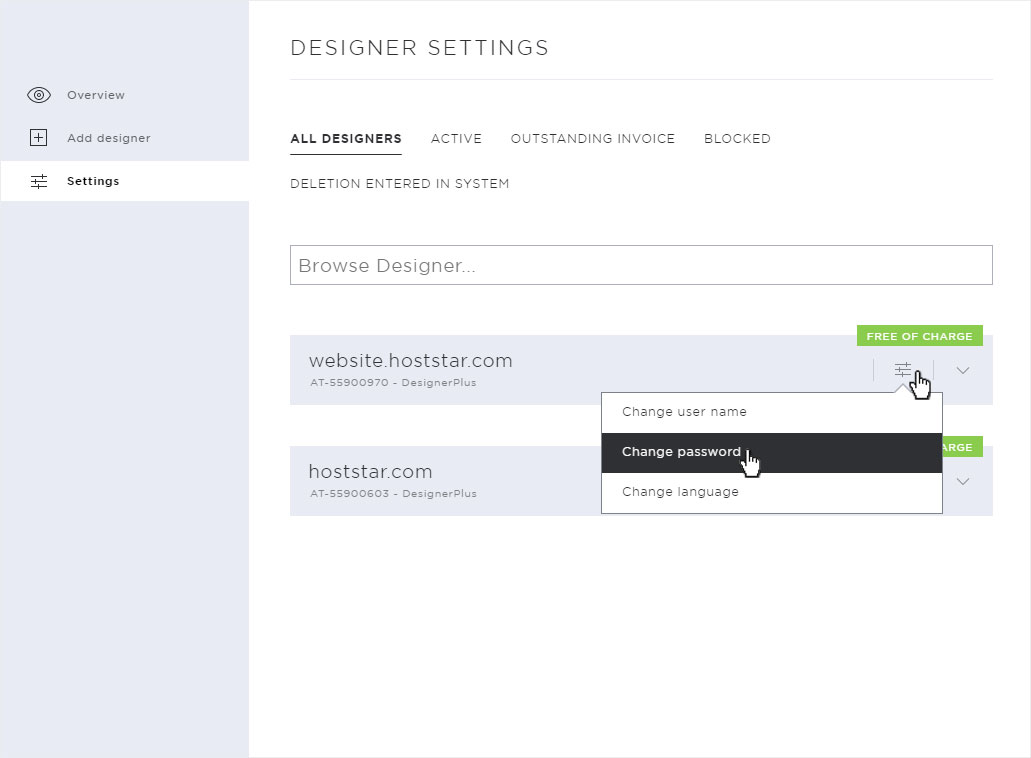
4. Enter password
A pop-up window opens. Enter the desired password and repeat it. Then click on Save to apply the new password.

5. Save
After successfully saving the password, a success message is displayed on the overview page.
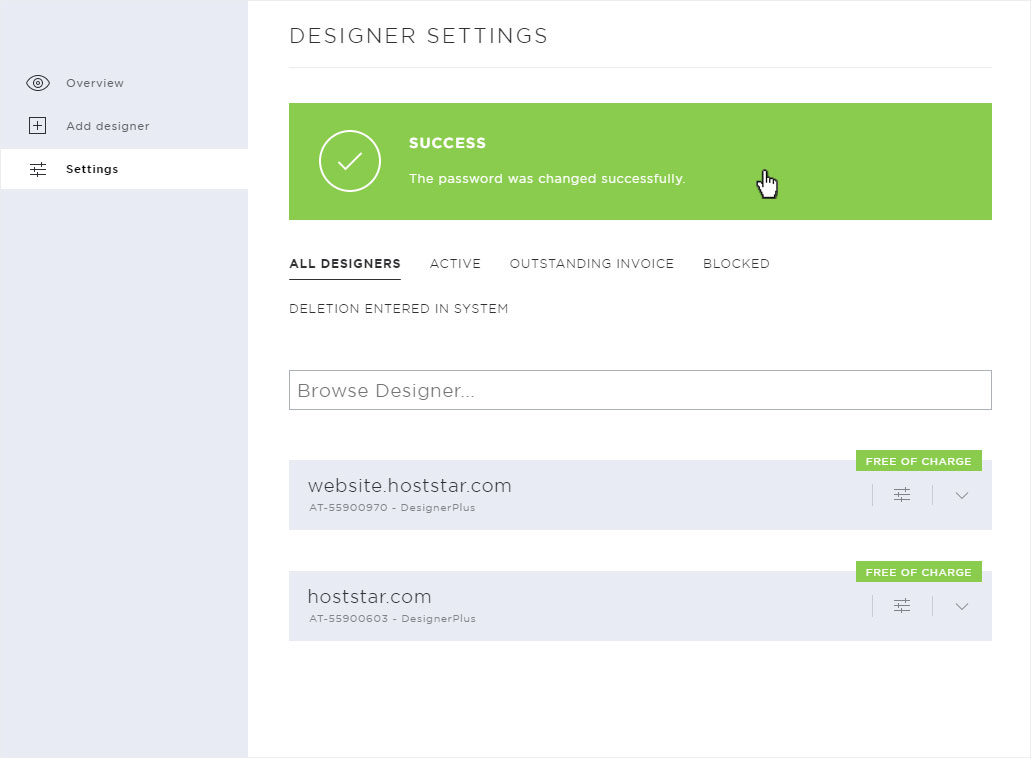
Language settings
Change user name