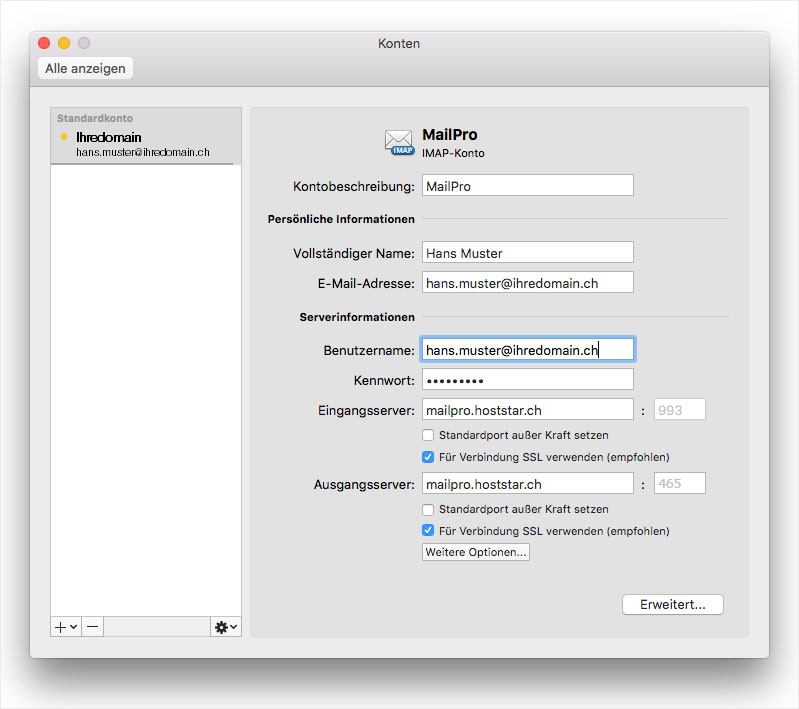Outlook for Mac - Set up
1. Start and add account
Open Outlook for Mac and then click on Extras in the menu and then on Accounts....
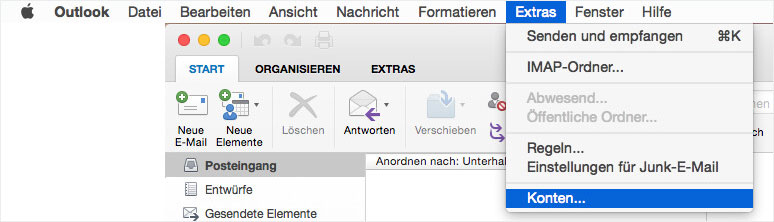
If you have not yet set up an account in Outlook, click on Add account.
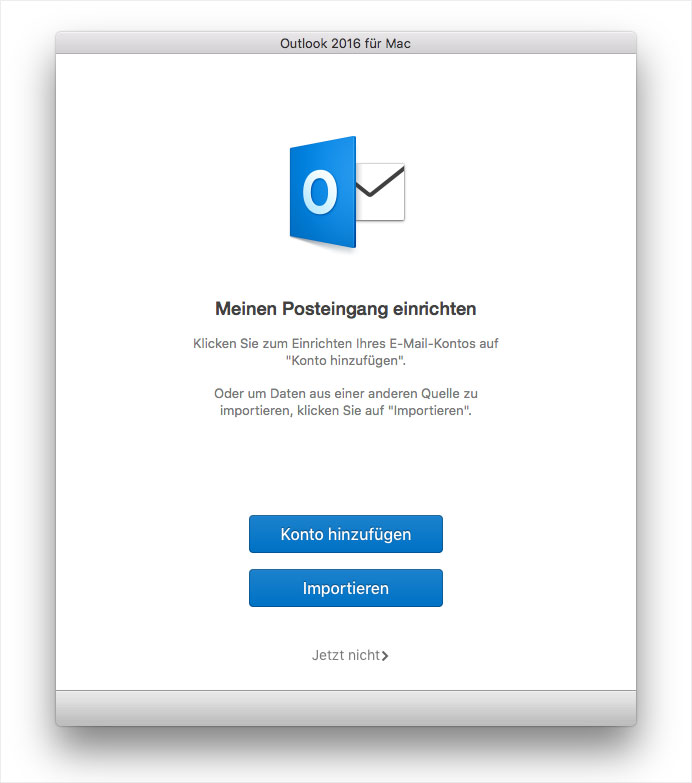
2. Other email
Select the letter icon next to Other email to enter account information.
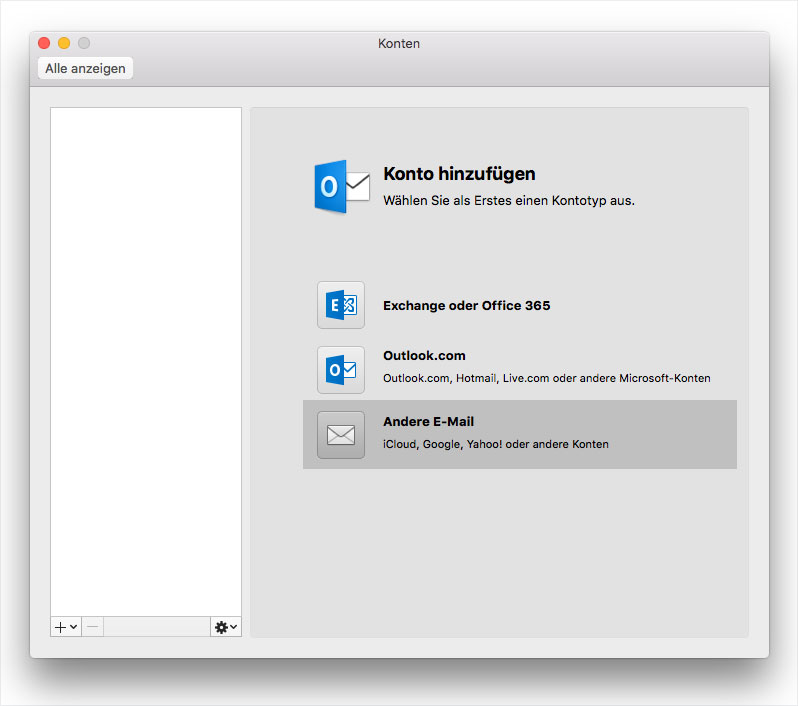
3. Account information
Disable Automatic configuration. Now enter your data, as seen in this image, into the relevant fields and then click on Add account.
Email address: Enter the email address you wish to configure. If you are unsure whether the address has already been set up on the server, refer to the guide to setting up an email address for MailPro in My Panel.
Password: The password you selected for the email address in My Panel or supplied with your MailPro order.
User name: The user name is the email address you want to configure.
Incoming server: The name of the mail server for MailPro is mailpro.hoststar.at.
Standard port and SSL: We recommend activating SSL and using the standard 993.
Outgoing server: This is also mailpro.hoststar.at.
Standard port and SSL: We recommend activating SSL and using the standard port 465.
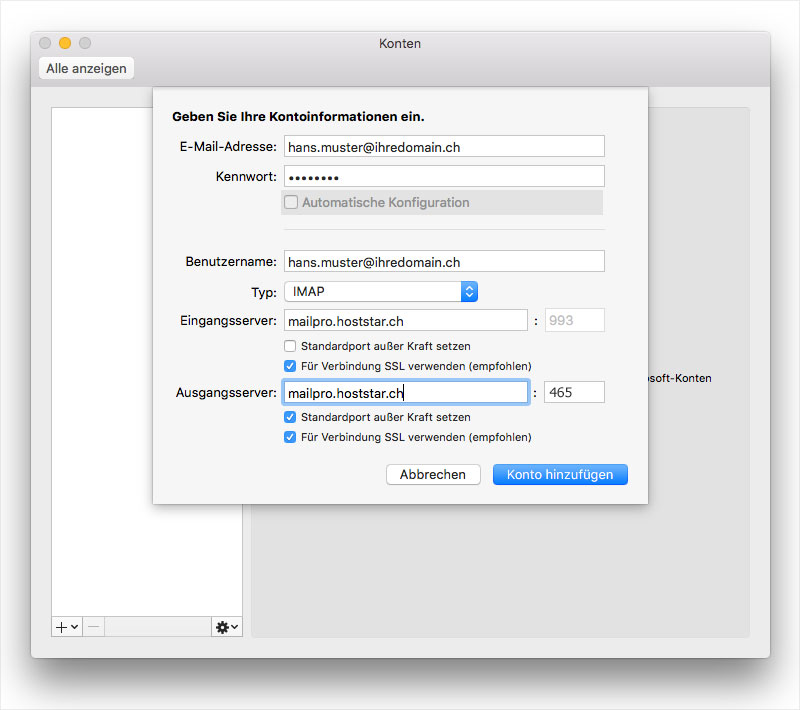
4. Complete entries
Full name: Enter your name in this field. You can also leave this field blank if desired. If left blank, your recipients will see your email address as the sender; otherwise, they will see the name entered in this field.